Products – Import Product And/Or Services Data
Purpose:
Your product includes a powerful utility that allows users to update large numbers of Standing Data fields in Product Files or Sales and Purchase Ledgers by automatically importing selected data from an external CSV (Comma Separated Value) File. Up to 40 Data fields can be imported at any one time. See also – Input Your Opening Data.
Use this to transfer Product Standing Data from another system into a company set up in your product or to update all Standard Costs in the product files. Data transferred from an external file is known as Source Data. Source Data is imported into Target fields in your product. The process of selecting both Source and Target is known as Mapping. Source Data is mapped to Target fields.
Preparation:
- First time use? – refer to Tables, Records, Forms and Fields.
- Ensure any data changes have been notified to and agreed with Sales and/or Production Management.
- Ensure all other users are off the system.
- Set up a new company – see Create New Companies.
- Review existing Product codes and Descriptions for consistency and duplication and amend data.
- Create and save CSV file containing the clean data – note the directory or folder in which this is saved. Contact your existing software/system provider for instructions, if required.
- If updating existing records print a Product Listing before importing data – see Print Product Details – next article. Also take a backup -see Backup Your Company Data.
- Identify and note the names of the source data fields.
- Identify the required Target fields – see Product File – Page 1 and Product File – Page 2 . Imported data of more than the prescribed number of characters will be truncated when imported. See below for list.
- Include a field in your CSV Source file to map to the Product Type target field in your product. Identify each record as a Product with a “P” or as a Service with an “S” in this field.
Processing:
On the main menu click Products > CSV Import – see Products CSV Import form – below
Using the drop down boxes, select Source Data and Target fields.
Preview the data selected.
Correct any selected mappings, and preview data.
Click OK to import data.
Balancing/Reconciliation:
Print a product listing – see Print Product Details and compare this with the product listing run before CSV import to ensure that any changes are correct and complete.
Filing:
File both Product Listings in a safe place.
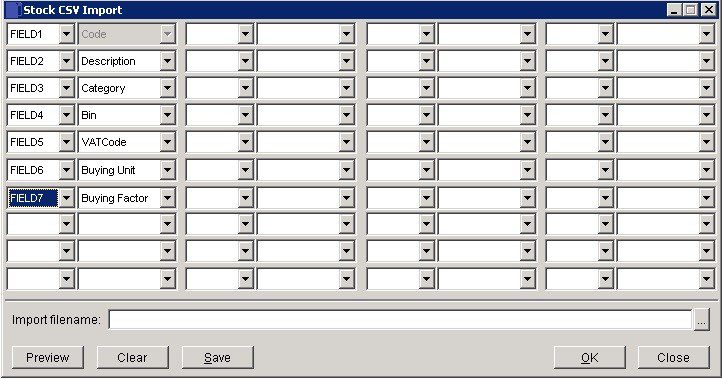
- 4 blocks of 10 possible entries
- Left entry – first column cell enter Account code cell name = ‘A’. Thereafter as above select details of cell – ‘B’ etc and in the right column cell select the appropriate field.
- The fields don’t have to be in order but the cell must match the selected field – this process is called ‘Mapping’.
- When complete find the import CSV file by clicking on the search button.
- Click on the ‘Preview‘ button to check – you can always clear and correct until satisfied.
- ‘Save’ saves the format of the file for future imports. Click on ‘OK‘ to import the data and ‘Close’ to close without saving.
Field details for CSV File(Max lengths):
Product code – 16 Characters
Descriptions – 100 Characters
Category – 4 Characters
Bin – 6 Characters
VAT Code – 1 Character
Buying Unit – 10 Characters
Buying Factor – 4.0 Decimal

0 Comments