Costing – Record Job Or Workstream Costs
Purpose: Materials, Sundry, Sub Contract – Job Costs are either updated automatically as Supplier and Customer Orders, Invoices and Credit Notes are processed using daybooks, or posted as a memorandum record.
Materials only – Stock may be issued directly to a Job either through the stock module or by using the Contract Cost Posting menu option. In both cases, the stock record is updated to record an issue.
Labour – Timesheet data is added as a memorandum record to Jobs and Contracts using the Contract Cost Posting option. Employees can book time using both chargeable and non-chargeable labour Cost Codes, both of which can be reported. The system uses this data to calculate productivity, defined as the percentage of total time worked charged to Jobs or Workstreams.
Other Costs – Job and Contract Costs can be updated automatically as Supplier Orders, Invoices and Credit Notes are processed, or by using the Contract Cost Posting menu option.
Preparation:
- Ensure customer details are complete and up to date – see Create & Edit Customer Accounts.
- Ensure supplier details are complete and up to date – see Create & Edit Supplier Accounts.
- Ensure employee, priority and equipment lists are complete and up to date – see Lists Maintenance.
- Ensure cost code information is complete and up to date – see Create or Amend Cost Codes.
- Ensure stock details are complete and up to date – see Create & Edit Products and Services.
Post Costs using Daybooks:
When creating and posting invoices and credit notes or posting stock issues, the forms used for these tasks show an additional field – a check box labeled “Job”.
Check this box to open the form shown below:
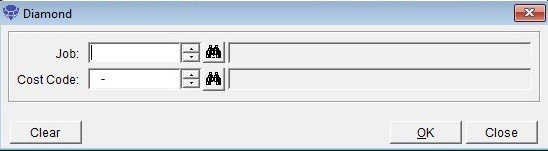
Click to search on either the search or scroll buttons to open form to locate required Job – see First, Find the Record….
Select the required Cost Code.
Click OK to close the form and update records or click Cancel.
Using Post Costs option:
Either; on the main menu click Costing > Post Cost to open form.
Complete form details – see Post Job Costs form below.
Click OK to update records.
Balancing/Reconciliation:
Post Costs Option only – ensure costs posted agree to underlying accounting entries in each accounting period.
Timesheet tab –
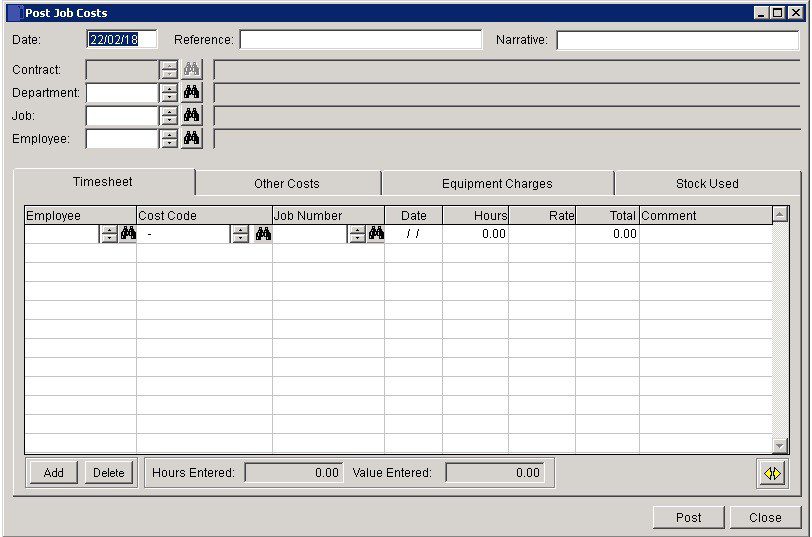
- Employee Number: Click Search to locate required code. Not used if Employee Number field on header is populated.
- Cost Code: Click search to open form to locate required Labour Cost Code.
- Date: Either: manual entry formatted as DD/MM/YY. Type over the parts of the date you wish to change – the system will skip over the “/” part itself. If the date you enter is invalid; the cursor will return to the start of the date and await a valid entry, or; click on the field to highlight data – white on a blue background – then right click to open the Calendar Menu – see Dates and Calendar.
- Rate: Rate at which selected labour cost is charged to the Job. This will be either; the individual Employee Hourly Rate from the Employee List record – or
- A single rate for all entries of this cost type – see Create or Amend Cost Codes, or; manually input to this field.
Other Costs tab –
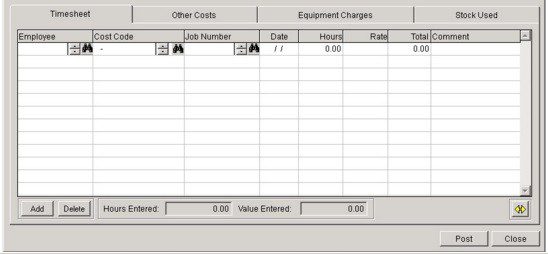
- Cost Code: Click search to open form to locate required cost code.
- Job Number: Click search to open form to locate required code – not used if Job Number field on header is populated.
- Date: Either: manual entry formatted as DD/MM/YY. Type over the parts of the date you wish to change – the system will skip over the “/” part itself. If the date you enter is invalid; the cursor will return to the start of the date and await a valid entry, or; click on the field to highlight data – white on a blue background – then right click to open the Calendar Menu – see Dates and Calendar.
- Quantity: Amount used for delivery of the Job or Workstream.
- Rate: – at which selected cost code is charged to the Job. either; Single Rate for all entries of this cost type – see Create or Amend Cost Codes, or; manually input to this field.
- Comment: up to 30 characters.
Equipment Charges tab –
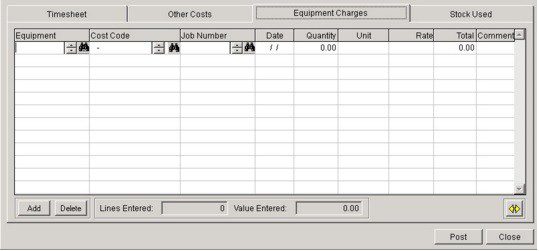
- Equipment, Cost Code & Job Number: Click searches to open forms to locate required codes.
- Date: Either: manual entry formatted as DD/MM/YY. Type over the parts of the date you wish to change – the system will skip over the “/” part itself. If the date you enter is invalid; the cursor will return to the start of the date and await a valid entry, or; click on the Field to highlight data – white on a blue background – then right click to open the Calendar Menu – see Dates and Calendar:
- Quantity: Amount used for delivery of the Job or Workstream.
- Rate: – at which selected Equipment is charged to the Job. This will be either; the individual Equipment Rate from the Equipment List Record – see Maintain Lists, or; a Single Rate for all entries of this cost type. See Create or Amend Cost Codes, or; manually input to this field.
Stock Used tab –
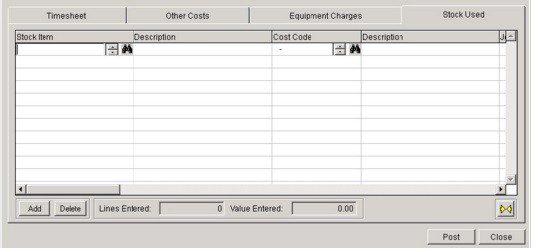
- Stock Item & Cost Code: Click search to open form to locate required codes – Description(1) will be populated from the stock record.
- Description (2) & Comment: up to 30 characters.
- Date: Either: manual entryformatted as DD/MM/YY. Type over the parts of the date you wish to change – the system will skip over the “/” part itself. If the date you enter is invalid; the cursor will return to the start of the date and await a valid entry, or; click on the field to highlight data – white on a blue background – then right click to open the Calendar Menu – see Dates and Calendar:
- Quantity: Amount used for delivery of the Job or Workstream.
- Rate: – at which selected stock is charged to the Job. This will be a manual input to this field.
- Post: When all details entered click on Post to update ledgers.

0 Comments