Costing – Create Or Amend Jobs Or Contracts
Purpose:
If the Use Contracts parameter is active each contract is allocated a customer, and each Job may be allocated a contract; if inactive, individual Jobs are allocated to customers.
Each Contract and Job has its own user-defined reference, which is then used to manage and report costs and revenues.
Preparation:
Ensure customer details are up to date – see Create & Edit Customer Accounts.
If a Job is related to a specific contract or project ensure that the Use Contract Module parameter is checked – see Overview & Set Up.
For First Time Use only; design and agree a standard format for Contract and Job Codes with the process owners.
Prior to archiving a contract or job – run all required reports, file and distribute as appropriate – see Costing Reports.
Processing:
Either; on the main menu click Costing > Job Maintenance, or; Click Costing > Contract Maintenance to open the form.
Enter data – see Job Maintenance form or Contract Maintenance form – below.
Click OK to close form.
Filing:
Print a list of Jobs – see Generate Reports – and distribute as required. For archived Jobs file a copy of each report in a secure location.
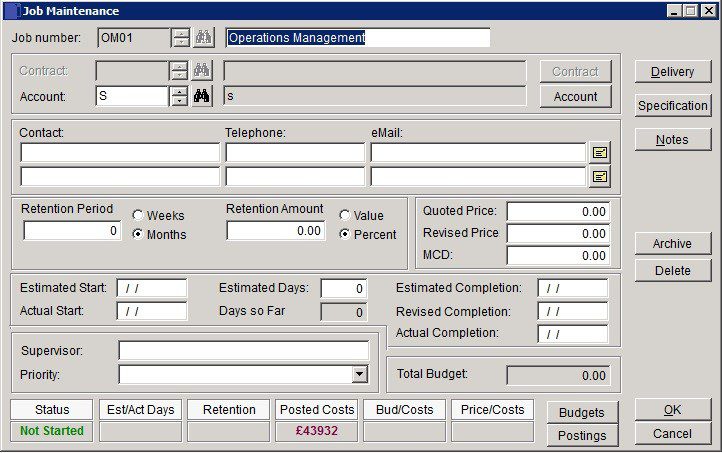
- To create a new contract – type in a new code into the Contract Number field (max 12 characters).
- To amend an existing Contract Click Search to open form to locate required code .
- For a new Job enter details into the Job fields.-
- Account: Either Select or Add New Customer (short form).
- Reference: Enter up to 30 characters.
- MCD: Main Contractor’s Discount.
- Supervisor: Enter up to 30 characters.
- Select Priority from drop-down – must be set up in ‘Maintain Lists‘ first.
- Total Budget: The sum of the budget for each component Job or Workstream combined to form this contract or project.
- Send eMail – Click to open installed eMail programme and populate the Address Field on a new message with the text in the Contact eMail field. Add message and then send eMail to the customer’s contact.
- Status: Not Started, In Progress or Completed.
- Archive: Click to change contract status to archived – not if contract has active Jobs. Archive will remove.
- Delete: Click to delete the contract’s records – not if contract has active Jobs.
- Enter Budgets amounts for the Job.
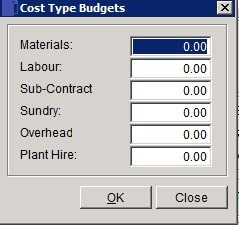
Postings: Can be added here or from the menu option Costing > Post Costs.
Click OK to create or update Job.

0 Comments