Sales Ledger – Post Invoices
Purpose:
Use to post Invoices that have been produced outside the system, for example hand-written invoices or produced by other software.
Preparation:
The following list of possible preparation steps will help you decide if you need to do anything before processing and if you need help.
Select a company – see Change Companies.
Obtain an up-to-date customer list – see List Customers.
Obtain an up-to-date nominal code list – see List Chart of Accounts.
Ensure customer details are up to date – see Create & Edit Customer Accounts.
Ensure you have details of Delivery Addresses for goods despatched.
Set the default transaction date as required – see Change Default Transaction Date.
Processing:
- On the main menu click Daybooks > Sales Daybook > Post Invoices, or;
- On the main menu click View > Configure Toolbar > Open Form – see Configure Toolbar Form.
- Check the box to the left of Post Sales Invoices.
- Click Apply button to display the control button –
- Click the control button to open form – see Sales Daybook Post Invoices Form.
- Either: Select required customer, or; type in a new account number then click Yes on the message box to create a new account – see Add Customer Account Form – remember to enter the customer’s full details as soon as possible – see Create & Edit Customer Accounts.
- Post the Invoice nett of VAT amount to individual Nominal Ledger Codes line by line using the mouse or tab keys to navigate along lines and Return to accept the entries and move to the next line.
- Click OK to accept and update records or click Close.
Alternatively, many invoices may be posted at once – use Daybooks > Sales Daybook > Batch Postings – see Post Sales Transactions Form or may be imported if they have been produced on other software – see Import Sales Transactions.
Balancing/Reconciliation:
Export or print Daybook Listing and ensure all invoices/credit notes have been posted – see Print Sales Daybook Listings.
Filing:
If posting from hard copies write the entered/system generated document number onto the invoice. File in document number order.
If posting from spreadsheet annotate reference in column on the same row.
File copy of Daybook listing with documents – electronically in a backed up directory if possible.
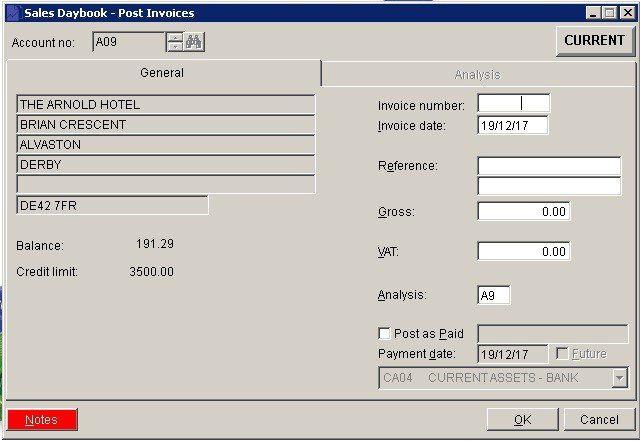
- Date: Either: Manual entry formatted as DD/MM/YY. Type over the parts of the date you wish to change – the system will skip over the “/” part itself. If the date you enter is invalid; the cursor will return to the start of the date and await a valid entry, or; click on the field to highlight data – white on a blue background – then Right Click to open the Calendar Menu – see Dates and Calendar.
- References: 2 fields of 16 Characters.
- Gross: Total amount shown on invoice including VAT.
- VAT: VAT amount shown on invoice.
- Analysis: Maximum 2 characters account specific – customers can be grouped together for reporting. Defaults to code shown on ledger account – see Report Sales Activity.
- Post as Paid: Check to post the payment of the invoice at the same time. Enter a suitable reference for the payment in the activated text field. If you have more than one bank account , select the one to which the payment is to be posted from the activated drop-down box.
- Notes: Open Notes Form and enter free form text as required. Notes are stored as a permanent record and are specific to a Ledger account or Product or Service. They can be read and updated at any time by any user with access to the company. Entries should ideally show a date and the name or initials of the author. Entries will make a NOTES flag visible whenever the Ledger Account/Product is selected.
- Click ‘OK’ To save and close or ‘Cancel‘ to close without saving.

0 Comments