View Menu – Configure Toolbar
Purpose: To present shortcut icons for quicker access to favourite menu options.
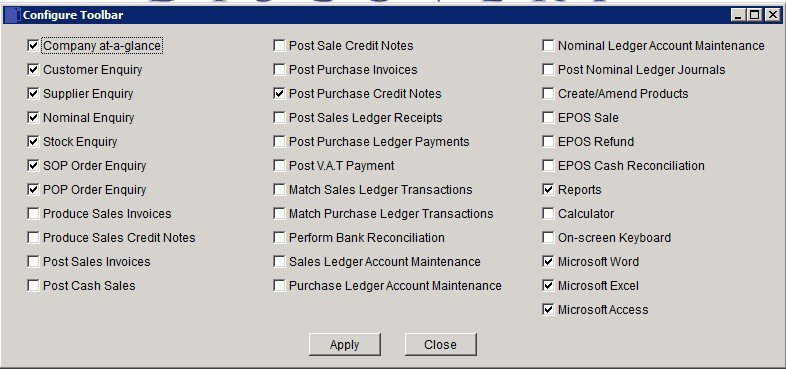
Check to display a Control Button at the top of the Workspace.
Apply: Control Buttons for the selected tasks will appear to the right of the At a Glance Button at the top of the Workspace – see Starting the Software.
Click on the Control Button to open the required form without using the menus. Move the mouse pointer over a control button to display the task to which it relates.
Close: Closes form without changing which Control Buttons are displayed.

0 Comments