Sales Ledger – Account Enquiry
Purpose:
Using this facility you can see how much a customer owes your company and the details of the transactions making up this balance. Use this facility when managing and/or investigating open ledger account balances.
Click the Notes button to store dated notes of telephone calls/letters/emails etc. made to a customer linked to their ledger account.
Preparation:
Consider connecting to the internet to access customer websites for any news or updated financial information.
Processing:
Either: On the main menu click Ledgers > Sales > Account Enquiry, or;
On the main menu View > Configure Toolbar > Open Form – see Configure Toolbar Form.
Check the box to the left of Customer Enquiry –
Click Apply button to display this –
Click the Control Button to open form – see Sales Ledger Account Enquiry form below.
Form will display current period and open transactions as a default – see Match Sales or Purchase Ledger Transactions for an explanation of these terms.
Reporting:
Ensure that each Note entry is referenced with the date, time and name of the person making the entry.
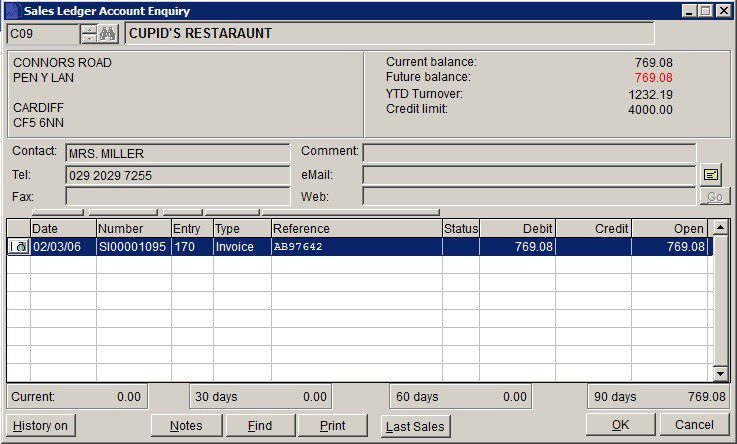
- YTD Turnover: VAT-exclusive value of all invoices posted to the ledger account since the this accumulator was last zeroed – see Period End Processing.
- Email & Web: Click the buttons to launch email and browser applications.
- Status:
- – Alloc – Cash, credit or journal amounts have been fully allocated against other ledger entries.
- – UnAll – Cash, credit or journal amounts have not been fully allocated against other ledger entries.
- – Paid – Invoice has been fully paid.
- – Pt Pd – Invoice has been part paid.
- On Stop: If present – customer sales suspended pending dispute resolution – see Sales Ledger Account Maintenance Form.
- History On/Off: Shows/hides matched transactions from previous periods.
- Print: Print transactions shown.
- Last Sales: Press to display recent product sales to this customer – Prelude Desktop only.
- ‘OK’ to save or ‘Cancel’ to clear and close without saving.
Shortcut keystrokes
To view the entry log press Ctrl+Entry together –
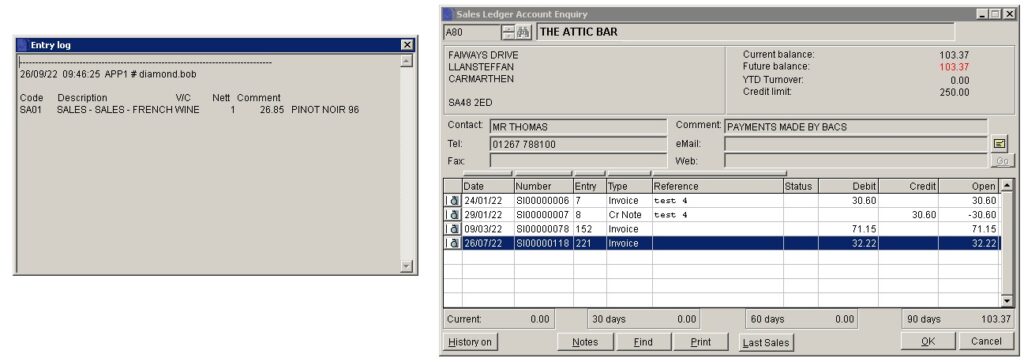
Pressing Return on a highlighted line displays the saved image, if any, allowing you to print the document.
Shift + return displays the audit trail entry.
Search for existing details
Please refer to https://help.prelude.software/knowledge-base/cash-book-post-sales-ledger-receipts/ – bottom of page for details of search facility

0 Comments