SOP – Enter Sales Orders – Customer Specific Pricing
Purpose:
In addition to entering Sales Orders as described in the previous article, if using Price Matrices populate the Quantity field with aa value. This will populate the Price field with the Customer and Quantity specific combination price for the Product/Service selected. The price matrix appears automatically when either the quantity or price fields are selected.
Price Matrix details for this product/customer combination appears on top left hand side of screen.
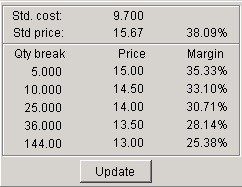
Update button disabled. Selecting break quantity will populate next field with the special price.
Default value will be matrix price for that quantity.

Update button is now enabled – click to allow price update. Tab & direction keys move between fields – input values & enter to update and recalculate margins. OK to close update both form and matrix.

0 Comments