Produce Sales Quotation
Purpose:
To produce a quote for a customer .
Preparation: Go to Config > Customer Preferences and select the radio buton to enable Sales Quotation processing and click on Submit.
Process:
Click on Customers > Produce Quote.
The Select customer form appears – See Customers – Edit.
Select customer from drop down list or from cloud link list.
This form appears –
Header Page
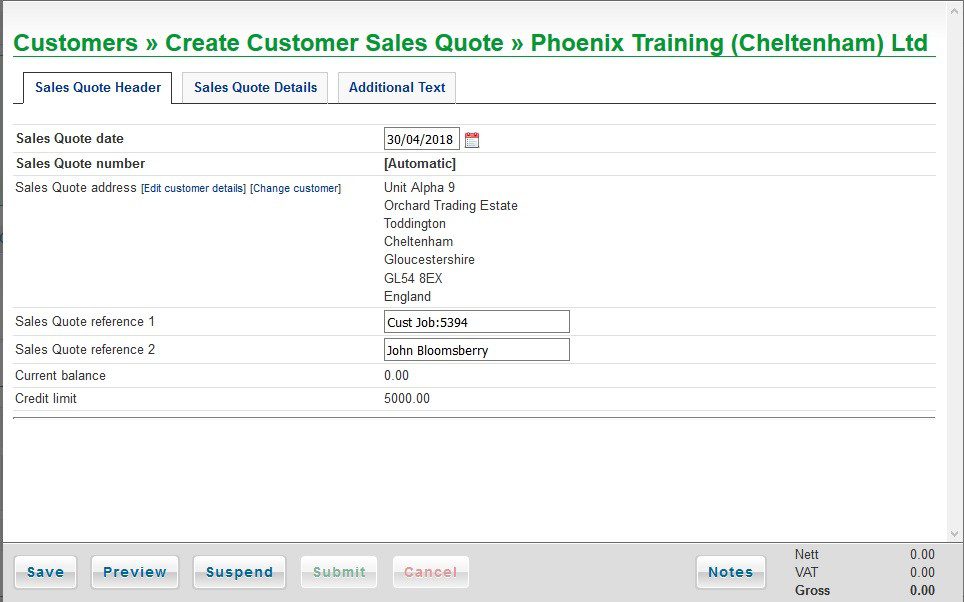
Change date if required – see Datepicker.
Enter References.
Click on the Sales Quote Details tab to continue.
Details Page
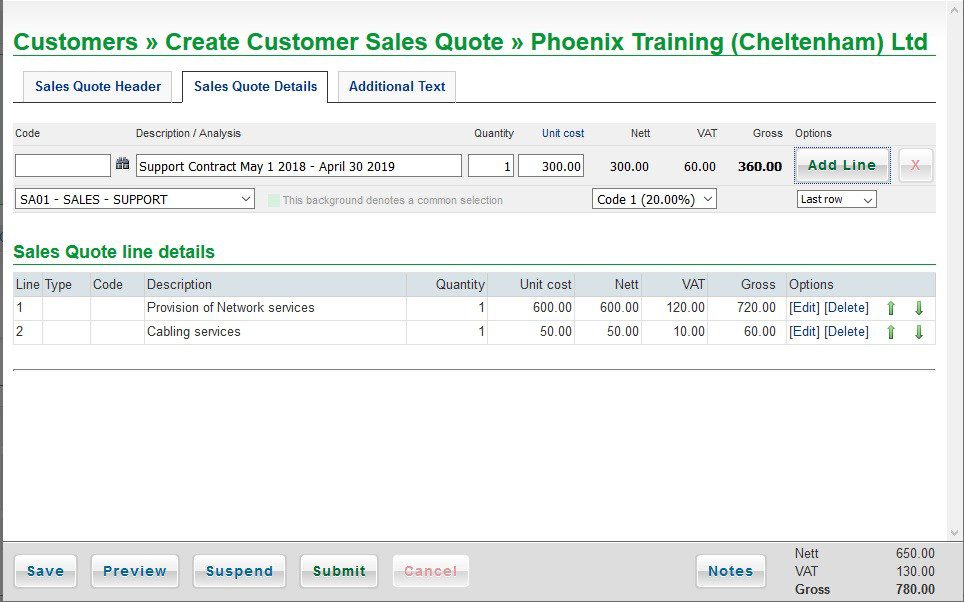
Preparation:
If a stock or service item, check that the item has been set up – see Products/Services.
Processing:
1. Select stock item by clicking on the binoculars symbol which will then populate the Description/Analysis box OR
2. Enter details in the Description/Analysis box – Important Note: You can enter as much text as you wish in this box even after the stock description selected – this text will automatically wrap round on the quote. To create spaces between paragraphs simply start a new line, add text into the box but don’t add anything else – see Produce Invoice.
3. Enter Quantity and Unit Cost – or overwrite or accept stock/service price.
4. Click on Add Line to add details to the grid – above, two have been added and one is ready to be added.
5. To edit a line click on that line’s [Edit] caption – the line will display editing line and put the details in the top section – edit the top section and click on Save.
6. To delete a line click on the [Delete] caption – you will be asked to verify before the line is deleted.
Click on the Additional Text tab to add notes or further details to the quote – add notes and a narrative or select payable on presentation plus bank details. This Additional Notes information appears in the footer of the quote.
Additional Text Page
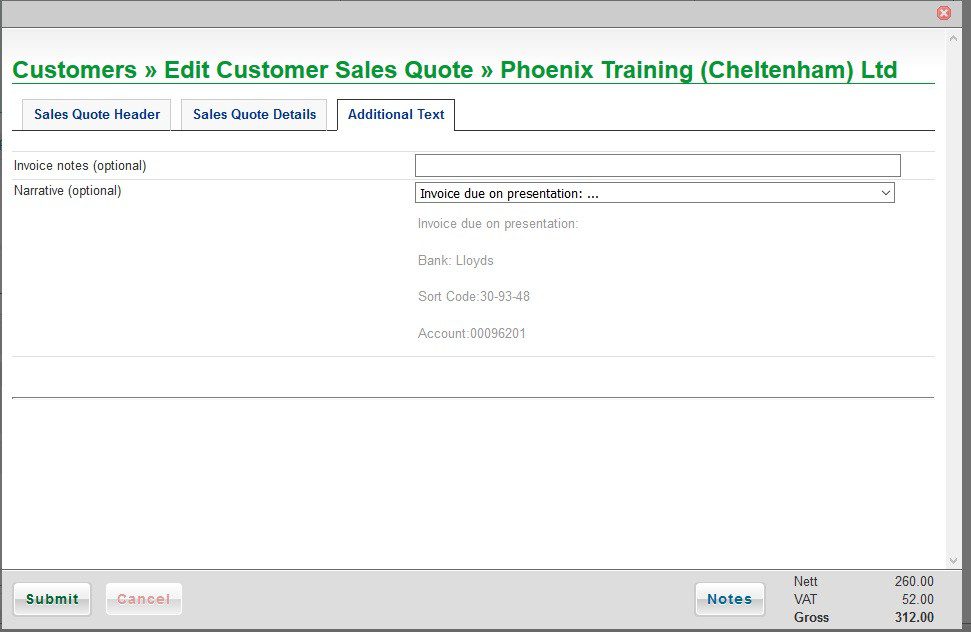
When complete, the final document is available to send by email or print as a .pdf – this can be attached to an email or sent in the post.
On the final page there are Select activity options for further action. These can be done immediately or later.
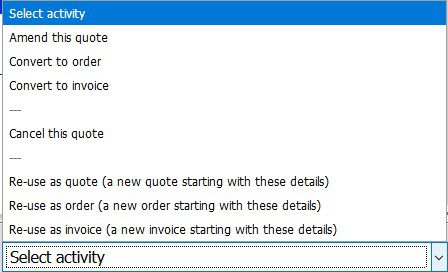
Preview Button – Gives a preview of the quote for you to check before saving.
Suspend Button – Allows you to save and come back to later – go to Customer Overview > Quotes and Select quote then click Resume editing to continue.
Save Button – Saves the quotation so that further information can be added later – can only be used once – The quote will be found in the Pending section.
Submit button – Saves to the Quotes records.

0 Comments