Post Sales Credit Note
Purpose:
To post credit notes individually created from outside of the system.
Preparation:
If you wish to use your own invoice/credit note numbers change the settings in Set Customer Preferences.
Processing:
Click on Customer > Post credit note.
Opens the Select Customer form – see Edit Customer to view form.
Select the customer from the dropdown box or the cloud link list.
The Post Customer Credit Note form opens –
Header Page
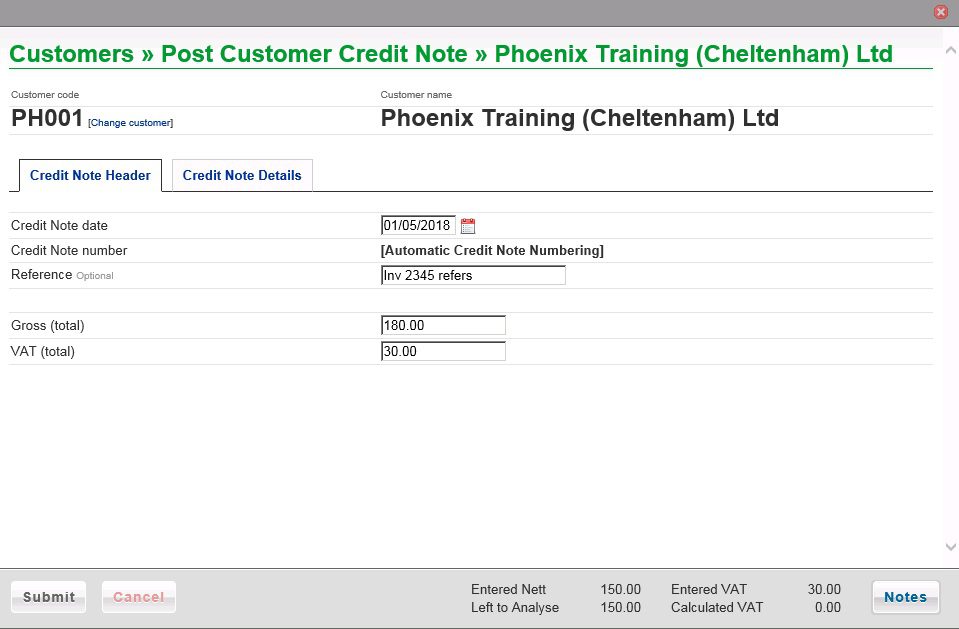
- Enter date – see datepicker.
- If configured to use invoice numbers enter the number – see above.
- Enter a meaningful Reference.
- Enter total amount (Gross) from the invoice.
- click on Credit Note Details tab to continue –
Note: You can change customer if wrong one selected.
Details Page
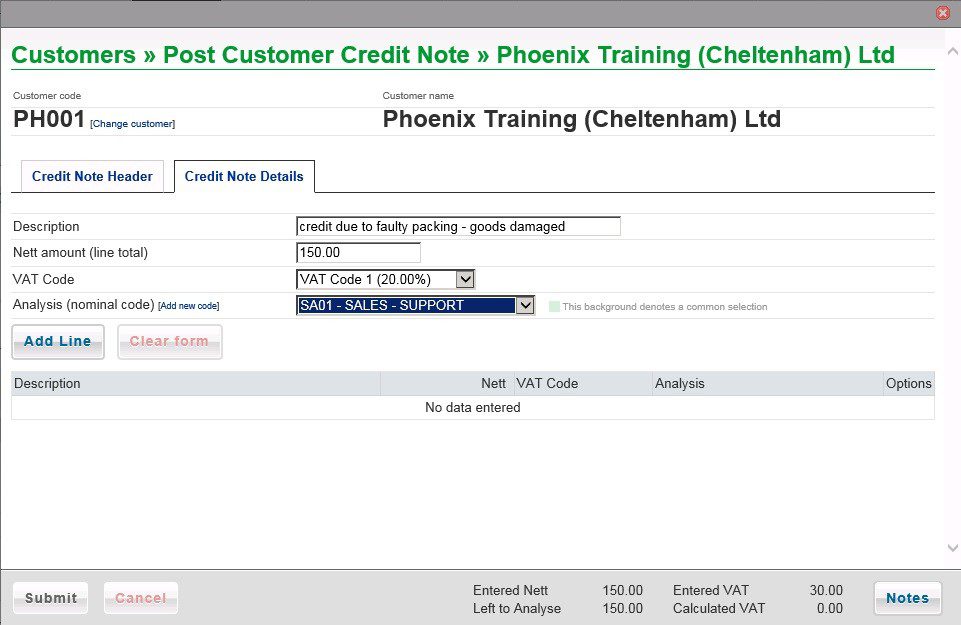
- Enter a Description for each line on the credit note.
- Enter Nett amount for the line, select VAT Code and Analysis Code.
- Click on Add Line to add to grid and update Calculated VAT.
- Repeat until Left to analyse = nil and Entered VAT and Calculated VAT are the same – you may need to amend the VAT on a line – Click on [Edit] on the appropriate line in the grid.
- You can also delete a line and re-enter if necessary.
- When done click on Submit to post credit note to the ledgers.
- The Notes button allows you to update notes relating to the customer.

0 Comments