Temporary Email Addresses
Often users want to create temporary or disposable email addresses to use for websites on the Internet. Mailgate offers multiple types of temporary addresses, which are summarized in the table below.
| Type | Description | Use-Case |
| Simple | No configuration | Works when you don’t have to reply. For example, when signing up for a mailing list |
| Simple With Expiration | No configuration | Works when you don’t have to reply and don’t expect any communication after some time. For example, when making a one-time purchase |
| Simple With DOT | Requires some configuration | Works when you don’t have to reply. For example, when making a one-time purchase. |
| Enhanced | Requires some configuration | Works when you have to reply to sender. For example, when doing some research for purchasing a car. You may want to send and receive emails from your local car dealers |
Simple (with or without expiration)
Consider the following scenario:
- John’s email address is
[email protected]. - He likes to subscribe to some service on the Internet but is not sure if he wants it to be active for more than 60 days.
- Instead of using his real email address, he can use
[email protected]. - Any incoming email received for
[email protected]will automatically route to[email protected].
How it works
Any string followed by a plus (+) sign is considered a tag. For example, Mailgate will deliver email addresses to [email protected] as though it were addressed to [email protected].
Expiration date
Users can specify an expiration date for the email address. This expiration date must be part of the email address and must be in the format: YYYYMMYY. For example, the following email address will expire after December 31, 2016.
Valid Examples
[email protected] [email protected]
Invalid Examples
[email protected] - Date must be at the end. Email will get delivered but won't expire. [email protected] - A plus (+) sign is not used before date. Email will get delivered but won't expire [email protected] - Email won't be delivered since a no user exists matching "john.doe_sample"
Simple with Dot
Consider the following scenario:
- John’s email address is
[email protected]. - John recently joined a local football team and wants to arrange incoming emails into special folders in his email client.
- Instead of using his actual email address, he could use
[email protected].
How it works
Mailgate looks for dots in the user name part of the email address and checks if a matching user is found when the text after the last dot is removed.
Valid Examples
[email protected] [email protected]
Invalid Examples
[email protected] – Ignoring the text that appears after the last DOT, the final email becomes [email protected], which is invalid, i.e. is not John’s email address.
Enhanced
Use this type of temporary emails when you have to received as well as send messages to someone on the Internet. In this case, Mailgate will automatically transform necessary sender/recipient in either an incoming or outgoing email.
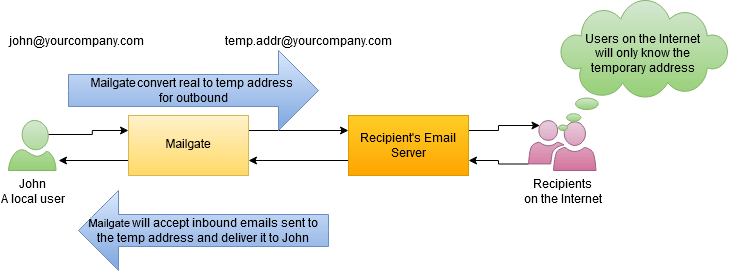
Steps To Create A Temporary Email
- Log in as a non-admin user
- Click Manage Temporary Emails under Home
- Mailgate will already assign a random value for the temporary email. Change it if you like
- The Foreign Address/Domain field takes one of the four values:
Full Email: Complete email address of the sender
Domain Name: Domain name of the sender
FIRST_EMAIL: Mailgate will assign the value when first message is received
FIRST_DOMAIN: Mailgate will assign the value for the domain when first message is received - Specify an expiration date and check the Auto Whitelist if desired. If this box is checked, emails sent to this temporary address will automatically get into the whitelist.
