Backup And Restore Database
To back up your database go to Apps Menu and select ‘Database backup and restore database (Admin)’. You must login using the Admin log in. You will be presented with the maintenance menu –
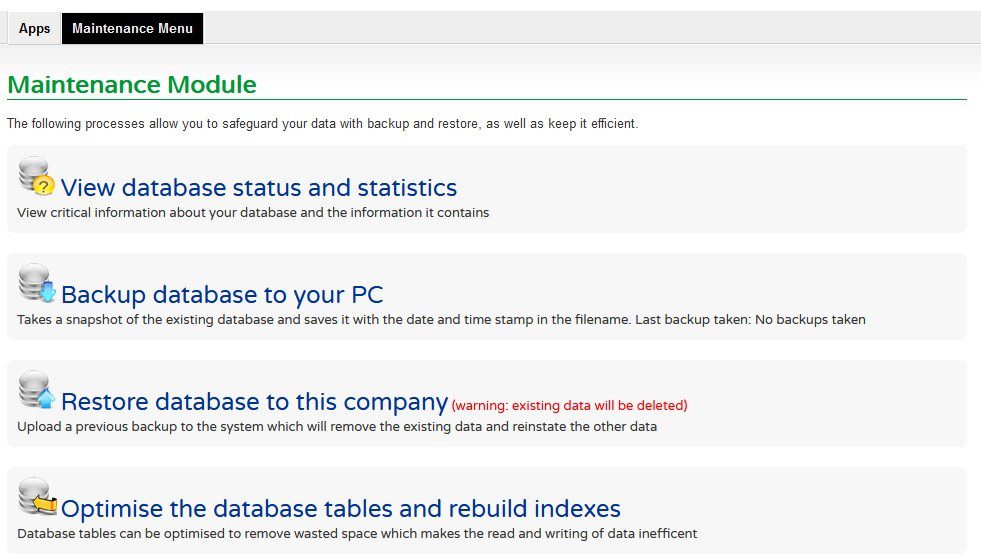
Clicking on ‘Backup database to your PC’ will open this form –
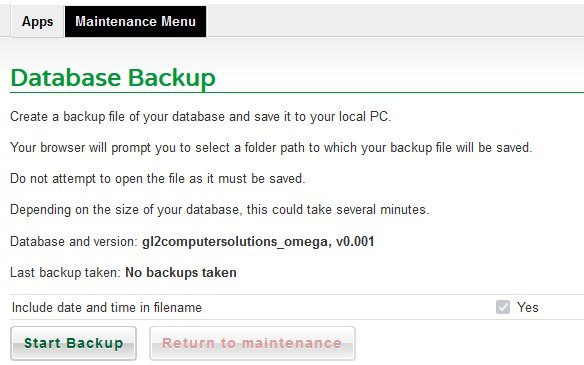
Click on ‘Start Backup’ and choose the path- Set up a folder for all your backups first.
To Restore a previous backup click on ‘Restore database to this company‘ on the maintenance menu. You will be presented with this form –
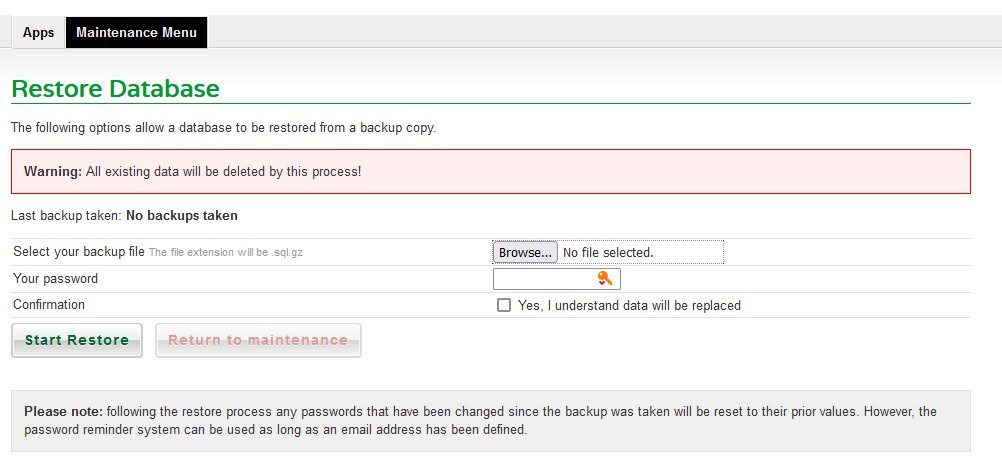
Simply select the backup file from the location – click ‘Browse‘ to find the file and tick the confirmation checkbox. Click on ‘Start Restore‘ to restore the data.
You can also access this function from the Client Manager list of clients by clicking on {Manage}
