File Menu – Restore Company Data
Purpose:
Use this process to recover Backed-Up company data as part of a clear and documented Disaster Recovery Policy – see previous article.
Preparation:
Ensure all other users are off the system.
Ensure you have no other Prelude Desktop forms open.
Decide which companies’ data you are going to restore.
Ensure you have the relevant back-up media connected to your PC.
Decide whether you are going to restore to the original company or to an alternative company. It is recommended that you have a backup test company to restore to occasionally to check that the backup process is saving to the back-up media – change the media if in doubt.
Processing: On the main menu click File > Backup & Restore > Restore Company Data to open form – see image below.
Select the Restore source location with the browse button.
Click on the Back-up file to be restored.
Either:
Click the Original company radio button to restore to the original company data folder irreversibly overwriting the current company data, or –
Click the Alternative radio button to restore to an alternative company data folder.
Click Restore or Cancel to exit without restoring.
Click OK when restore is complete.
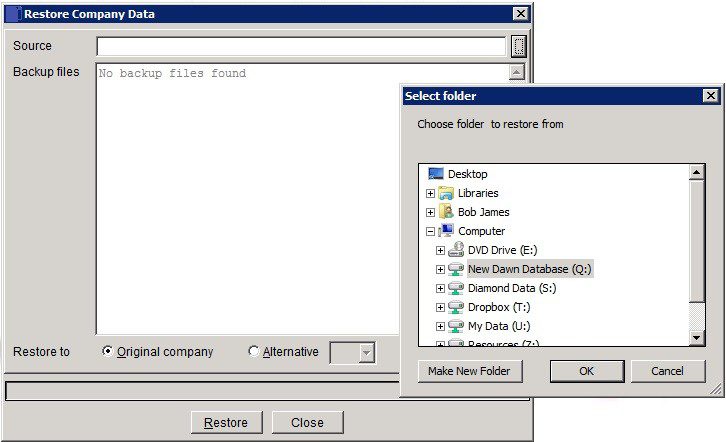

0 Comments