Run Management Reports
Purpose:
Run as part of your month-end procedures and as any other ad hoc or external reporting requirements dictate. Use to support management strategic decisions.
Your system includes four standard Management Reports:
Profit & Loss Account Summary
Balance Sheet Summary
Profit & Loss Account Detail
Balance Sheet Detail
These enable you to monitor and report your business activity and position during and after each reporting cycle.
This provides valuable management information for you and is often a requirement, e.g., for investors, providers of external finance and the Government.
Preparation:
Ensure all relevant business activity has been posted to the system and to the correct accounts to ensure your reports are complete and correct. In Prelude Desktop products only – add any new nominal accounts to report designs – see Create & Edit Management Reports.
Processing:
Either; On the main menu click Ledgers > Nominal > Standard Reports > Management Reports, or click Reports control button – Nominal Page – Management Reports.
see Nominal Ledger – Run Management Report form – below.
Profit & Loss Account Summary – Nominal Ledger Profit & Loss Report summarised by Group Code.
Balance Sheet Summary – Nominal Ledger Balance Sheet Report summarised by Group Code.
Profit & Loss Account Detail – Nominal Ledger Profit & Loss Report summarised by Account Code, sub-totalled by Group Code.
Balance Sheet Detail – Nominal Ledger Balance Sheet Report summarised by Account Code, sub-totalled by Group Code
OR design your own – see Create & Edit Management Reports – in Prelude Desktop Products only.
Select printer – see Printing Reports
Click OK to print/display/export to selected file type.
Close form.
Reporting:
Distribute reports as requested – remember that this is commercially sensitive information.
Filing:
As required – but be aware that this would be useful to your competitors.
When running reports you will first receive a warning –
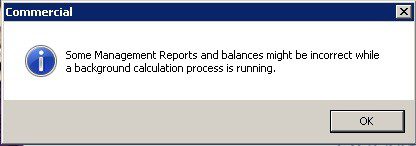
If you think a process may be running, wait until it is finished before continuing.
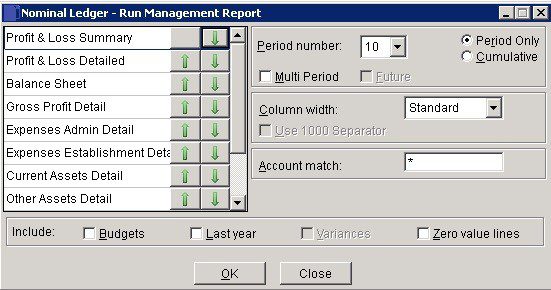
Period Number: Select a single transaction period or YTD. To view opening balances, select period 0.
Multi Period: Check to generate a Multi-Period report in landscape format. This will override and disable other fields. Uncheck to generate a single-period or YTD report in portrait format. Uses a dynamic font to keep lines a fixed pitch: the default font is Courier New.
Future: This is only relevant for Multi-Period reports.
Checked: to include all current-year transactions in the report.
Unchecked: to exclude future-period transactions from the report.
Column width: Standard – Portrait Orientation, up to 11 characters including sign, point and decimal places.
Extended – Landscape Orientation, up to 16 characters including sign, point and decimal places.
Account match: The character ‘?’ matches any single character in the account code while the ‘*‘ character matches any number of any characters. For example: Mask Matches SA produces SA01, SA02, SA21, etc.
*01 produces EA01, FA01, SA01, etc.
SA1? produces SA10, SA12, SA14, etc.
Use this with caution, as the generated report may be incomplete if you type anything other than * or just leave the field blank.
Use 1000 Separator – Active with Extended Column width – Check to display reported numbers using the 1000 separator set by your operating system (e.g. 1000.00 will be displayed as 1,000.00)
You can select a font of your choice but you will need to amend this in the Edit option – see Edit Management Reports.
Click OK to print report or Close to abandon.
Example of multi-Period report.


0 Comments