Sales Ledger Un-Matching
Purpose:
To unmatch customer receipts. This must also be done prior to cancelling a receipt if the receipt has been allocated -See https://help.prelude.software/knowledge-base/cancel-transactions/
Processing:
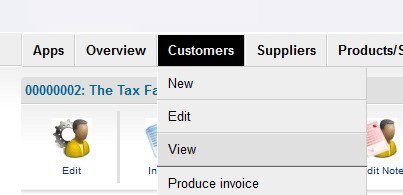
- Hover over Customers and double click on View , then select the customer – See Customer Maintenance – Edit.
- Click on the Receipts and Payments tab, then tick the ‘Show history’ checkbox.
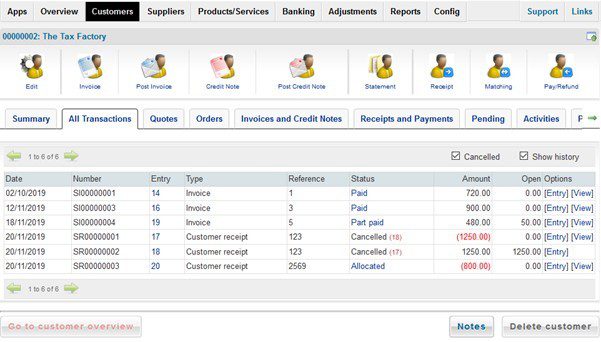
3. Click on Allocated to open form –
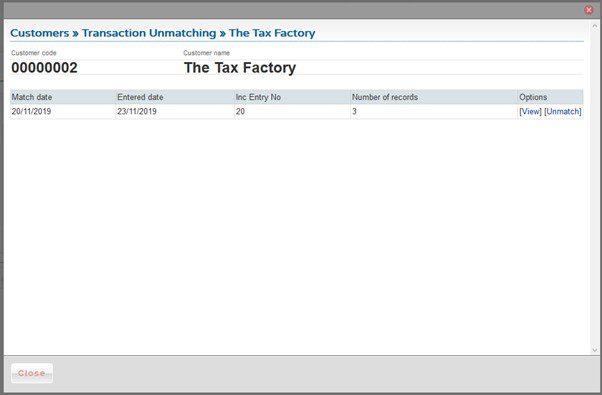
4. Click on [Unmatch]
5. The entry on the customer’s tasks form changes to Unallocated and the invoices and payment now show on the All Transactions tab.
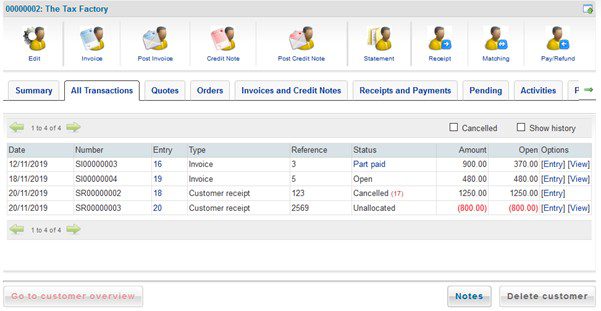
This process can also be used to unmatch invoices and credit notes and customer refunds.
By ticking Show history and clicking on [View] you can identify the invoices etc. relating to allocated payments.

0 Comments