DTill – Logging In
Depending on how the security is set up in Prelude Desktop will determine how you initially log in, as you are logging in to the company database first. This may be carried out by the manager or the first to open up in the morning, if they are given access. See https://help.prelude.software/knowledge-base/view-menu-set-passwords-to-control-security/
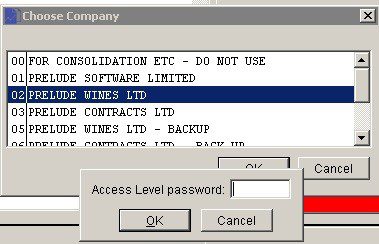
After you log in to the database you will presented with a screen like this – withLOGIN highlighted –
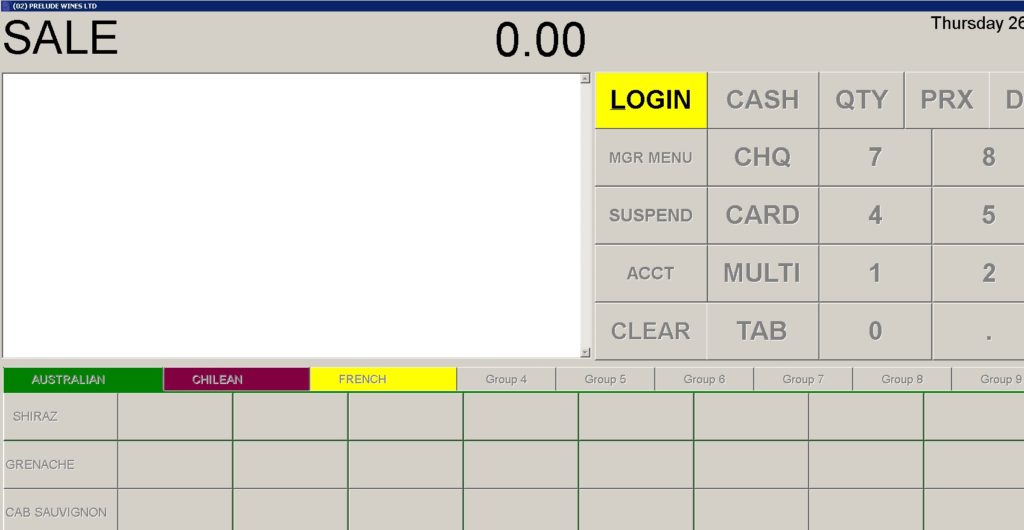
Click on LOGIN then enter your User ID and click OK.
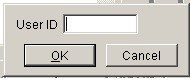
You will then be presented with the full screeen with the facilities you need to start your day.
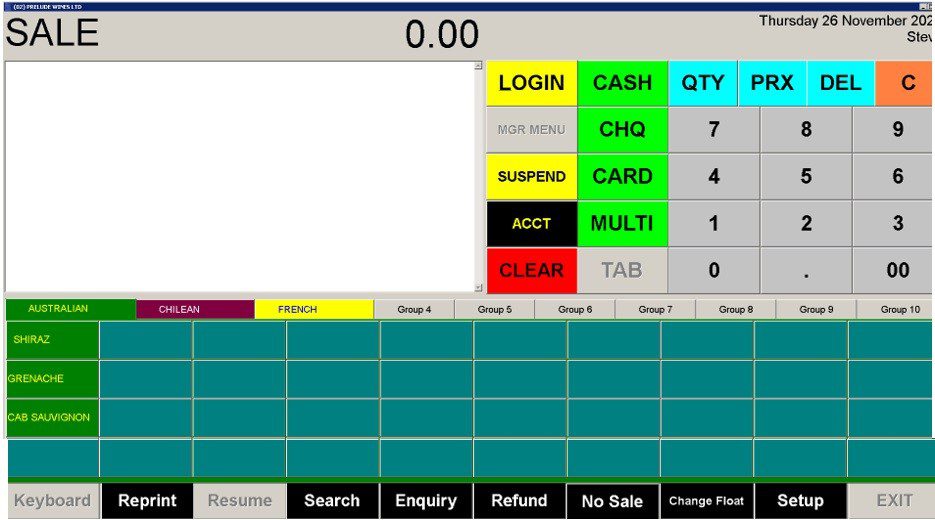
All of the key functions are explained in detail in later articles.
