Product File
Purpose: To create settings for the Products module – supplied when full Stock Control is not included in the licence.
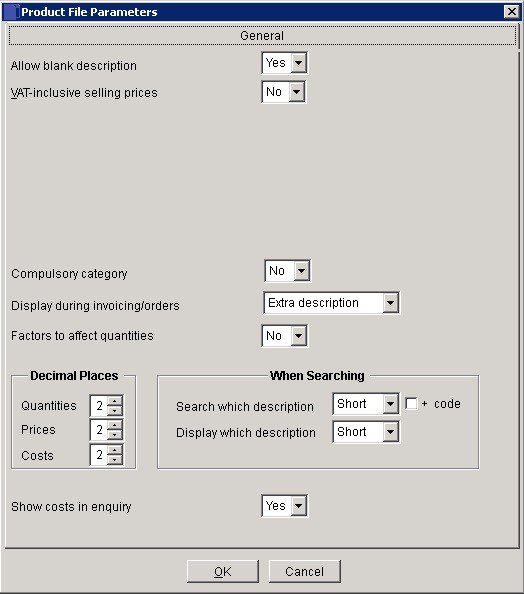
- VAT Inclusive Selling Prices: Yes for the system to treat the product selling prices as VAT-inclusive. In sales transactions and where appropriate, VAT will be deducted from rather than added to the stored selling price. Click ‘No‘ and VAT will be added to the product selling prices.
- Compulsory Category: Click on down arrow and click on Yes to require stock items to be grouped within categories for reporting. Stock categories are 4-character alphanumeric codes. See Create & Edit Products and Services.
- Display during Invoices/Orders: Click on down arrow and click on required option to select product information to be displayed at the bottom of the form used when creating Invoices/Credit Notes/Orders/Quotes.
- Extra Description, Specification, Product notes – see – Product Maintenance Form.
- Line notes – see, for example, Sales Invoice Production Form.
- Factors: Click on down arrow and click on Yes. This will calculate any stock movements as a multiple of an item’s Buying or Selling factor. For example, if a buying factor is 12 then entering a quantity of 2 means an absolute quantity of 24. Click No to value all quantity movements as input.
- Decimal Places: Click on up & down arrows to increment/decrement the number of decimal places shown for Quantities (max 3, min 0), Costs (max 5, min 2) and Prices (max 5, min 2).
- Searching: Click on down arrow and click on required option to select the format of Stock description to be searched. Select from Short (to match characters in the Item Description field of each stock item only), Extra (to match characters in the Extra Description field of each stock item only) or Both.
- Check the ‘+code’ box to also search the Product code as well as the Short, Extra or Both descriptions for the string entered in the Product Search Form.
- Click on down arrow and click on required option to select the format of Stock description to be searched. Select from Short (search form displays contents of Item Description field for each stock item matched) or Extra (search form displays contents of Extra Description field for each stock item matched).
- Uncheck the box to exclude Held Stock items from the Product Search Form – see Product Maintenance – Page 1 to identify products as Held.
- Check the box to display in-stock quantities in Product search forms. For services and descriptions, “N/A” will be displayed.
- Click ‘OK‘ to save or ‘Cancel‘ to clear and close without saving.

0 Comments