Using The Software – Dates And Calendar
Date Fields

To enter a Transaction Date either:
Formatted as DD/MM/YY. Type over the parts of the date you wish to change. The system will skip over the “/” characters itself. If the date you enter is invalid, the cursor will return to the start of the date and await a valid entry, or;
Right Click in the Date Field – a menu will appear – click on an option. The options are explained below:
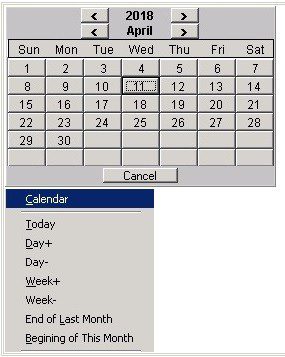
Today – Click to enter Default Transaction Date, populate the field and close the menu.
Day+ – Click to enter Default Transaction Date plus one day, populate the field and close the menu.
Day– – Click to enter Default Transaction Date less one day, populate the field and close the menu.
Week+ – Click to enter Default Transaction Date plus 7 days, populate the field and close the menu.
Week- – Click to enter Default Transaction Date less 7 days, populate the field and close the menu.
End of Last month – Click to enter the last day of the month before the Default Transaction Date, populate the field and close the menu.
Beginning of This Month – Click to enter the first day of the month in which the Default Transaction Date falls, populate the field and close the menu.

0 Comments