Sales Ledger – Edit A Produced Invoice
Purpose:
Use this feature when you need to edit only text fields in an invoice that you have already processed – for example:
– to correct for typo errors or change Sales Analysis code,
– to change invoice or delivery address details,
– to change line item descriptions, line notes, summary notes or narrative.
Do this as often as necessary and reprint invoices as required.
If you need to change any financial details – e.g. change prices/quantities or add/remove line-item entries – you must use Re-Enter an Existing Produced Sales Invoice.
Preparation:
Identify the customer and invoice number to be edited and determine the changes that need to be made.
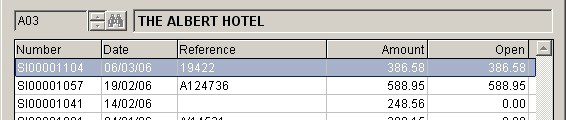
Processing:
- On the main menu, click Daybooks > Sales Daybook > Edit Produced Invoices.
- Select the customer account code and click OK to display a list of that customer’s invoices.
- Highlight the invoice to be edited using the up/down arrows and vertical scroll bar.
- Press OK to open the Sales Invoice Production Form pre-populated with all the details of the selected Invoice.
- To edit the invoice, process as you would for Sales Invoice Production except that only text fields are available for editing and you cannot add or remove line-item entries.
Balancing/Reconciliation:
You may wish to re-print the Daybook Listing – see Print Sales Daybook Listings.
Filing:
You may wish to file a copy of the edited invoice with Daybook listing for that day’s input.

0 Comments