Costing – Lists Maintenance
Purpose:
Material and labour cost codes can be used to charge Jobs or Workstreams with a cost which will be the same whenever a particular code is used. Alternatively, the cost of a specific employee’s time or piece of equipment can be charged, creating a simple yet powerful tool to help manage Employee productivity and Equipment usage and maintenance.
This can be done using list records to calculate employee and/or equipment cost rates. When posting labour and equipment costs to contracts, the rate for the selected employee or equipment is then used to calculate the charge as opposed to the single Cost Rate in the Cost Code Type record.
Lists should be updated to reflect personnel and pay changes and equipment acquisitions and disposals as soon as these take place.
Preparation & Processing:
Employees:
Given the confidential nature of this information it s a good idea that Employee Codes are maintained by the HR Department only – see Set Passwords to Control Security
On the main menu click Costing > Lists Maintenance > Employees.
Create employee codes and input individual employee details. These are then used to post work done as recorded on timesheets to Jobs and Contracts.
For first-time use only; agree format and frequency of time recording process with management.
For first-time use only; ensure any changes in working practices have been implemented by HR and senior management before measuring and reporting staff productivity measures.
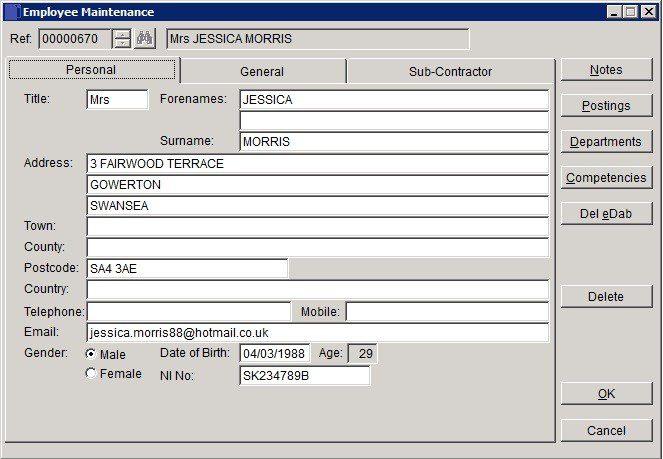
Personal – Ref: To create a new code – type in a new code into the code field (max 7 characters). To amend an existing code click Search to open form to locate required code. Title: 5 Characters. Names: 30 Characters. Address Lines: 30 Characters.
General- Enter Gross Hourly Rate payable to employee excluding Employer’s NI, Pensions, Bonus & Overtime Premium.
Sub-Contractor–
Certificate Code: Select one of the following: Blank, CIS4(T), CIS4(P), CIS5, CIS5(Partner), CIS6
Selection will determine which of the 4 Fields below are required to be populated (all 30 characters). NI Number or Certificate Number or Company Reg No or Sub-Contractor Registration No.
Competencies:
From main menu > Costing > Lists Maintenance > Competencies.
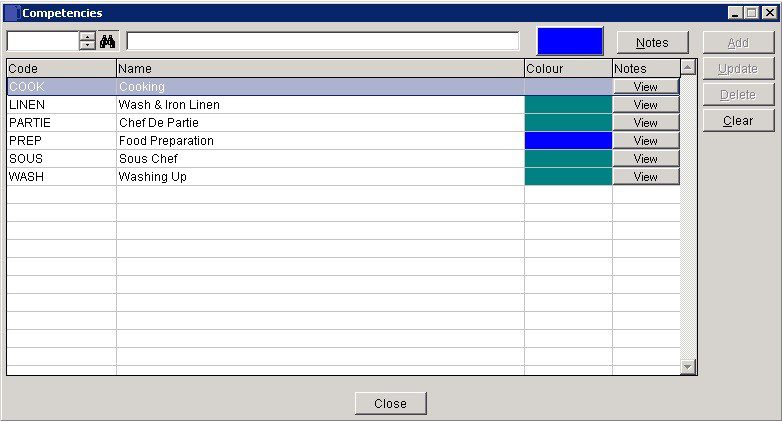
- To enter a new competency enter a code and a description, then click on Add.
- To amend, highlight the row, amend the details and click on Update.
- To delete, highlight the row, amend the details and click on Delete.
- If you enter the details incorrectly click on Clear to re-enter.
- To change the colour click on the top colour block to open the palette when you enter or amend. Once entered these can be allocated to an employee through the employee form.
Departments:
From main menu > Costing > Lists Maintenance > Departments.
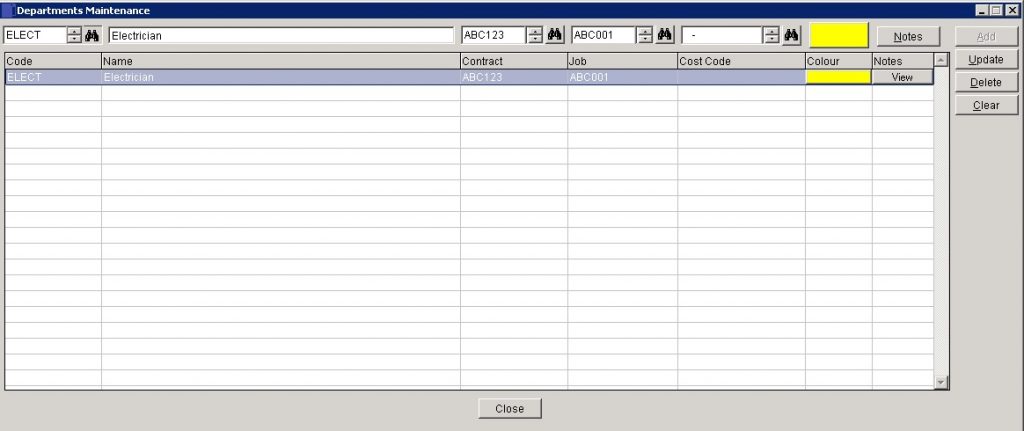
- Departments are allocated to contracts or Jobs to the Contracts, Jobs and Cost Codes need to be set up first.
- To add, Enter Code, Description, Contract and or Job and the Cost Code. Select a colour if required.
- To Update or Delete highlight the line and click on the appropriate button.
Grades:
From Main Menu > Costing > Lists Maintenance >Grades.
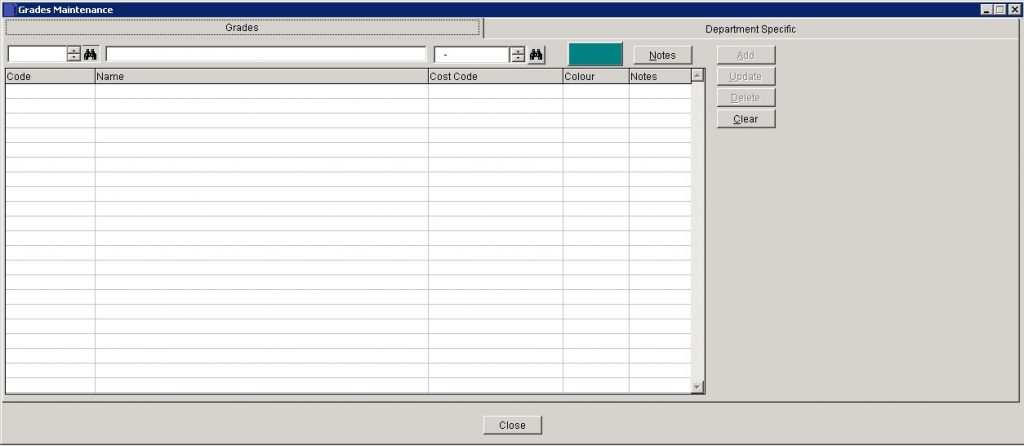
- Select Code and cost code, then click on Colour palette and add notes – click on Add to add to grid.
- Highlight line in grid to Update or Delete.
- Click on Clear to clear entry line .
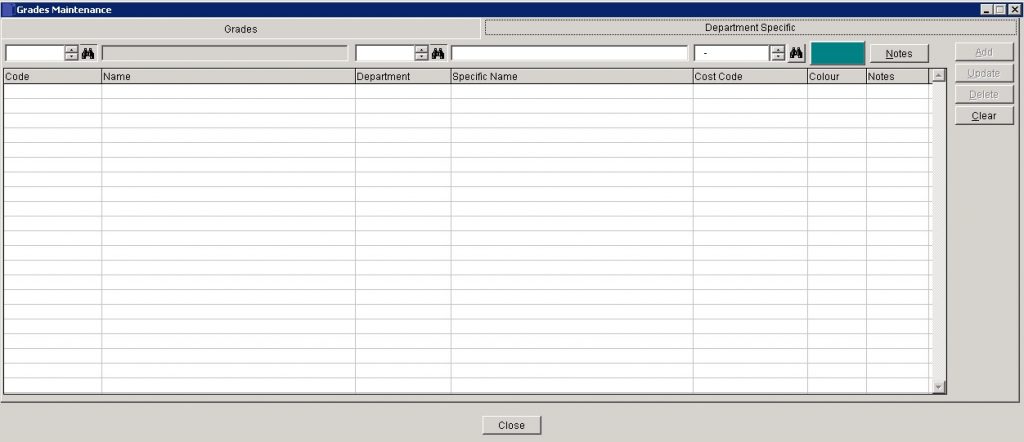
To make Grades Department Specific select Code then select department – amend colour if desired . You can amend Specific name if you wish when you enter or use Update if later.
Priorities:
From main menu > Costing > Lists Maintenance > Priorities
Create codes which are then used to identify the order in which Jobs and Contracts should be completed to meet customers’ needs.

- Enter Code – up to 8 characters – could be V.High, High, Medium, Low, V.Low, 1-10 or any way that is most meaningful to your organisation.
- Click OK to save or Close to abandon.
Equipment:
From main menu > Costing > Lists Maintenance > Equipment.
Obtain list from relevant department. Agree format of Reference Codes to be used and assign ownership of code allocation.
Create codes and input or amend fixed asset details including charge-out rates.
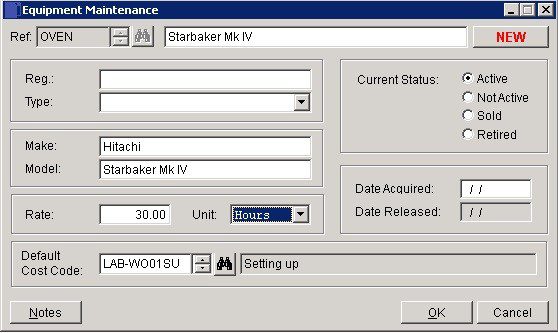
- Ref:To create a new Code – type in a new code into the code field (max 7 characters). To amend an existing code click Search to open form to locate required code.
- Description: 30 Characters.
- Reg: 30 Characters for registration or serial number.
- Select Equipment Type then Unit: Select Hours, Days, Weeks or Terms.
- Select Cost Code and add Date.
- To update – Select the code, amend and click OK to save.
This Equipment can not be charged against once it is no longer active.
Equipment Type:
From main menu > Costing > Lists Maintenance > Equipment
Create codes which allow similar types of equipment to be grouped together for reporting.

- Enter Code (Max 8 Characters), enter Description and click OK to save.
- To amend, select Code, amend Description and click OK to save.
- Sub Contractors – obtain a photocopy of CIS certificate and hold on file.
- Ensure the ‘Use Equipment/Product Unit cost box’ is checked on the Cost Type form – see Create or Amend Cost Codes – next article.
Filing:
Print a Cost Code List – see Costing Reports – and file in a secure location. Distribute as necessary.
Periodically obtain copies of CIS certificates from Sub Contractors to ensure they are still valid.

0 Comments