DTill – Main Screen
After login you are presented with this screen –
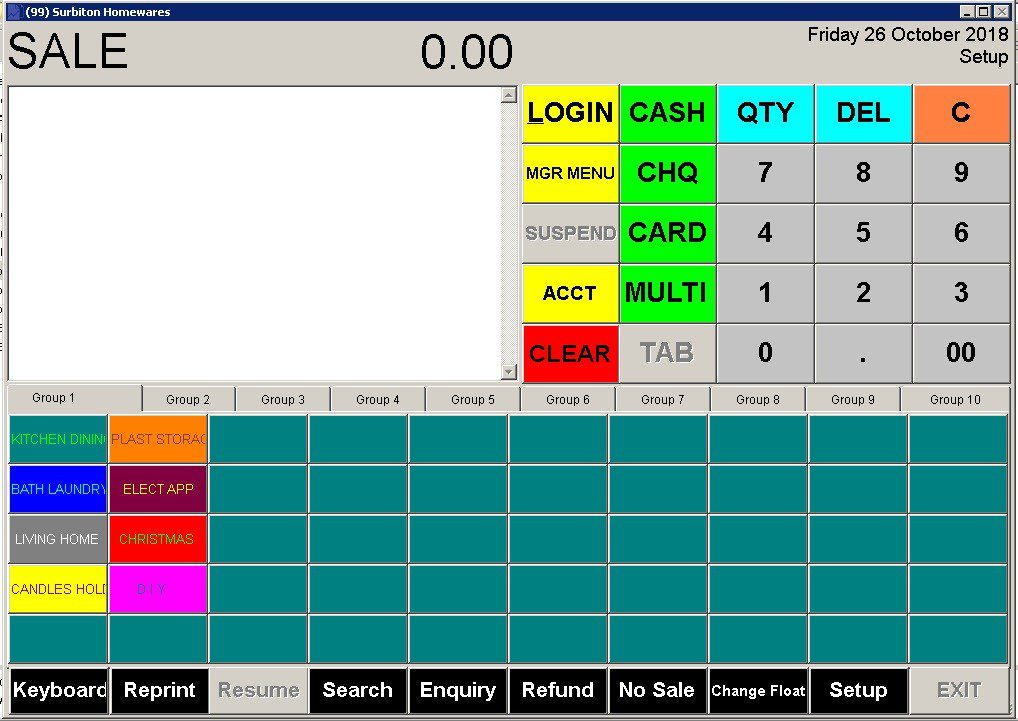
The Buttons –
QTY – Allows you to change the qty from the default of 1.
DEL – deletes the selected line from the window.
C – cancels the number pad entry.
The User can receive Cheques, Cash, Credit or Debit cards or a mixture of any if these – MULTI. These details are used for the cash reconciliation and payment analysis report.
SUSPEND – To suspend a sale until later – see https://help.prelude.software/knowledge-base/dtill-settings-setup-menu/
ACCT – allows you to post the sale to a customer account. This is a User level defined button – see https://help.prelude.software/knowledge-base/dtill-settings-setup-menu/
CLEAR – Clears the screen and closes but retains the entries until accepted or cancelled. This is a User level defined button – see https://help.prelude.software/knowledge-base/dtill-settings-setup-menu/
TAB – See below.
The menu options at the bottom of the screen are defined in the setup Menu – see https://help.prelude.software/knowledge-base/dtill-settings-setup-menu/
TABS
To use tabs – Select the product and use Qty and PRX as required then click on TAB – This will create tab 01.
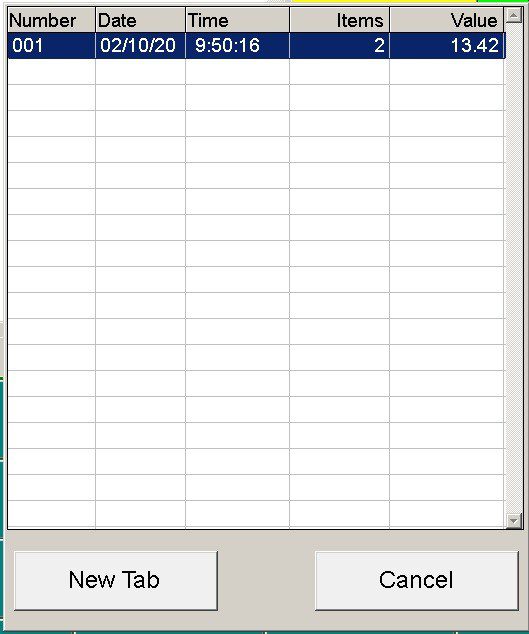
To create further tabs simply click on TAB again – To add to a tab simply click on tabs first, this will open the tab form, select the tab number to add to the sales window and select another item. When the tab is finished select the tab to bring to the window and process the sale in the normal way.

0 Comments