POP – Cleardown Purchase Order History
Purpose:
Use this to release storage space on your hard disk. To delete individual cancelled orders, see Purchase Order Enquiry form.
Preparation:
Ensure all other users are off the system
Ensure you have a recent backup copy of your data – see Back Up Company Data.
Print a list of completed orders (as required).
Processing:
On the main menu click > Suppliers > Orders > Order Cleardown to open form.
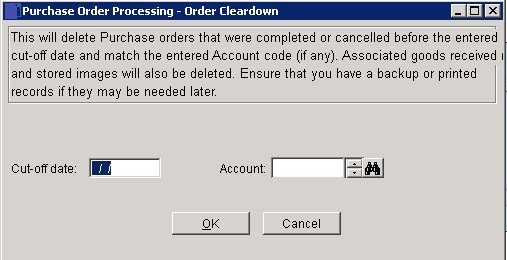
- In the Cut-off date field – Enter the cut-off date as Either: manual entry formatted as DD/MM/YY. Type over the parts of the date you wish to change – the system will skip over the “/” part itself. If the date you enter is invalid; the cursor will return to the start of the date and await a valid entry, or; click on the field to highlight data – white on a blue background – then right click to open the Calendar Menu – see Dates and Calendar
- In the Account field enter or search & select an individual Supplier Account. Only orders for this supplier will be cleared down.
- Leave blank to clear down Orders for all Suppliers.
- Click OK to open warning message box. Click Yes to cleardown , No to return to form
- Message box confirms Procedure Complete and the number of orders removed, click OK to close form.
Filing:
File hard copy of the reports in a secure location. Label file with date of cleardown and cut-off date.

0 Comments