Using The Software – Menus
Menus: Menus are lists of functions performed by the program to carry out a series of operations described by its title. Menu options can be broadly grouped into certain types of tasks – Maintenance of records, Enquiry, Printing of documents and reports.
The main menu is shown at the top of the screen and is divided into broad functions within the business such as Sales, Purchases, Costing, Fixed Assets and so on. The menus allow you to update and review elements of those functions.
To use a Menu : Point to the required Menu with the Mouse.
Left Click – a list of options will appear. Options which are followed by the ‘>‘ symbol will open other menus when clicked.
Point to the required option on the displayed list and cick to open a form – see Tables, Records, Forms and Fields.
Using Forms:
Using forms you can either:
Create new or update existing records by entering data into fields (Data Forms) . Once you have accepted the data entries, the program will then write this data into the Table and store it or;
Select records that you wish to read to generate information in the form of reports – generally this does not require you to
update those records (Print Forms).
The Help file includes comprehensive input information relating to fields and buttons, where it is felt to be helpful, to be found on both Print and Data forms used for processing.
Once you have opened the form you need you then need to find the record(s) that you want to Read from or Write to, or create a new record to add to a table – see Tables, Records, Forms and Fields.
Menu Structure: Menus follow a tree structure, with the main menu representing the whole tree and sub menus and menu items representing its
branches. For reference here is a sample of the menu structure –
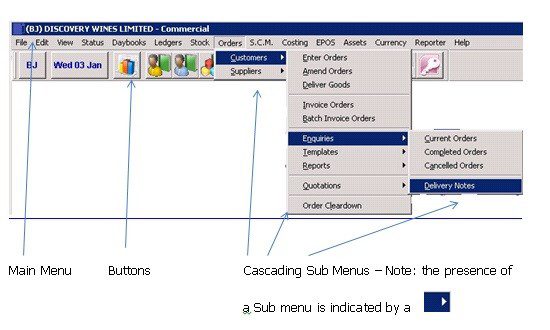

0 Comments