Stock – Create And Edit Products And Services
Purpose:
To add records and to amend when product prices and standard costs change. A Product is a physical object/item, and a Service is a charge for time spent, work done etc.
Your product uses the same form to update both Products and Services. The process will be illustrated with Product update.
Preparation:
- Select the required company – see Change Companies.
- Obtain a recent print of the existing products or services – see List Stock File Records.
- Obtain details of the standard format used for stock codes from the process owner.
- Obtain the proposed selling price and standard cost of the product or service and details of any preferred supplier.
- Obtain details of user-defined stock categories to allow products and/or services to be grouped together for reporting purposes.
- Agree details of Minimum, Reorder Levels and Reorder Quantities for each stock item.
- Obtain details of special prices and/or quantity discounts agreed with customers. When entering special prices be aware of whether they are VAT inclusive or exclusive (as per Stock parameters).
- For first time use only: On the main menu click View > Parameters > Stock Control – see Stock Control Parameters – General Page. Set parameters as required.
Processing:
To create a new Product or Service:
- On the main menu either: click Stock > Maintenance > Products, or; click Stock > Maintenance > Services to open form, or
- On the main menu View > Configure Toolbar > Open Form – see Configure Toolbar.
- Check the box to the left of Create/Amend Products.
- Click Apply Button to display the Control Button –
- Click the Control Button to open the form.
- Type in a new Product/Service Code, (use up to 16 Alphanumeric characters). If using Multi Location Stock, enter the location code (2 characters).
- Select an existing product to copy if required.
- Click OK to open form.
- Complete the form – see Stock Control – Product Maintenance form – below.
- Click OK to update records and close form.
To amend an existing Product or Service
- On the main menu either: click Stock > Maintenance > Products, or; click Stock > Maintenance > Services to open form.
- Amend fields as required.
- Click OK to update records and close form.
Filing:
Any source documents retained to be cross-referenced to stock code and dated.
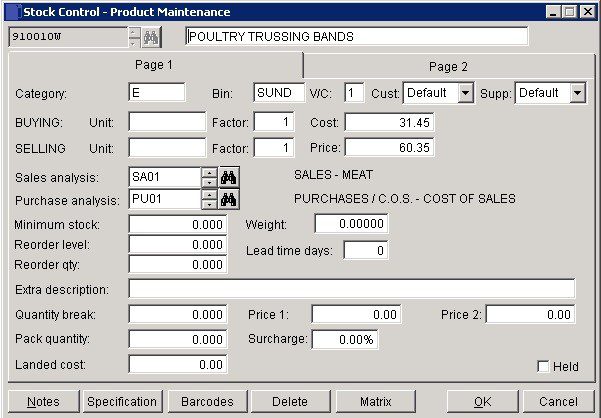
- Category: use up to 4 characters for analysis.
- Buying & Selling Units: Can be different – particularly if buying in bulk – if different, a conversion factor will be required. The selling price will also be dependent on this factor. Be aware of whether selling prices are inclusive or exclusive of VAT (as set in the stock control parameters)and whether you need a different currency.
- Sales & Purchase analyses: – Nominal codes.
- Extra Description: Can be printed on invoices and credit notes.
- Quantity Break: Quantity below which Price 1 applies and above Price 2 – multiple quantity breaks can be applied using the matrix.
- Pack Qty: Qty in pack for usual sales – if split – surcharge applied (pack of 10 stocked and sold as 10).
- Landed Cost: Use this field to record total purchase cost of the imported product – i.e. including freight and other import charges and duties. Landed cost is necessarily in home currency. Use the landed cost in margin display calculations.
- Notes: Open Notes form and enter text as required. Notes are stored as a permanent record and are specific to a product or service. Entries will make a NOTES flag visible whenever the product is selected.
- Specification: Open Specification form. Enter details of product/service specification (maximum 100 alphanumeric characters) and click OK to update and close form. Click Cancel to close and exit form with no update. Specification text can be displayed on sales transaction documents and purchase orders – see Stationery Design.
- Barcodes: See Barcode Maintenance form below.
- Matrix: See section on matrix.
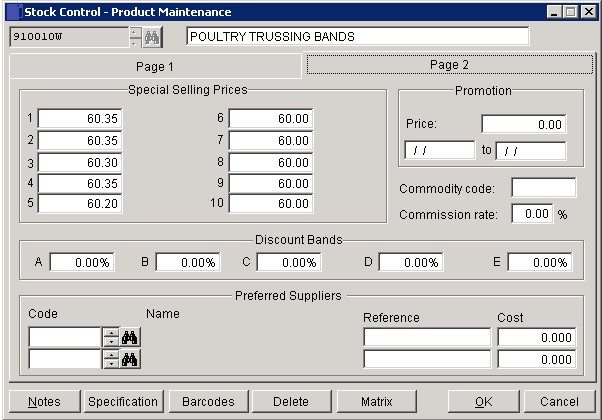
- Special Selling Prices: Enter up to 10 different selling prices for the product/service – determined by whatever criteria you choose. These can be linked to customer accounts and will then become the default selling price to that customer – see Create & Edit Customer Accounts. When entering special prices be aware of whether they are VAT inclusive or exclusive (as per Stock parameters).
- Special Selling Currencies: If activated, select the selling currency of each special selling price – see Use the Currency Module for more details.
- Commodity code: Finding the right commodity code for your goods is one of the most important aspects of Intrastat. An online classification tool, the Intrastat Classification Nomenclature (ICN) has been created especially to help businesses with EU trade find the right commodity code for their goods. The ICN is a fully searchable facility which can be used by everyone from beginner to expert. Classification Guides are also available to help you find the right code.
- Commission Rate: If using commission facility to pay Reps based on product sales enter applicable %.
- Preferred Suppliers: Select supplier, add supplier’s product code and their price.
- Click on ‘OK‘ to accept or ‘Cancel’ to abandon
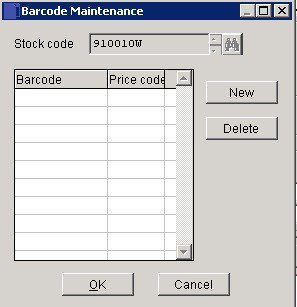
- Barcode: Input Barcode required (max 20 characters).
- Price code: Enter two character code.
- New: Highlights next line for input.
- Delete: Highlight line to be deleted and click on ‘Delete‘.
- OK to accept or Cancel to abandon.
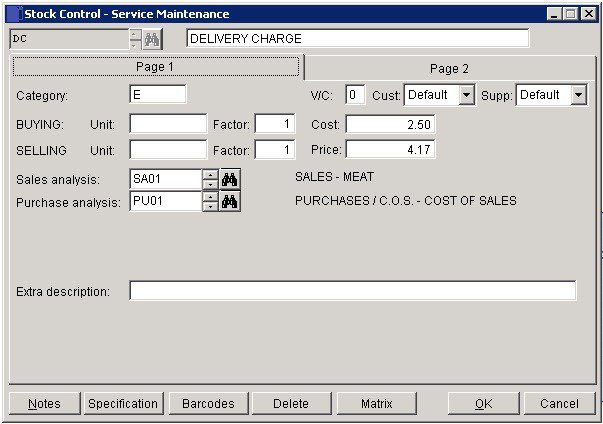
The service pages are a trimmed down version of the product pages. Page 2 does not need to be shown.

0 Comments