File Menu – Change Accounting Date
Purpose: The system automatically opens with Today’s date. You can change the date at this point or at any time within the program. This allows a set of transactions put onto the system to be recorded as taking place on a specific date e.g. Journals posted after month end dated as last day of month.
Cautionary Note: Any and all transactions posted at this new default date will be recorded as taking place in the period in which they are posted. This is regardless of whether the selected date falls within the calendar month of a different period.
The system will reset to today’s date when restarted.
Processing: Either:
On the main menu click File > Change Date, or;
Click Accounting Date Control Button to open form – see Control Buttons.
Input date – see Accounting Date form below.
Press Return or click OK to change the date.
Date will change on Accounting Date Control Button.
This will be the default date for all transactions until you exit or change the date again.
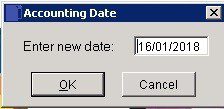

0 Comments