POP – Amend Purchase Orders
Purpose:
To update an order, prior to it being invoiced, to amend quantities, prices, add more items. Please send amended orders to the supplier marked as ‘Amended‘. Use the Account change button to move an order to another supplier – see Purchase Order Entry – Header Page.
Preparation:
For first time use only: On the main menu click View > Parameters > Purchase Order Processing – see Purchase Order Processing Parameters – General Page
If necessary, print a copy of the order before making changes.
Processing:
On the main menu click Orders > Suppliers > Amend Orders to open form.
Select printer – see Printing Reports.
Either:
Click OK to open form – see Purchase Order Selection form – below and select the required order from the list of all open orders displayed, or; using the Account Number Combo Scroll & Search Box click on up and down arrows to scroll through list, and click OK or press Return when required selection is displayed, or: search for required order.
Once the supplier is selected click OK.
Purchase Order Amendment form will now be displayed. This has the same format and content as the Purchase Order Entry form.
Click OK to update records and print amended order.
Filing:
Sign and date a copy of the amended order and file this with the original order.
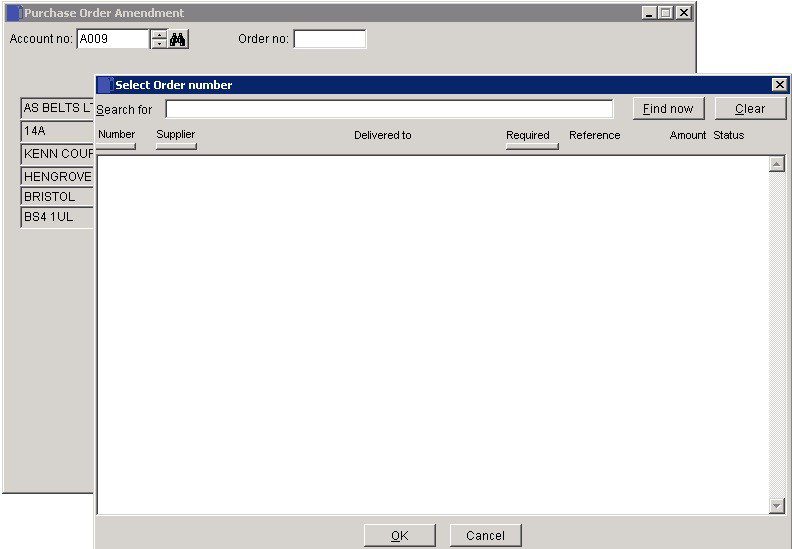
Note the links via buttons to other features – Deliver or Invoice this order, Cancel the order. Also note the analysis options.
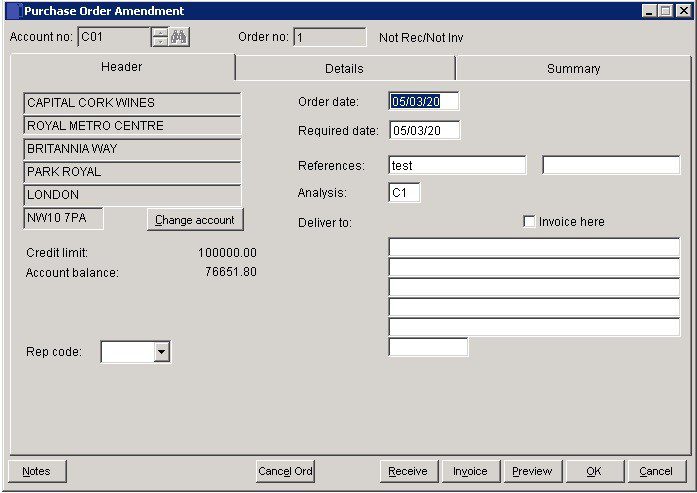
Search for existing details
Please refer to https://help.prelude.software/knowledge-base/cash-book-post-sales-ledger-receipts/ – bottom of page for details of search facility

0 Comments