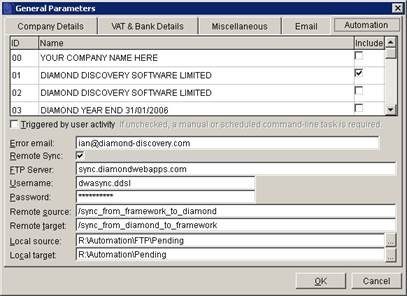Automation Overview
Prelude Desktop can automatically process transactions and data maintenance that are generated by any external source, e.g. email, website sales or download, CRM or other accounting software, without having to be input manually:
- Customer, Supplier and Stock Maintenance.
- Sales and Purchase Order Processing.
- Daybook Sales and Purchase Invoicing.
- Sales and Purchase Payments and Receipts.
- Process sales and purchase orders from customer/supplier account creation and order acknowledgement through delivery/receipt, invoice and payment with documents generated and also emailed to customers and suppliers automatically if required.
- In a multi-company environment, for example a franchise network, inter-company transactions can be automated. Post a sales invoice in one Prelude Desktop company to automatically generate a purchase invoice in another Prelude Desktop company.
- The data from the external source must be in a specific CSV format and the Prelude Desktop installation will require some local data configuration as well as a release update and a licence update.
- Generally AUTOMATION has two applications –
- To synchronise with external databases, e.g. Framework, Prelude.
- Inter-company automation for groups of companies.
AUTOMATION must be activated in the software licence.
Automation folder structure must be put in place manually.
Company 00 parameters must be populated.
These parameters are only displayed in Company 00 to control AUTOMATION for all companies.
This is to ensure that control is in only one place and is only accessible by system administrators.
Specifically identify the companies for which CSV files will be generated and processed.
This is to ensure that only live companies generate CSV files, i.e. no archive, test, training companies etc.
Checkbox to determine whether processing incoming* CSV files is triggered by user activity** or by an independent schedule***
* Incoming CSV files accumulate in the Automation/Pending folder (see below).
** User activity is anything is the UI, e.g. starting up, opening a form etc.
*** In a busy database this can slow the user experience and it might be preferable to run as a background task instead, which would be achieved with a Windows scheduled task (details provided separately).
AUTOMATION errors, e.g. malformed incoming CSV files cannot be processed, are recorded in Automation/Logs/automation.err text file and sent to the designated Error email address.
Incoming CSV files that cannot be processed are moved to Automation\Quarantine to be either deleted or edited and moved back to Automation/Pending to be processed.
Email is sent by adding a MAILQ record.
Remote Sync enables synchronising of transactions with an external database, e.g. Framework
CSV files are sent to and received from the external database via FTP.
FTP Server, Username, Password identify the external database FTP location and user credentials. Specification of the external database and its FTP server are beyond the scope of this documentation.
Remote source identifies the path on the remote FTP server from which the software will retrieve incoming CSV files and save them to the path identified by Local target on the local network.
Local source identifies the path on local network from which the software will retrieve outgoing CSV files and save them to the path on the remote FTP server identified by Remote target.
A DIAMOND.INI record can be added to override the above and disable AUTOMATION.
AUTOMATION = Y or N
Default is Y
Only acknowledged if AUTOMATION is activated in the licence AND if the Company is checked in Company 00 parameters
The usual DIAMOND.INI placement hierarchy applies.
Workstation – Applies to all Prelude root databases that use this workstation.
Prelude Root – Applies to every Company in this Prelude Root.
Company folder – Applies only to this company.
In some circumstances conflicts between applications can result in .tmp files being created. AUTOMATION will endeavour to cancel these. If .tmp files are created please let us know the circumstances on a ticket.