Using Invoicer
Create a free account and log in at https://my.prelude.software/invoicer
You will be presented with this form –
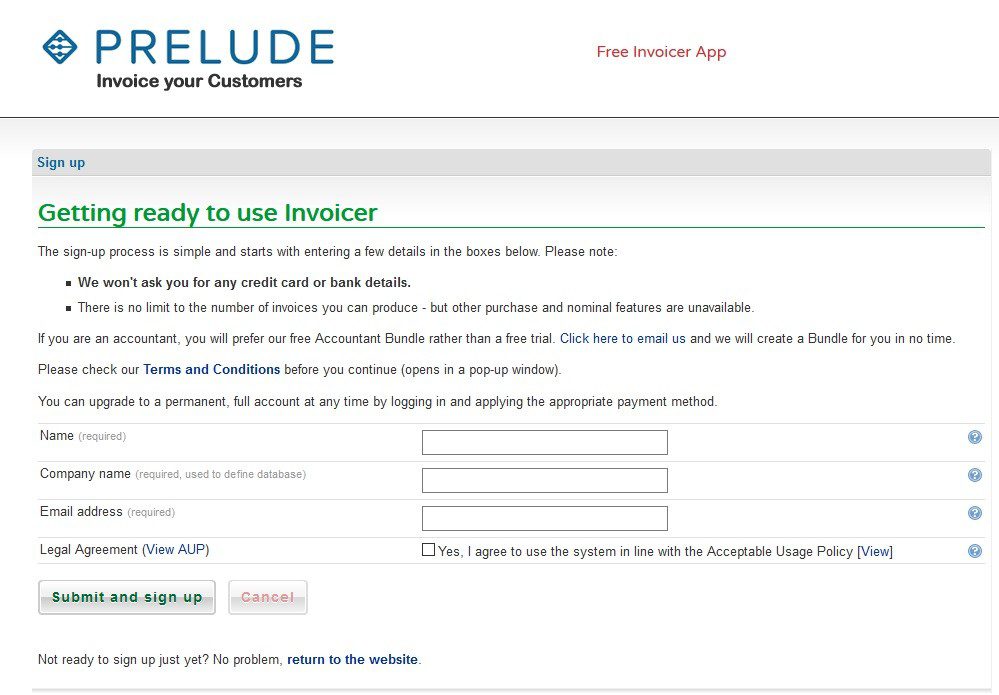
Once signed up you can access Invoicer in the same way as for Prelude Cloud Accounts –
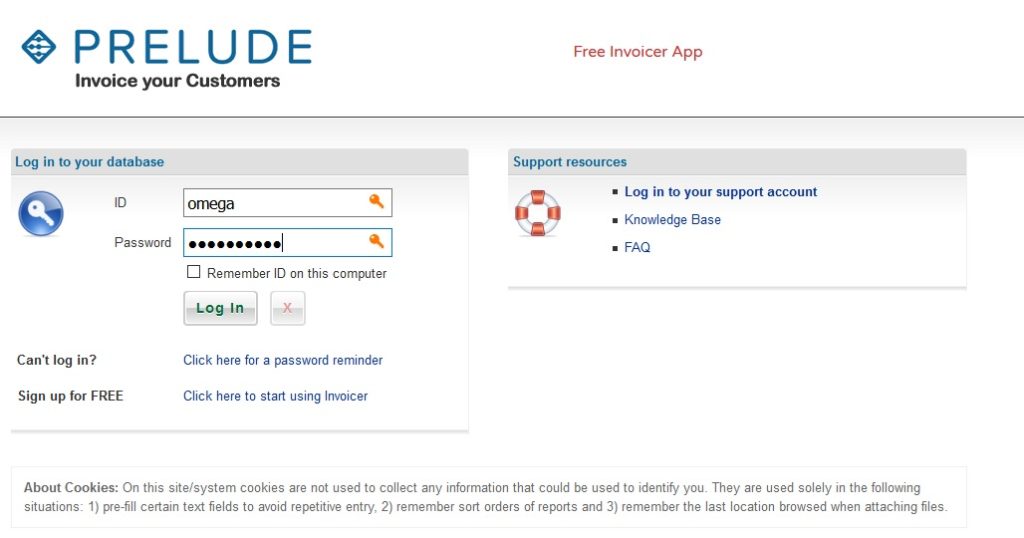
On the first opening you will be asked to change your password from the one given to one of your own choosing.
On subsequent opening you will be presented with the Welcome form – Similar to the Prelude Cloud Accounts but with fewer menu options –
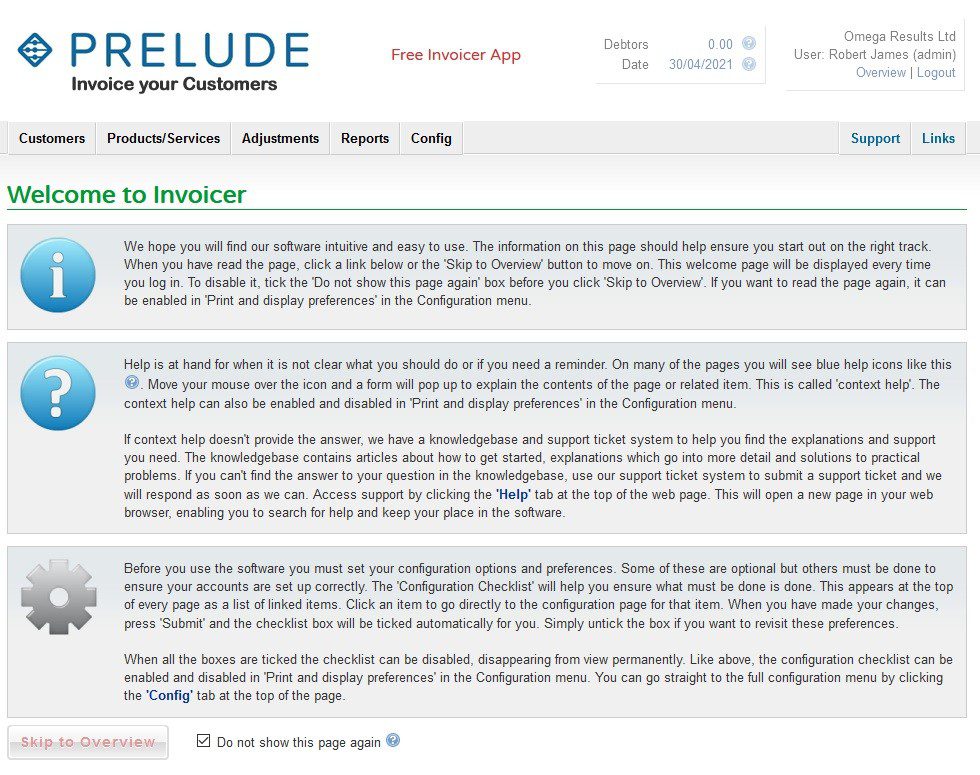
Clicking on ‘Skip to Overview‘ takes you to the Customer – View page see https://help.prelude.software/knowledge-base/customer-maintenance-add-new-edit-and-view/
To get started go first to Config and –
1 – Complete your company details – see https://help.prelude.software/knowledge-base/set-up-company-details/
2 – Set up the Customer Preferences – see https://help.prelude.software/knowledge-base/set-customer-preferences/
3 – If VAT registered set up your VAT details. If your sales are over the threshold you will need a fully MTD compliant accounting software package, which we can provide. See https://help.prelude.software/knowledge-base/configure-mtd-for-vat/ and https://help.prelude.software/knowledge-base/ and read through the Making Tax Digital section for more information. Also see https://help.prelude.software/knowledge-base/using-vat-filer/ Please contact us to discuss which product is best for you.
4 – Set up your year end dates, if you wish. Select the invoice format, add a logo and add any standard messages to the invoice. Work through the configuration menu options. For help go to https://help.prelude.software/knowledge-base and go to the Cloud Accounting section and in the Configuration section read the articles applicable to the function you need to set up.
Now set up other details –
5 – Set up your products – see https://help.prelude.software/knowledge-base/new-product/. You can also set up services and invoice standard descriptions – go to https://help.prelude.software/knowledge-base and under Cloud Accounting look for the Products section.
6 – Set up your customers – see https://help.prelude.software/knowledge-base and under Cloud Accounting look for the Customers section.
Start raising invoices – see https://help.prelude.software/knowledge-base/produce-sales-invoice/ and https://help.prelude.software/knowledge-base/produce-sales-credit-note/ Invoices will be posted to SA01 by default. Additional codes can be created as you need to – details are in the article.
There are other features such as cancelling invoices, re-using and re-entering invoices that you will find useful – go to https://help.prelude.software/knowledge-base and under Cloud Accounting look for the Adjustments section.
Last, but not least, there are a good range of reports – for more details on these go to https://help.prelude.software/knowledge-base and under Cloud Accounting look for the Reports section.
