Stock – Receipts And Batch Receipts
Receipts
Purpose:
Whenever goods are received into stock internally e.g. a batch of burgers made up from issued meat.
These can be received singly or in batches.
Use when goods received are not processed through Purchase Order Processing.
Processing:
Open Stock > Movements > Receipts or Batch Receipts.
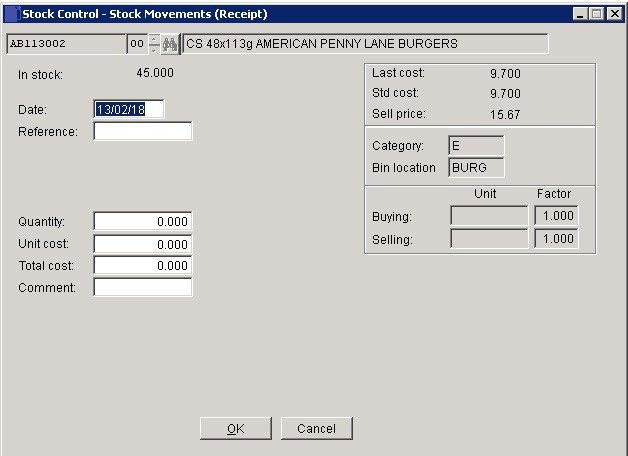
Date: Either: Manual entry formatted as DD/MM/YY. Type over the parts of the date you wish to change – the system will skip over the “/” part itself. If the date you enter is invalid; the cursor will return to the start of the date and await a valid entry, or; click on the field to highlight data – white on a blue background – then right click to open the Calendar Menu – see Dates and Calendar.
Reference: Mandatory. Enter a unique reference to identify this transaction.
Unit Cost: You will need to establish as accurate a unit cost as possible.
OK: Display Warning Message box – Stock could go below minimum level/Negative – Click Yes to accept and update record or; click No to return to form without update.
Message Box opens – Print transaction? – Click Yes to open Printing Reports.
Select Print/printer to use/Display/export report to a specified file format.
Click OK to Print/Display/export report.
Close form.
Record is updated and transaction appears on Stock Enquiry form.
Batch Receipts
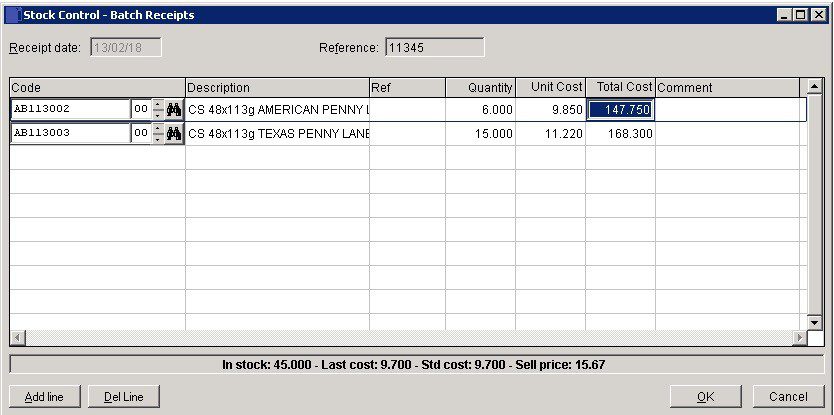
Date: Either: Manual entry formatted as DD/MM/YY. Type over the parts of the date you wish to change – the system will skip over the “/” part itself. If the date you enter is invalid; the cursor will return to the start of the date and await a valid entry, or; click on the field to highlight data – white on a blue background – then right click to open the Calendar Menu – see Dates and Calendar.
Reference: Mandatory. Enter a unique reference to identify this transaction.
OK: Message Box opens – Update complete , Print Report? – Click Yes to open Printing Reports.
Select Print/printer to use/Display/export report to a specified file format.
OK to Print/Display/export report. Then close form.
Record is updated and transaction appears on Stock Enquiry form.

0 Comments