Stock – CSV Import Records
Purpose:
Your software includes a powerful utility that allows users to update large numbers of standing data fields in product files by automatically importing selected data from an external CSV (Comma Separated Value) File. Up to 40 data fields can be imported at any one time.
Use this to transfer stock standing data from another system. Data transferred from an external file is known as Source Data. Source Data is imported into Target Fields in the new system’s stock table. The process of linking source data fields to target data fields is called mapping.
Preparation:
For first time use only: see Tables, Records, Forms and Fields.
Ensure any data changes have been notified to and agreed with Sales and/or Production Management.
Ensure all other users are off the system.
Either: Set up a new Company – see Create New Companies, or; select the required company – see Change Companies.
Ensure any existing supplier details are complete and up to date.
Create and save CSV file containing the clean data – note the directory in which this is saved. Contact your existing software/system provider for instructions, if required.
If updating existing records print a Stock Listing before importing data – see List Stock File Records.
Identify and note the names of the Source Data Fields.
Identify the required Target Fields
Processing:
On the main menu click Stock > Maintenance > CSV Import – see Stock CSV Import form below.
Using the drop down boxes, select Source Data and Target Fields.
Preview the data selected.
Correct any selected mappings, and preview data again.
When happy, click OK to import data.
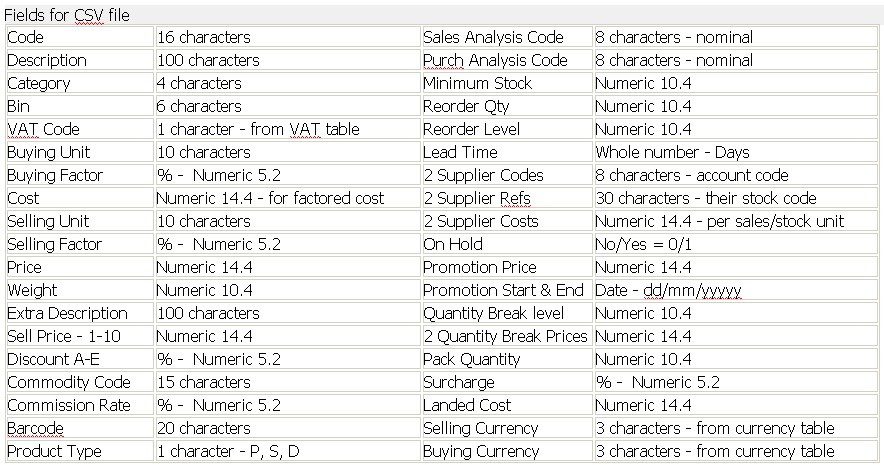
This table lists 57 fields – the import only caters for 40 – you will need to decide the most important before you start – also depends on what information you have available.
Balancing/Reconciliation:
Print a stock listing – see List Stock File Records – and compare this with the stock listing run before CSV import to ensure that any changes are correct and complete.
Filing:
File both stock listings in a safe place.
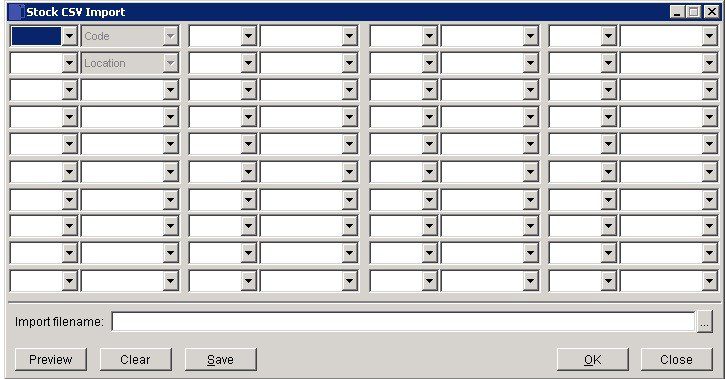
4 blocks of 10 possible entries
Left column entry, first cell – enter Account code cell name = ‘A’. Thereafter as above select details of cell – ‘B’ etc and in the right column cell select the appropriate field.
The fields don’t have to be in order but the cell must match the selected field – this process is called ‘Mapping‘
When complete find the import CSV file by clicking on the search button ….
Click on the ‘Preview’ button to check – you can always clear and correct until happy.
‘Save‘ saves the format of the file for future imports
Click on ‘OK’ to import the data and ‘Close‘ to close without saving.

0 Comments