Statements
Purpose:
To produce statements for customers to assist in Credit Control.
Processing:
Click on Customers > Statements to open this form-
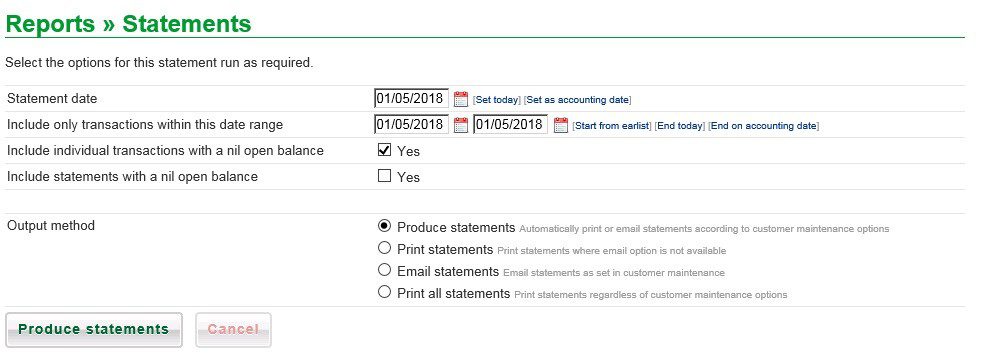
- Select Statement date – see Datepicker.
- Select date range – if applicable.
- To include statements with paid items within the date range tick the individual transactions checkbox.
- To include statements with nil balance tick the other checkbox.
- To include all statements showing all transactions click on [Start from Earliest] and choose between [End today] or [End on Accounting Date] – The accounting date is the system date set by you – See Configuration> Accounting Date.
- Select the Output Method – click on one radio button whichever you select will change the label on the button to match. Click on the button to produce the Statements. Produce statements will bring up a summary of the statements available for further selection.
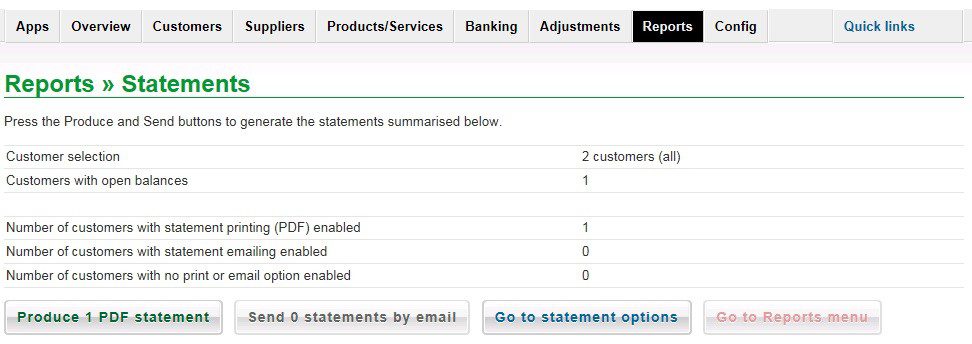
pdf statement example
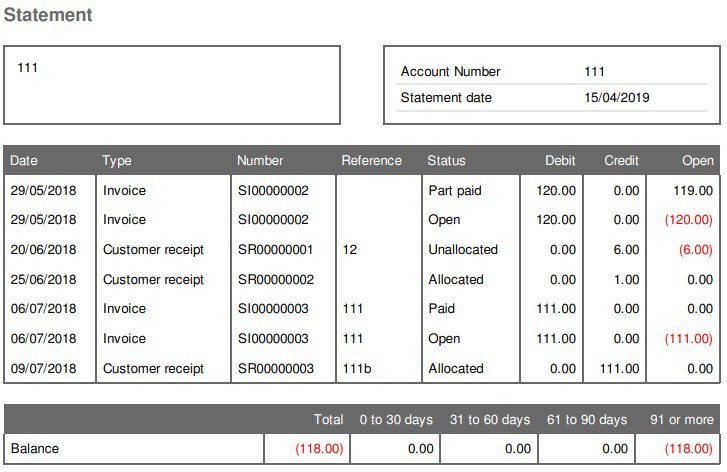

0 Comments