SOP – Orders List
Purpose:
A print (or save as Pdf electronically) of all orders must be taken prior to clearing down orders – see Cleardown Order and/or Quote History.
Take a copy of the company to provide copy acknowledgements to customers and/or other departments.
Processing:
On the main menu click Orders > Customers> Reports > List Orders, or click Report Control button – S.O.P > Order List button to open form.
Select printer – see Printing Reports.
Populate form as required – see Sales Order Processing – Order List form – below
Click OK to print/display/export to selected file type.
Close form.
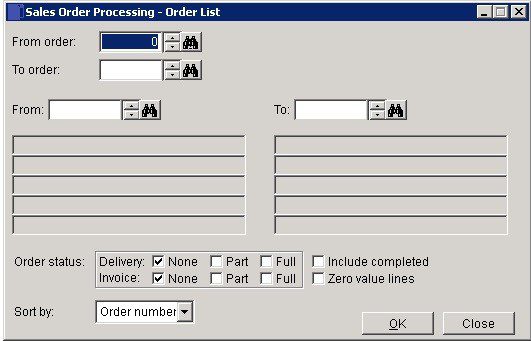
Select range of Orders and /or customers
Choose Statuses (see below) and Sort method (Order Number, Customer Account Code or Date order)
Include completed: List Completed Orders as well as Active Orders.
Zero value lines: Check to report zero amounts in report.
Status:
Your system allows you to part deliver and part invoice a sales order any number of times before you finally complete or cancel the order.
Every item on an open order and an order itself can have nothing delivered (None), part of the order quantity delivered (Part) or all of the order quantity delivered (Full). Similarly an open order can be not yet invoiced at all (None), invoiced in part (Part) or in full (Full).
Choose the combination of check boxes to produce the report containing only those orders that satisfy the selection. The check boxes are “sticky” so the combination you select will be remembered the next time you use the form. Some check boxes will be greyed out if your parameter settings disable that part of the order process.
Click on OK to run report or Close to abandon.
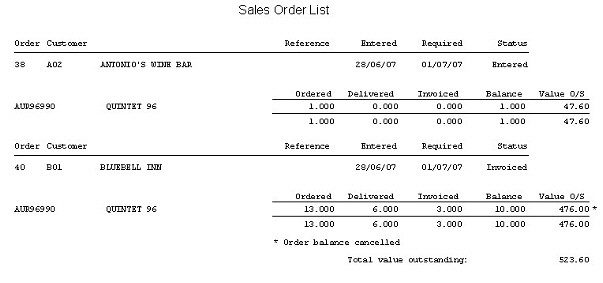

0 Comments