SOP – Create A Customer Quotation
Preparation:
The following list of possible preparation steps will help you decide if you need to do anything before processing and if you need help.
- Select a company – see Change Companies.
- Obtain an up-to-date customer list – see List Customers.
- Obtain an up-to-date nominal code list – see List Chart of Accounts.
- Ensure customers delivery address details are up to date – see Create and Amend Delivery Addresses.
- Ensure rep codes have been created as required – see Create, Amend or Delete Rep Codes.
- Ensure stock or product files have been updated for any changes in price – see Create & Edit Products and Services.
- For first time use only: On the main menu click View > Parameters > Sales Order Processing – see Sales Order Processing Parameters – General Page. Set parameters as required.
- Change the system date as required – see Change Accounting Date.
- For first time use only: Design quotation – see Stationery Design
- Set minimum target margins for products and circulate to sales staff.
If using Matrix (Customer specific) Pricing: –For first time use only: Activate Matrix Pricing, select the Product Cost to be used for margin calculations and the Discounts to be used – see Stock Control Parameters – General Page. -Ensure that Price Matrices have been created/amended as required – see Create & Edit Customer Specific Pricing (Price Matrices).
Processing:
On the main menu click Orders > Customers > Quotations> Enter Quotations to open form.
Select printer – see Printing Reports.
Click OK to confirm selection and open form.
Complete form details in same way as a sales order– see Sales Order Entry Form.
Click OK to update records and action quote.
Here we see the amend form showing details similar to sales order and the options available when saving.
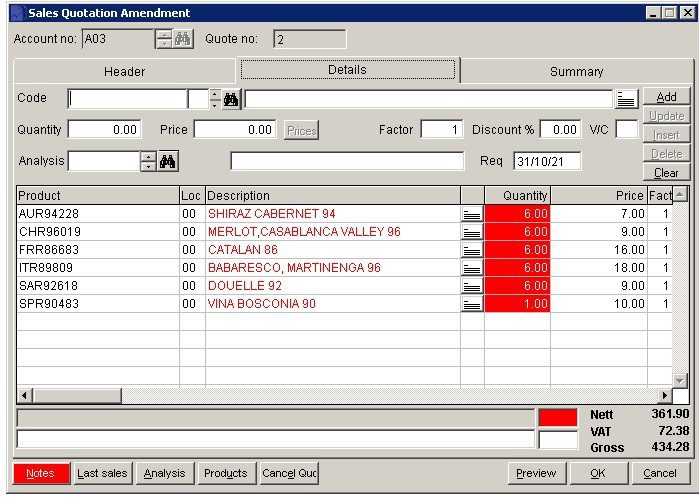
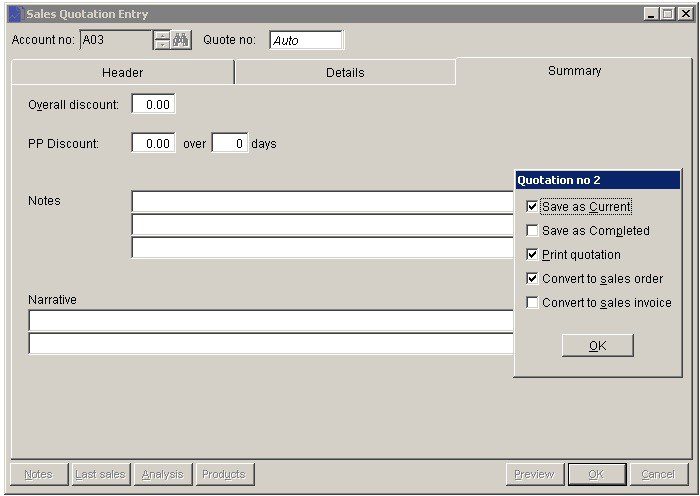
Filing:
Any source documents retained to be cross–referenced to quote and dated.
Search for existing details
Please refer to https://help.prelude.software/knowledge-base/cash-book-post-sales-ledger-receipts/ – bottom of page for details of search facility
Process
- Create the Quotation, print and send to Customer – Save as Current and Print quotation checked (all other check boxes empty) then click OK
- Amend if necessary – before or after Quotation sent.
- When customer accepts Quotation use ‘Amend Quotations’ to convert to Sales Order. Check Save as Completed and Convert to sales order (all other check boxes empty). This will produce a Sales order acknowledgement.
- Close and when goods delivered use delivery note and invoice as normal.
- There is the option to Convert to sales Invoice. This is useful if customer not expecting an acknowledgement and no delivery note is required (provision of services. for example).

0 Comments