SOP – Aged Current (Outstanding) Sales Orders Report
Purpose:
Use this to help identify orders that are overdue for despatch and to establish the value of work in hand.
The report ages the orders according to the Customer Required Date and displays orders by customer grouped into current (i.e. due now) and successively earlier periods 1, 2 & 3. The despatch date is calculated as customer required date less the delivery lead time set in Sales Order Processing parameters.
Preparation:
For first time use only: On the main menu click View > Parameters > Sales Order Processing > General > Default period for Aged Orders/Order Action report – drop down – select Days or Months; input ageing periods from left to right (shortest period overdue first)
For first time use only; On the main menu click View > Parameters > Sales Order Processing > General > Default no. of days ahead for Required Date.
Processing:
On the main menu click Orders > Customers > Reports > Aged Orders, or click Report Control button – S.O.P> Aged Orders button to open form.
Select printer – see Printing Reports.
Populate form as required – see Sales Order Processing – Aged Orders form – below.
Click OK to print/display/export to selected file type.
Close form.
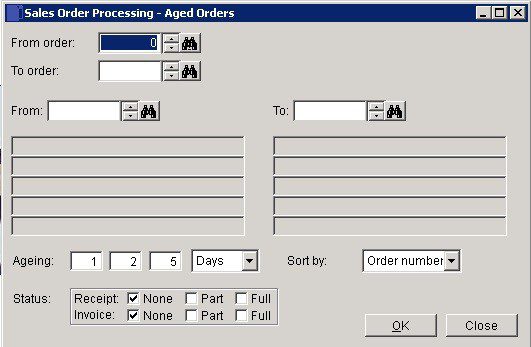
Select a range of Orders and Customers
Ageing: The ageing of an order is based on the amount of time that has passed between the transaction’s entry date and the default transaction date.
This then applies to all three periods. Each period may then have its own amount of time which does not have to be a multiple of any other period but must be greater than the prior period and less than the next. The periods are numbered 1 through 3 starting from the left.
Orders are reported as being current, i.e. less old than period 1, equal to or older than period 1 and younger than period 2, equal to or older than period 2 and younger than period 3, and equal to or older than period 3.
Choose Days or Months from dropdown.
Sort by: Order Number or Account Number.
Status:
Your system allows you to part deliver and part invoice a sales order any number of times before you finally complete or cancel the order.
Every item on an open order and an order itself can have nothing delivered (None), part of the order quantity delivered (Part) or all of the order quantity delivered (Full). Similarly an open order can be not yet invoiced at all (None), invoiced in part (Part) or in full (Full).
Choose the combination of check boxes to produce the report containing only those orders that satisfy the selection. The check boxes are “sticky” so the combination you select will be remembered the next time you use the form. Some check boxes will be greyed out if your parameter settings disable that part of the order process.
Click OK to save or Close to abandon.


0 Comments