Sales Reports
Contents
Overview
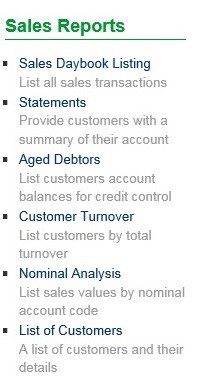
Click on the blue title hyperlink and the report will be displayed – each report can be saved as a CSV file or a pdf.
Sales Statements have already been dealt with in the customers section – see Statements
Sales Daybook Listing
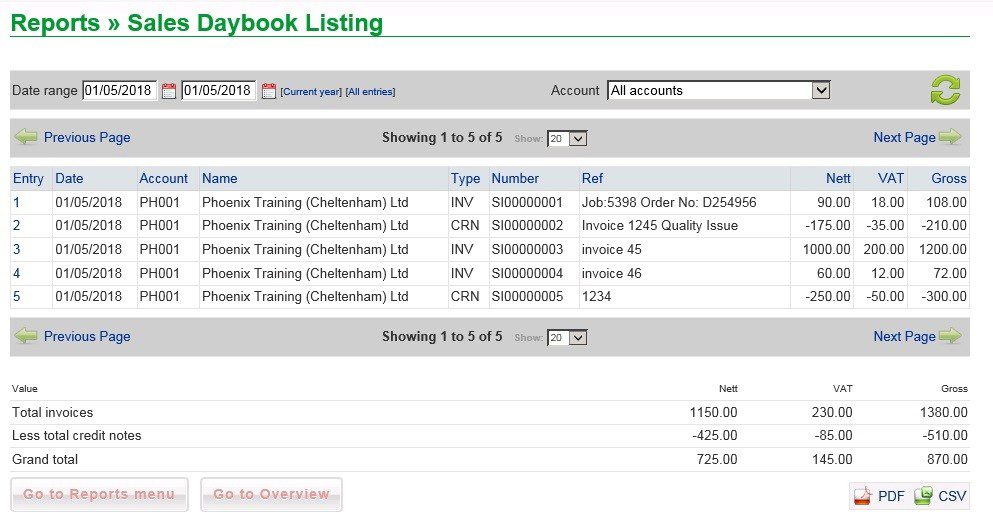
- Select date range by overtyping dates or using Datepicker. You can also select [Current year] or [All entries].
- You can select a single account to report on.
- You can restrict the number of record to show on page(show dropdown).
- Print as a PDF or CSV – see below.
Pdf example
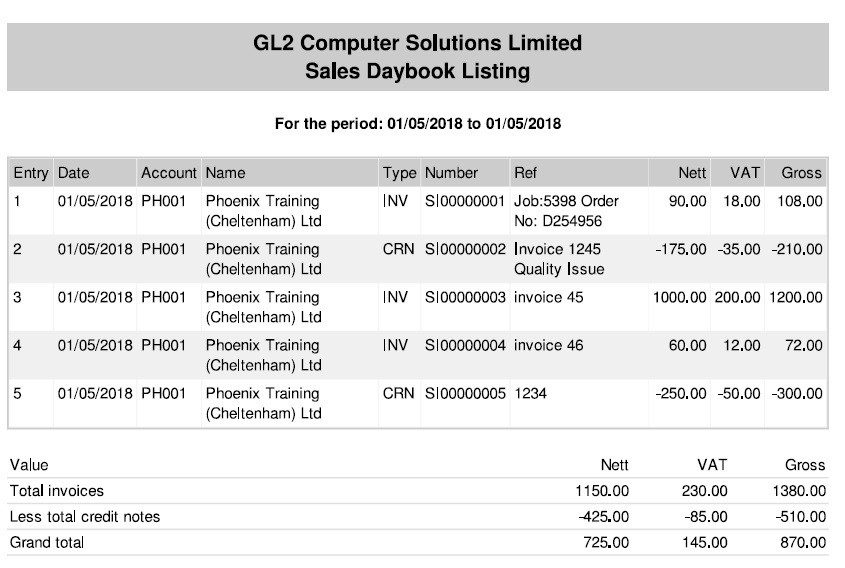
csv example

Statements
Already dealt with – see Statements
Aged Debtors Report
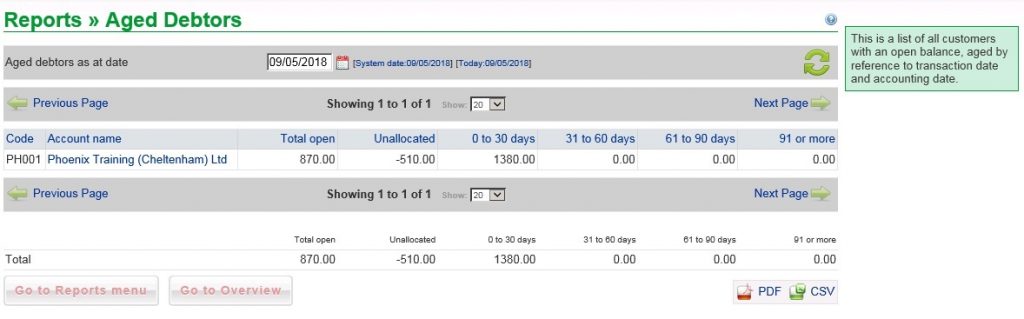
- Amend date if necessary – overtype or use Datepicker.
- You can restrict the number of records to show on page (Show dropdown).
- Choose pdf to print or csv to export to wherever you wish.
- Choose to show the VAT element included in the outstanding amount – Note: for reconciling the VAT Account for Cash Accounting for VAT adjust any unallocated cash for the VAT element. Also Note: – this only applies if you are VAT registered.
- Ticking the VAT box will show the amount of VAT included in the outstanding balance – useful for reconciling the VAT return – see FAQ – How Do I Reconcile My VAT Return. Only applies if you are VAT registered – Check box is not visible if not registered.
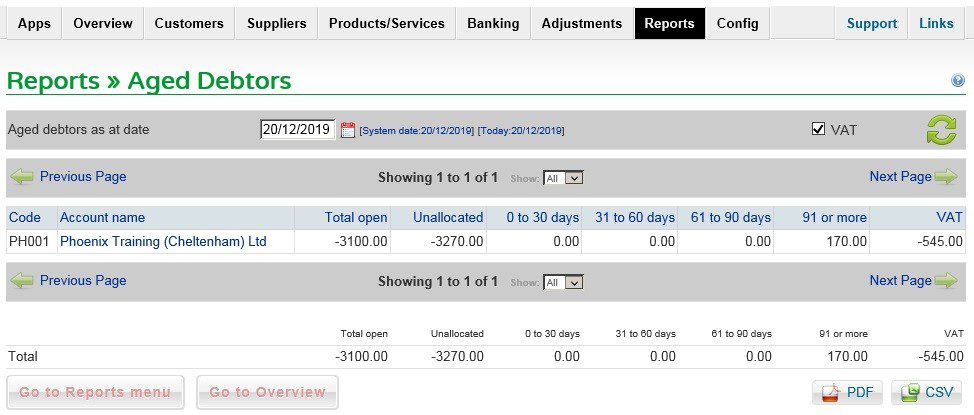
Customer Turnover Report
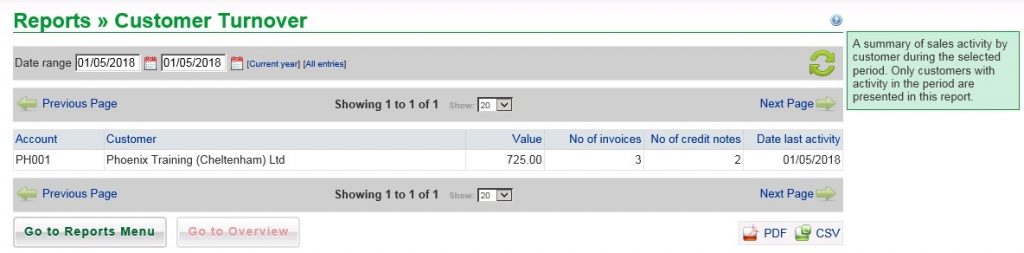
- Amend Dates if necessary – overtype or use Datepicker or select [] options.
- You can restrict the number of records to show on page(Show dropdown).
- Choose pdf to print or csv to export to wherever you wish.
Sales Nominal Analysis Report
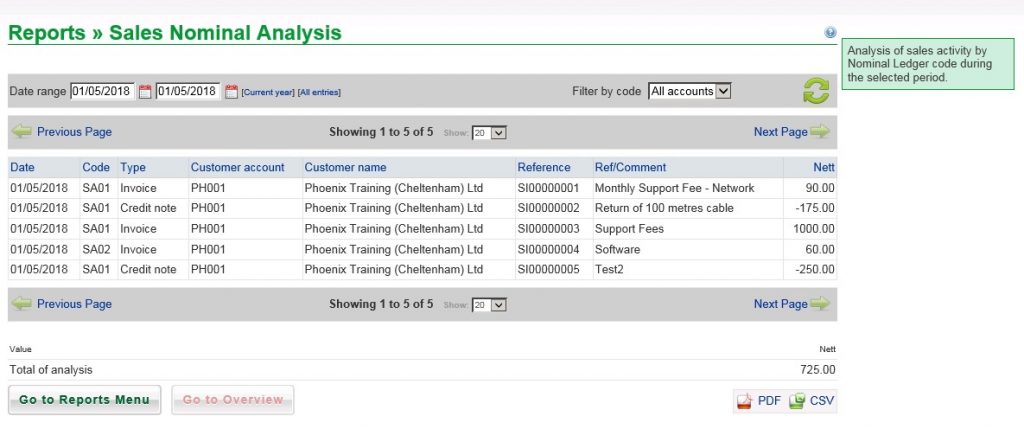
- Amend Dates if necessary – overtype or use Datepicker or select [] options.
- You can restrict the number of records to show on page (Show dropdown).
- You can also filter by Nominal Account code .
- Choose pdf to print or csv to export to wherever you wish.
List Of Customers
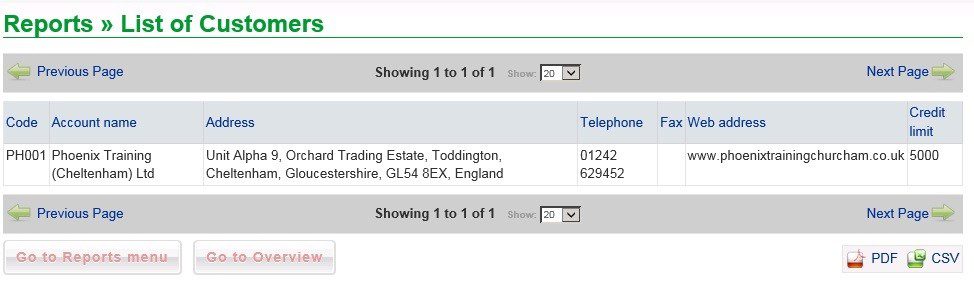
- You can restrict the number of records to show on page (Show dropdown).
- Choose pdf to print or csv to export to wherever you wish.

0 Comments