Sales Ledger – Repeat Invoices
Purpose: To produce invoice templates for regular use and to schedule their production.
Preparation: Determine which invoice you want to make invoice templates for and have a copy in front of you to create the template. Also establish how often you you need to produce the invoice. You will also need to name each template – please think about this so you can find them easily in the future.
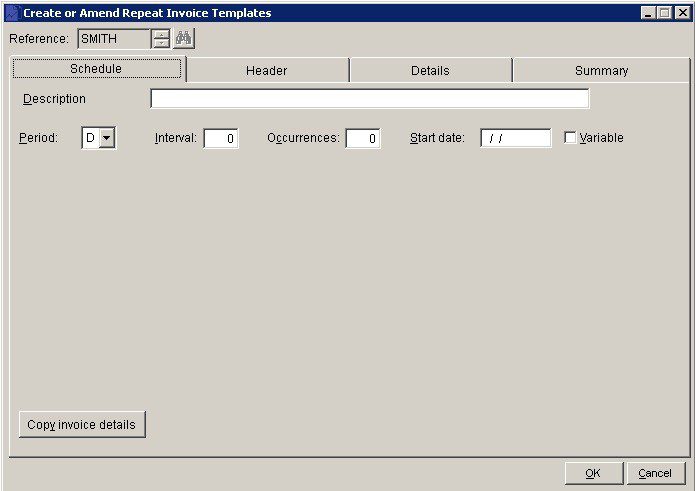
Processing: Go to main menu – Daybooks> Sales> Repeat Invoices .The menu has three options –
- Enter or Amend
- List
- Run
Enter or Amend – See above – The repeat invoice has four tabs. The Header, Details and Summary tabs are exactly the same as for Produce Sales Invoice – detailed in a previous article. We need only deal with the Schedule tab here.
- Reference: Give the template a memorable description – up to 8 characters.
- Period: Either Daily or Monthly.
- Interval: How many days or months beween each invoice – you could set up annual invoices with an interval of 12.
- Occurences: How many times you want to run the invoice – if indefinite just enter a high number. It’s usual to enter a number up to the next review date.
- Start Date: Date of first or next invoice.
- Variable: Tick the checkbox if the dates are to be variable so they can be amended when produced.
- Copy invoice details: Use this to create similar templates.
List –
Simply produces a list of templates –

Run –
Opens the Select Output Form then the Run Repeat Invoices form –
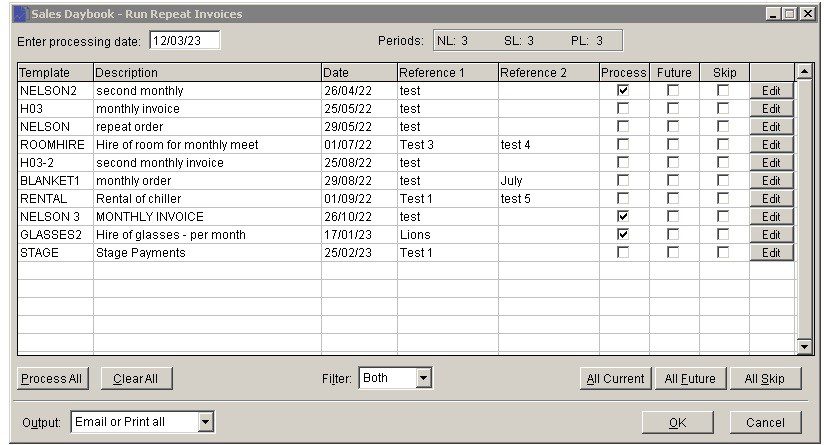
Any invoice templates due that haven’t been run will appear for you to select.
- Process – if checked will produce the invoice and post to the current period, after clicking on ‘OK’
- Future – Check if you want to post the invoice to the next period, then click on ‘OK’
- Skip – leaves the date as is and can be run anytime after.
- All Current selects all the invoices due ready to post to the current period.
- All Future – checks all the invoices ready to post to the next period.
- Edit – Allows you to edit the invoice before producing it.
- Filter – allows you to select fixed dates only, variable dates only or all (both).
- All Skip – If you want to run only a few then click this and untick the ones you want. This then doesn’t affect the dates.
Output: Then choose whether you want to email or print or both.
Repeat invoices can also be produced after producing the first as a DSB or SOP invoice – see https://help.prelude.software/knowledge-base/sales-ledger-produce-invoices/
