Sales Ledger – Re-enter a Produced Invoice
Purpose:
Use this feature when you need to re-enter an existing Invoice because some of the financial details of the Invoice are incorrect – for example if prices, quantities, discounts or V.A.T. rates were entered incorrectly or the wrong customer was invoiced.
An invoice is a legal document and, once it has been processed and issued, should not be edited freely without due care and without a clear audit trail.
The system maintains this control by requiring that you issue a credit note for the existing Invoice and then process a new invoice with the correct financial details. This feature makes this process quick and easy.
If you need to change only text fields or description details – e.g. correct for typo errors or change invoice or delivery address details – you may Edit a Produced Sales Invoice – previously in this section.
Preparation:
Identify the customer and invoice number to be re-entered and determine the correct details needed for the new invoice.
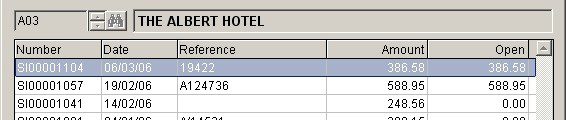
Processing:
- On the main menu, click Daybooks > Sales Daybook > Re-enter Produced Invoices
- Select the customer account code and click OK to display a list of that customer’s invoices.
- Highlight the invoice to be re-entered using the up/down arrows and vertical scroll bar.
- Press OK to open the Sales Invoice Production Form pre-populated with all the details of the selected Invoice available for editing.
- To produce the new invoice, process as you would for Sales Invoice Production.
- In particular, if you wish to invoice a different customer, use the Change Account button on the header tab to select the different customer account code.
- After the new invoice is processed, The system will automatically process a credit note for the existing Invoice in full and offer it for printing.
- The credit note will be posted to the same period – current or future – as the original invoice.
Balancing/Reconciliation:
Print Daybook Listing run as at the system date and confirm all invoices posted – see Print Sales Daybook Listings.
Filing:
One copy of invoice and credit note to be filed in number order with Daybook listing for that day’s input.

0 Comments