Sales Ledger – Process Debit and Credit Card Transactions
Purpose:
With Automatic Credit Card Processing activated in the software, credit card details can be taken from your customers, verified automatically and transaction amounts paid or refunded immediately when sales invoices and credit notes are produced.
Preparation:
Prelude Desktop customers will require an update to the software. Please contact your software supplier.
For first-time use only: On the main menu click View > Parameters > Adflex – see Adflex Parameters.
Create the customer account if one doesn’t already exist – see Create & Edit Customer Accounts.
Add an Adflex Token for the customer’s credit card at this stage if the customer can supply the details – Sales Ledger Account Maintenance > Add Token (button).
Processing:
Produce sales invoices and credit notes in the usual way.
If necessary, press “New Card” button to create a new Adflex Token for this customer if one hasn’t already been created or if the customer advises you that their credit card details have changed.
When you process the transaction, the software will automatically verify the credit card details, process the payment or refund and return an Authorisation Status and Code.
Status: Accepted or Declined.
Code: Numeric Authorisation Code if the card details and transaction value were accepted. If the transaction is declined you will be prompted if you wish to process the transaction anyway without processing the credit card payment or refund.
You should confirm the card details and consult with the customer and your line manager.
Filing:
Any source documents retained to be cross-referenced to transaction and dated.
Adflex Tokens:
The software uses an encrypted code called a “Token” to identify your customer’s credit card details in the database. The details entered in the Card Details Form are sent to the Adflex Payment Gateway web servers which return the token to be stored with the customer account. The token uniquely identifies the particular credit card details, which are not stored anywhere in the database and cannot be identified in any way directly from the token other than by the secure Internet connection to the Adflex Payment Gateway web servers via this software.
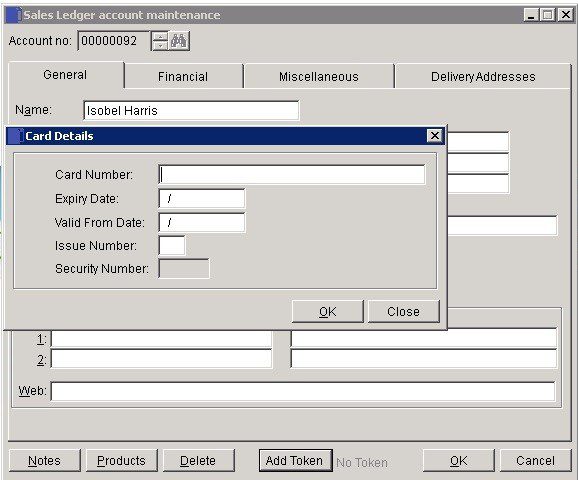
- Card Number: Enter the long Debit or Credit Card number.
- Expiry Date: Enter the expiry date in the form MM/YY.
- Valid From Date: Enter the valid from date in the form MM/YY (not always necessary).
- Issue Number: Enter the issue number (not always necessary).
- Security Number: Enter the security number. This is usually the last three or four digits in the signature area on the back of the card (not always necessary).
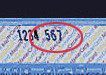
- OK: Update database and close the form. The software will attempt to communicate with the Adflex Payment Gateway web servers, so you must have entered all the details correctly and your computer must be connected to the internet.
- Close: Close the form without saving details.

0 Comments