Sales Ledger – History Cleardown
Purpose:
Use this to release storage space on your hard disk. The process will delete all matched transactions from Sales Ledger Accounts up to the specified date – see also Match Sales or Purchase Ledger Transactions for an explanation of what matching is and how to do this on the system.
Preparation:
– Ensure all other users are off the system.
– Ensure you have a recent back-up copy of your data – see Back Up & Restore Company Data.
– Print ledger account transactions – see Customer Enquiry.
Processing:
On the main menu click Ledgers > Sales > History Cleardown.
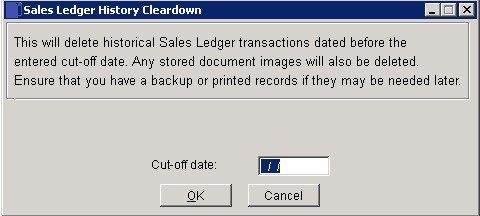
In the date field – Enter the Cut-off date Either:
Manual entry formatted as DD/MM/YY. Type over the parts of the date you wish to change – the system will skip over the “/” parts itself. If the date you enter is invalid the cursor will return to the start of the date and await a valid entry, or; click on the field to highlight data – white on a blue background – then Right Click to open the Calendar Menu – see Dates and Calendar.
All transactions prior to this date will be purged from the system.
Click OK to start cleardown or click Cancel.
Filing:
File.pdf/.csv/excel copy of ledger account transactions in a backed up directory. Label with date of Cleardown and Cut-off date.
This process has been modified so there is no need for dedicated access

0 Comments