Sales Ledger – Create And Edit Customer Accounts
Purpose:
To use when you are creating a new customer record or an existing customer notifies you of a change of address, or the name of your contact changes etc.
Preparation:
– Obtain an up-to-date list of customers – see List Customers.
– Obtain customer details as required to complete the form.
– Obtain trade and credit references as required.
– Agree the analysis code to be used for this customer with the Sales Department – this is a two character code that can be used to report Sales Activity in a way that is meaningful for your business – you design the codes to be used – see Report Sales Activity.
Processing:
– On the main menu click Ledgers > Sales > Account Maintenance, or;
On the main menu click View > Configure Toolbar > Open Form – see Configure Toolbar Form.
Check the box to the left of Sales Ledger Account Maintenance
Click Apply button to display the Control Button –
Click the Control Button to open form.
Complete form details– see below
Click OK to update records.
Filing:
Consider filing source data with any other customer information held – you could write the date on which the record was set up/amended on the source data.
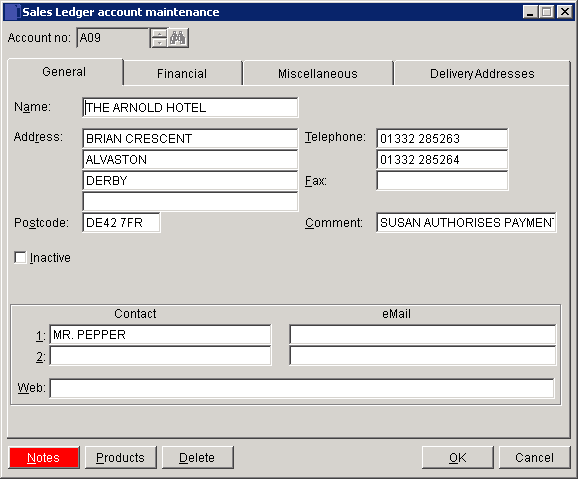
- Name, Address, Postcode, Telephone & Fax: Enter details as you wish to see them on invoices etc.
- Comments: Anything that may be useful – can be printed on documents if required.
- Contacts: The two most useful – Usually Accounts and Buying.
- Notes: Any contact with customer can be noted.
- Products: Displays the products form. Set product specifications and put products on Hold specifically for this customer.
- Delete: Once transactions have been entered the account cannot be closed. If no longer required then perhaps set the account to inactive.
- Click ‘OK‘ to save and close or ‘Cancel’ to close without saving.
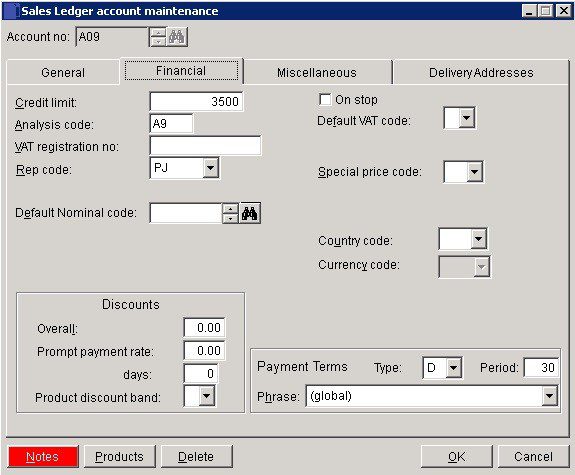
- Credit Limit: Type in an amount – depends on trading history & references and credit checks (0<9999999999).
- Analysis: Two-character grouping for reporting customer performance.
- VAT Code: Default VAT code to be used when generating customer invoices and credit notes.
- VAT Reg No: For EC Customers – includes country code at beginning e.g. BE125631.
- Rep Code: Select a default Rep code from those created in Rep Code Maintenance.
- Nominal Code: Relates to default sales code in Nominal Ledger – can be overwritten in Invoice Production.
- Country Code: Select from list – can be used for export analysis by country.
- Currency Code: Select from List – used in invoicing – If customer requires invoicing in another currency, you will need to set up another account for the customer for that customer.
- Discounts: Input %,
- Days is what days are allowed from invoice date to take discount for prompt payment.
- Product Disc Band: Allows different discounts for products or services for this customer– see Add & Edit Product or Services
- Payment Terms Type: Payment terms are measured between invoice date and default transaction date. Select:
- D – days from Invoice Date.
- E – end of Month – Displayed as ‘Days EOM’ in reports.
- Due date is ‘Period’ days after the last day of the month of the transaction date.
- M – months from invoice date.
- C – calendar months from invoicedate – Nett Monthly.
- For example, ‘M’ transactions posted during January do not move to the next period until March 1, i.e. the month following the end of the month in which the invoice was raised. ‘C‘ transactions posted anytime during January become a month old on February 1.
- Payment Terms Period: Input the number of Days, Months or calendar months from invoice date that credit is given.
- Add Token: Open the Card Details Form to create an Adflex Token for this Customer Account.
- Del Token: Delete the stored Adflex Token if one already exists for this Customer Account.
- Click ‘OK’ to save and close or ‘Cancel’ to close without saving.
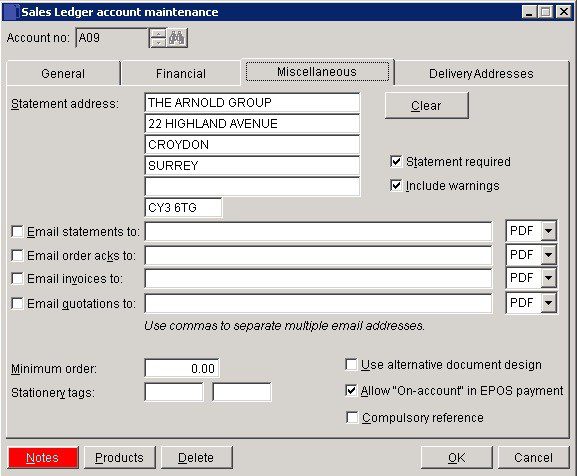
- Statements: If statements are required check box and if statements are to be sent to other than the Invoice address, enter it here. To Include overdue account warning messages on statements check the box.
- Send Documents by email: add email addresses and select format of document. You can also use semi-colons to separate email addresses.
- Minimum Order: Set a minimum financial value to orders made to this customer.
- Stationery Tags: Customer specific information that can be displayed on stationery – 2 times >5 characters. Use tags to add information to customer documents – ‘Print when’ stationery tag = ??
- EPOS: Check to allow the option for EPOS transactions to be added to the Customer Account rather than settled at the point of sale for this customer.
- Compulsory Ref: If customer reference is compulsory on documents check box.
- Click ‘OK’ to save and close or ‘Cancel‘ to close without saving.
To create delivery addresses go to Create and Amend Delivery Addresses.
When entering an invoice or other documents and the customer hasn’t yet been created you can create a ‘short’ record. You will need to complete the record as soon as you have the details – as above.
Enter a unique account code e.g. B07 – the following message will appear.
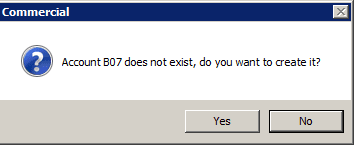
Click Yes then the form will appear –
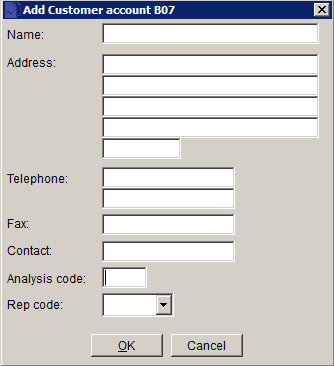
Add name and address as you wish it to appear on invoices etc.
Add other details as appropriate then click ‘OK’ to save.
Click ‘Cancel‘ to close without saving.
Search for existing details
Please refer to https://help.prelude.software/knowledge-base/cash-book-post-sales-ledger-receipts/ – bottom of page for details of search facility

0 Comments