Reporter – Field Expression Builder
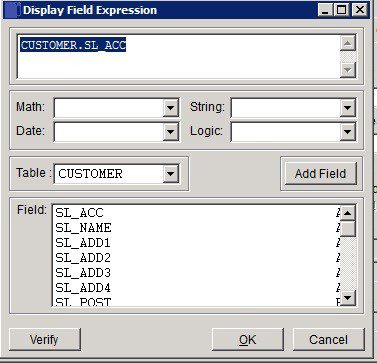
Overview
The Field Expression Builder is used to either:
- Create or modify the content of Data Fields to include the result of either a Logical, Date, String or Mathematical calculation made using one or more selected Data Fields, and/or;
- Create or modify data selection criteria at report run time, and/or;
- Create or modify the criteria used to determine how and when fields are reported.
Example:
To calculate the balance on a nominal ledger account and display this as a Generated Number field.
- On the Fields Select Page of the Report Maintenance form add a Generated Number field – see Report Maintenance – Fields Select Page.
- On the Fields Adjust Page of the Report Maintenance form click the Expression Builder Button to open the form.
- On the Table drop down click on up and down arrows to scroll through list of Data Tables, point at required table and click OK to select. A list of the selected table’s data fields is displayed.
- Point at and click on Debit Field and then click on Add Field Button. ‘Nombal.Debit’ is displayed in the top window of the form.
- On the Math Drop Down, click on up and down arrows to scroll through list of operands, point at ‘-‘ and click OK to select.
- Point at and Click on ‘Credit‘ in Field display and then click on Add Field button. ‘Nombal.Debit – Nombal.Credit‘ is displayed in the top window of the form
- Click Verify button to display ‘Expression Valid‘ or message indicating problem with an expression’s content or syntax.
- Click OK to save expression and include in report or Cancel to close the form without update.
To open the Field Expression Builder
- On the main menu click Reporter > Report Definitions to open Report Maintenance form.
To create or modify a Data Field’s contents:
- On Fields Adjust Page point at and click on the Data Field to be created or modified.
- Click on Expression Builder button on the RHS of the Expression Field.
To create or modify a field’s Display Criteria
- On Fields Adjust Page point at and click on the Data Field to be created or modified.
- Click on Expression Builder button on the RHS of the Use When field.
To create or modify a field’s Selection Criteria
- On Criteria Page click on Expression Builder button on the RHS of the Value/Runtime Prompt field.

0 Comments