Re-Enter Transactions
There are occasions when the entry that has been made is incorrect. One way of correcting the entry is to simply reverse the original entry and re-enter it.
As much of the detail may be correct we have made it easier by allowing you to select the incorrect entry and input the correct details – the correcting entries are then automatically made.
There is little to be gained by going through all of the menu options as the principle is the same so we will just show the many entries that can be made.

Each bullet point title in blue is a hyperlink to a list of entries. Click on the link to then select the transaction you want. In each case you will be asked to select the incorrect entry and the original entry will be displayed. Correct it to what it should be and click on Submit to make the correcting entries.
Here we have a posted Invoice – Net £200 to Fixtures and Fittings
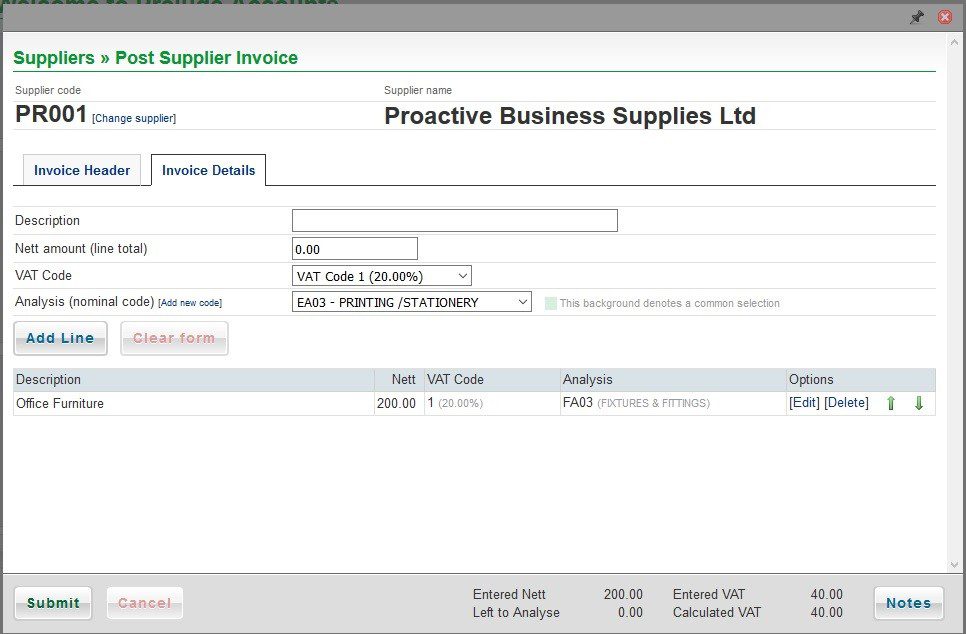
After posting you realise it shouldn’t be capitalised –
Using the re-enter feature select the invoice – and it will open as above – Note the [Edit] button on the line – click on that to put the invoice details back on top (Note: option changes to Editing Line)– then amend as below and click on Submit.
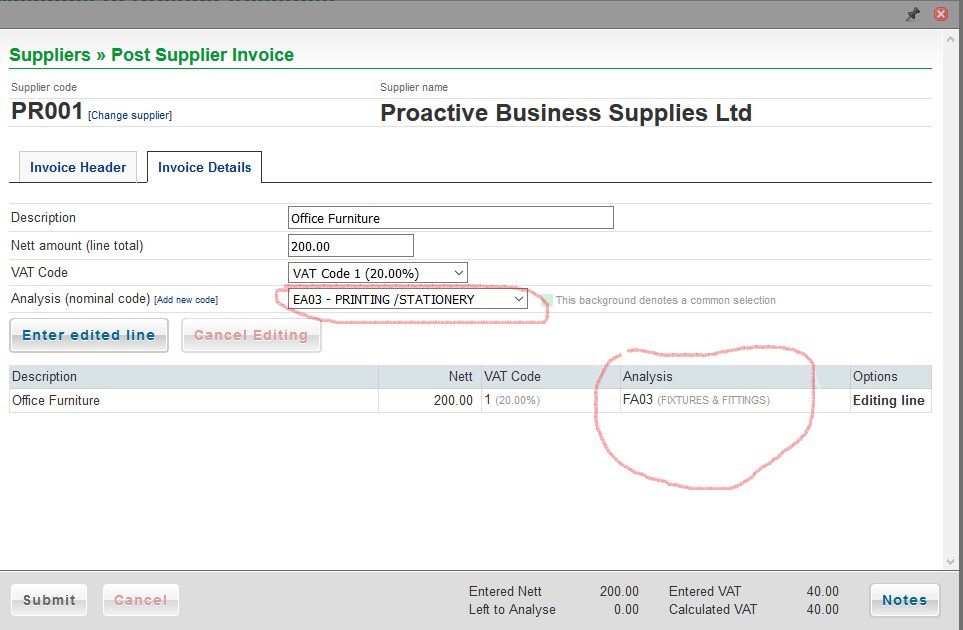
Why have the top section then? – to allow you to re-enter the description, but also – It may not be that it shouldn’t be capitalised but that there was stationery in the delivery as well.
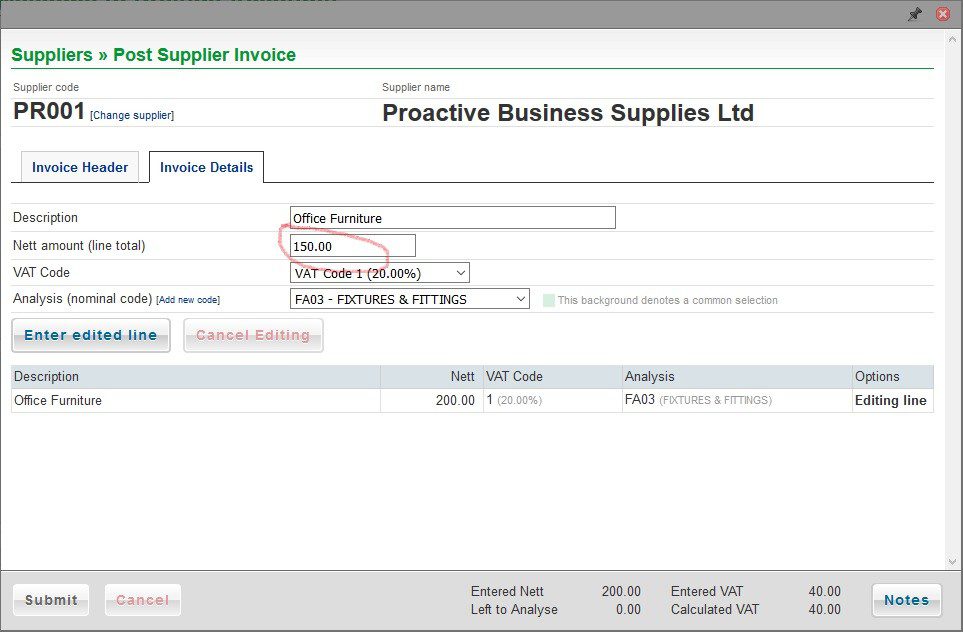
Edit the line and then enter the correct amount in the analysis box and press Enter edited line.
Then enter the remaining amount(s) – like below, click on Add line then Submit.
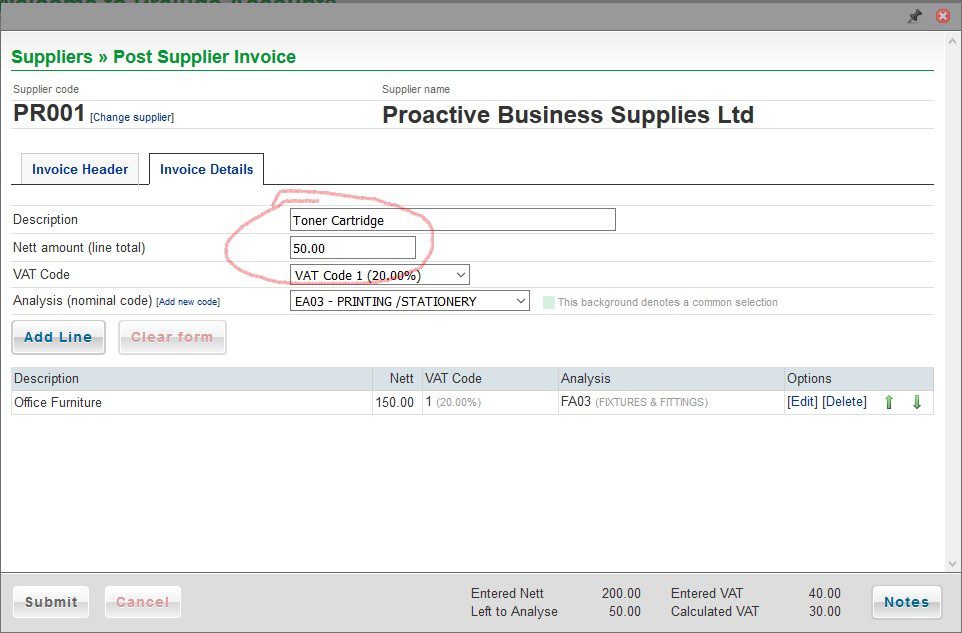
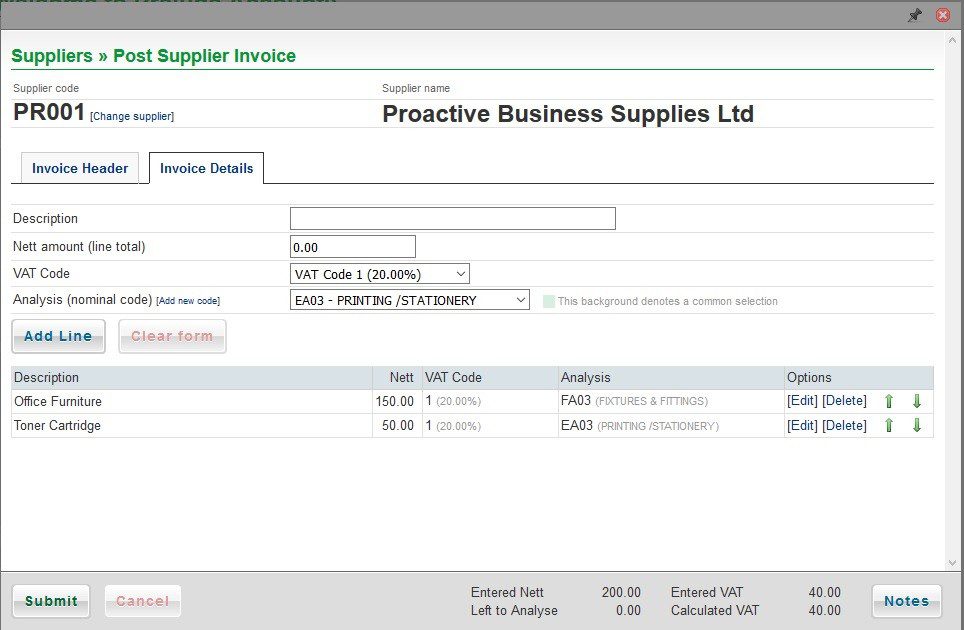
Despite all these changes there is only one posting to the supplier account.
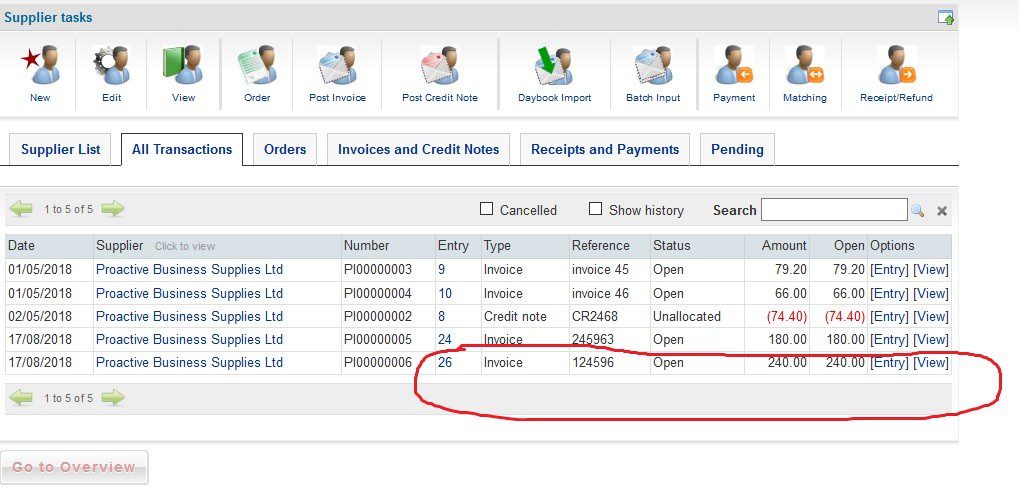
Using the re-enter feature you can re-allocate mis-allocated receipts and payments by simply selecting the receipt from the list of transactions.
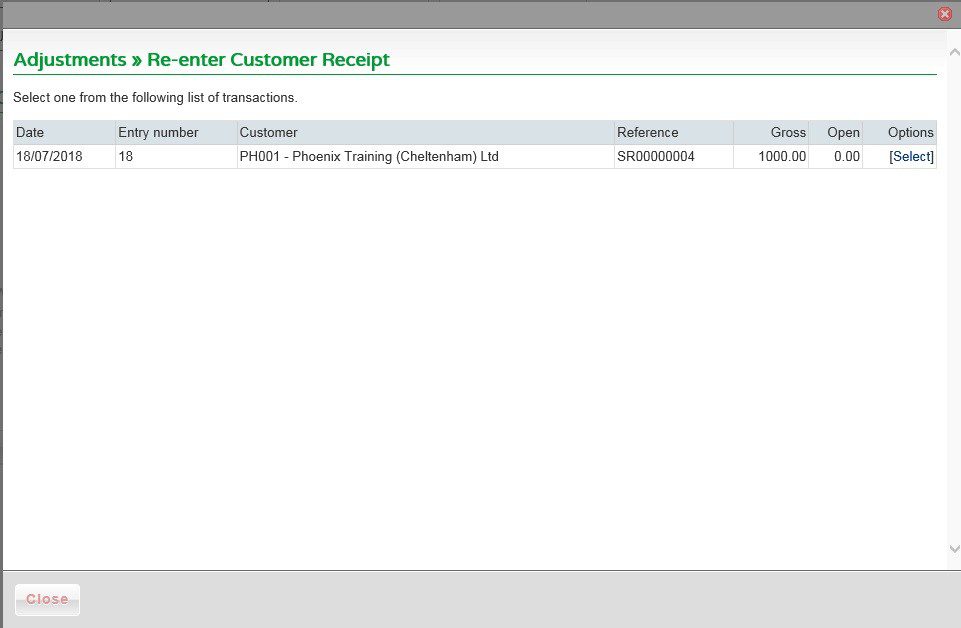
and then using the [Clear match] and re-allocating.
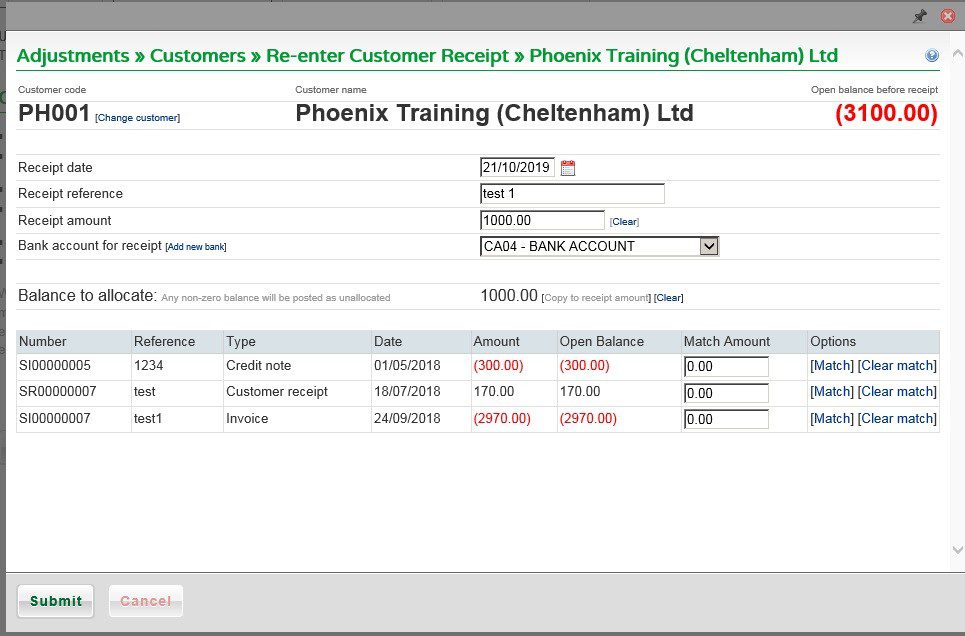

0 Comments