Purchase Reports
Contents
Overview
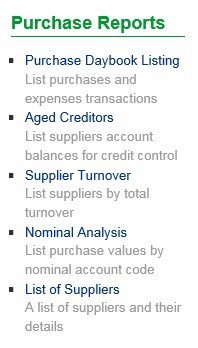
Click on the blue title hyperlink and the report will be displayed – each report can be saved as a CSV file or a pdf. To see what the csv and pdf reports look like see Sales Reports.
Purchase Daybook Listing
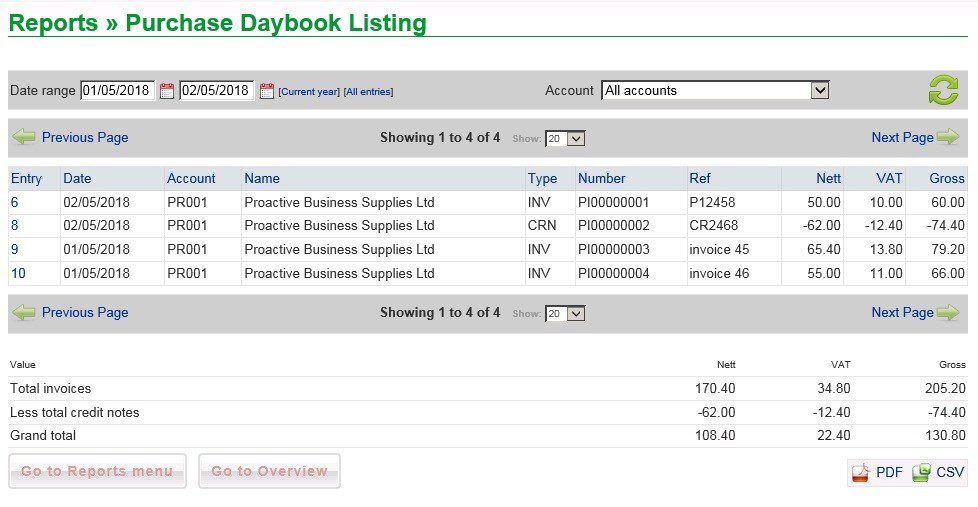
- Select date range by overtyping dates or using Datepicker . You can also select [Current year] or [All entries].
- You can select a single account to report on.
- You can restrict the number of record to show on page (Show dropdown).
- Print as PDF or export CSV to wherever you wish.
Aged Creditors Report
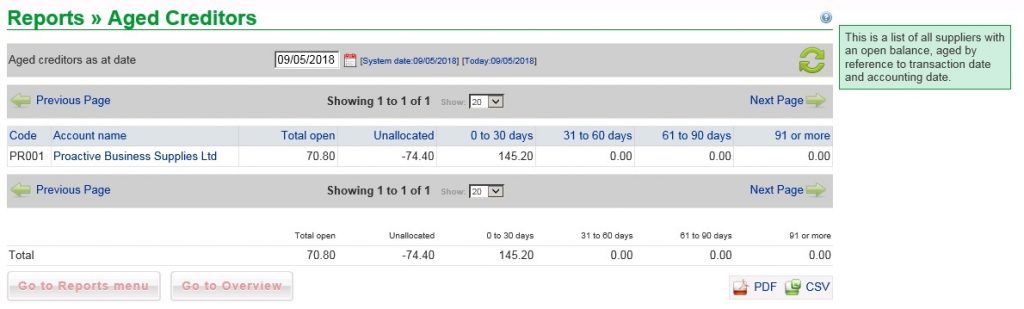
- Amend Date if necessary – overtype or use Datepicker
- You can restrict the number of records to show on page (Show dropdown).
- Choose pdf to print or csv to export to wherever you wish.
- Choose to show the VAT element included in the outstanding amount – Note: for reconciling the VAT Account for Cash Accounting for VAT adjust any unallocated cash for the VAT element. Also Note: – this only applies if you are VAT registered.
- Ticking the VAT box will show the amount of VAT included in the outstanding balance – useful for reconciling the VAT return – see FAQ – How Do I Reconcile My VAT Return. Only applies if you are VAT registered – check box is not visible if not registered.
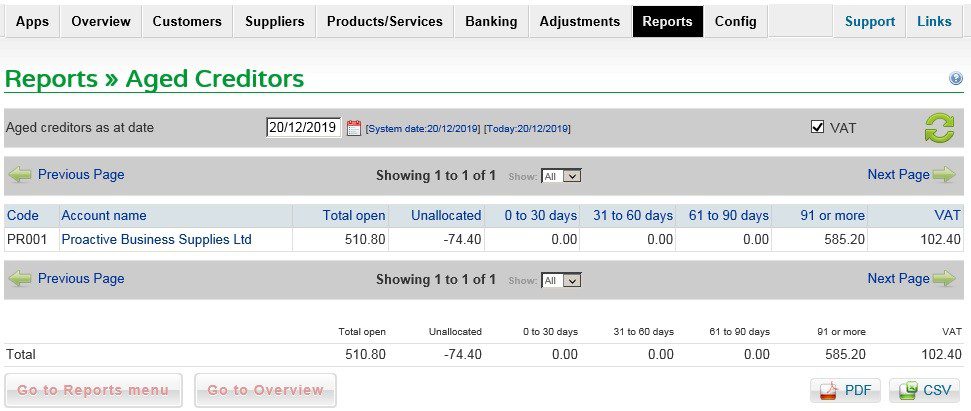
Supplier Turnover Report
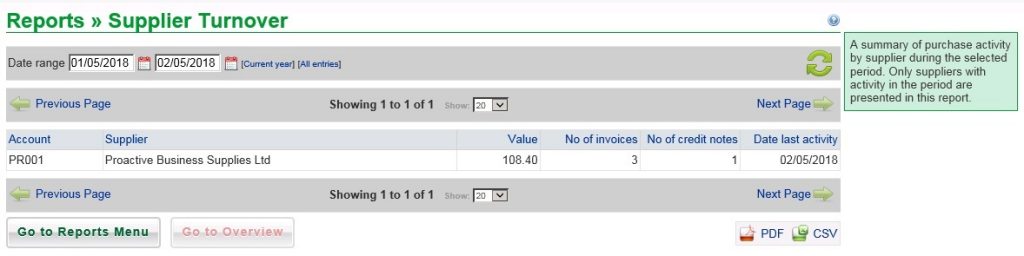
- Amend Dates if necessary – overtype or use Datepicker or select [] options.
- You can restrict the number of records to report on (Show dropdown).
- Choose pdf to print or csv to export to wherever you wish.
Purchase Nominal Analysis Report
eport
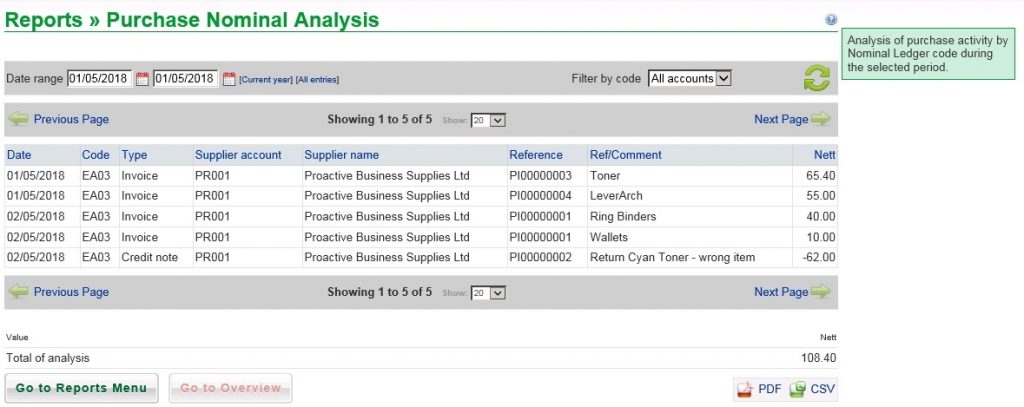
- Amend Dates if necessary – overtype or use Datepicker or select [] options.
- You can restrict the number of records to show on page (Show dropdown).
- You can also filter by Nominal Account code.
- Choose pdf to print or csv to export to wherever you wish.
List of Suppliers
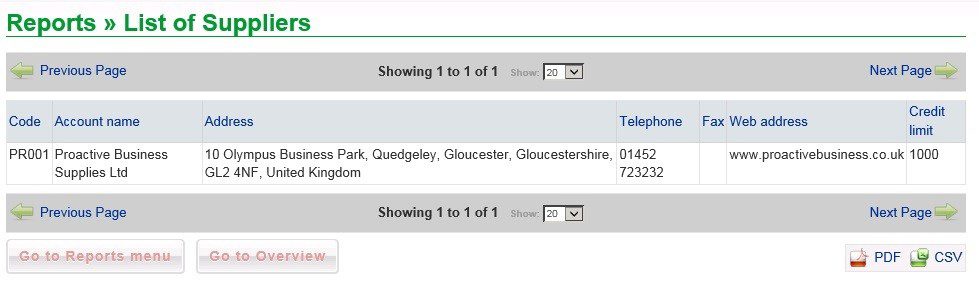
- You can restrict the number of records to show on page (Show dropdown).
- Choose pdf to print or csv to export to wherever you wish.

0 Comments