POP – Receive Goods (GRN)
Purpose:
To verify that goods have been received from suppliers and to book those goods into stock, where appropriate.
Your system allows users to update date stock balances either when goods are received (in real time) or when the invoice has been received from the supplier. Update on receipt will give a more accurate stock balance and enable sales to be more quickly processed as Free Stock is updated.
Processing:
On the main menu click Orders > Suppliers > Receive Goods to open form.
Select printer – see Printing Reports.
Either:
Click OK to open form – use Purchase Order Selection form and select the required order from the list of all open orders displayed, or; using the Account Number Combo Scroll & Search Box click on up and down arrows to scroll through list, and click OK or press Return when required selection is displayed, or: search for required code.
Once the customer is selected click OK.
Click OK to confirm selection and open form.
If Default Transaction date is earlier than Customer Required Date, a message box appears. Click Yes to continue to deliver goods, No to cancel.
Complete form details– see Receive Goods Form below.
Click OK to update records and print Goods Received Note.
Filing:
Copies of GRNs to be filed as required.
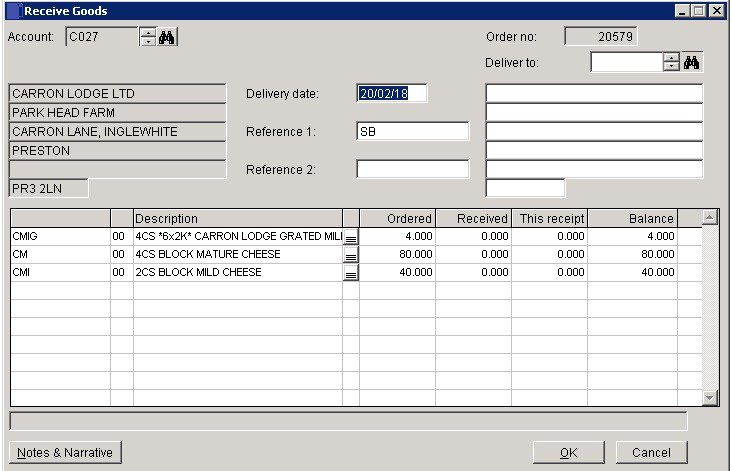
- Confirm that the Supplier and Order Numbers are correct.
- Delivery date: Either: manual entry formatted as DD/MM/YY. Type over the parts of the date you wish to change – the system will skip over the “/” part itself. If the date you enter is invalid; the cursor will return to the start of the date and await a valid entry, or; click on the field to highlight data – white on a blue background – then right click to open the Calendar Menu – see Dates and Calendar.
- References: References as required (max 16 characters).
- Enter This Receipt until Balance is Nil.
- Enter Line notes , if appropriate.
- Note Stock Quantities
- Notes and Narrative: Opens form containing the populated Notes and Narrative fields as shown on the original order. Click in a field to add or amend the text displayed.
- OK: Generates and prints a GRN. Order status moved to Received when reported.
- If Use document reprints field is checked on Purchase Order Parameters click Yes to reprint – see POP – Entry & Printing Options.

0 Comments