POP – Purchase Order List
Purpose:
A print of all orders must be taken prior to clearing down orders – see Cleardown Purchase Order History.
Use a company backup to provide copy purchase orders to suppliers and/or other departments.
Processing:
On the main menu click Orders > Suppliers> Reports > List Orders, or click Report Control button – P.O.P > Order List button to open form.
Select printer – see Printing Reports.
Populate form as required – see Purchase Order Processing – Order List form below.
Click OK to print/display/export to selected file type.
Close form.
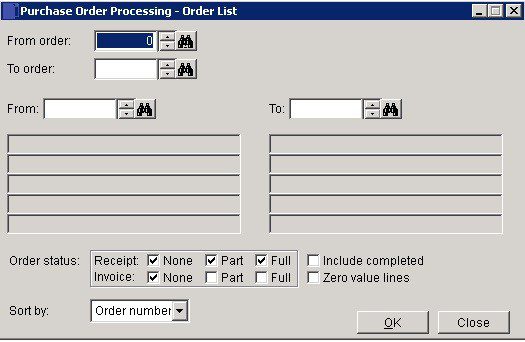
- Select a range of Orders, or Suppliers.
- Sort by: Order Number, Supplier Account Code or Date order.
- Include completed: List Completed Orders as well as Active Orders.
- Zero value lines: Check to report zero amounts in report.
Order status: This allows you to part receive and part invoice a purchase order any number of times before you finally complete or cancel the order. Every item on an open order and an order itself can have nothing received (None), part of the order quantity received (Part) or all of the order quantity received (Full). Similarly an open order can be – not yet invoiced at all (None), invoiced in part (Part) or in full (Full). Choose the combination of check boxes to produce the report containing only those orders that satisfy the selection. The check boxes are “sticky” so the combination you select will be remembered the next time you use the form. Some check boxes will be greyed out if your parameter settings disable that part of the order process.
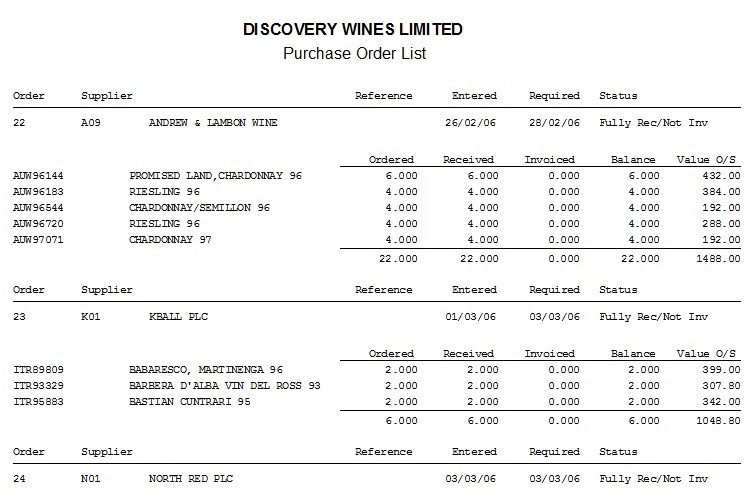

0 Comments