POP – Orders Due Not Received Report
Purpose:
Use this to help chase suppliers for goods that have not yet been received. Also useful to check when goods are due – for cash flow and other purposes.
The report shows the date on which the order was entered onto the system, the required date and the value of every order selected.
Preparation:
For first time use only: On the main menu click View > Parameters > Purchase Order Processing > General > Default period for Aged Orders/Order Action report . Then on drop down – select Days or Months; Input ageing periods from left to right (current first).
Processing:
Either: On the main menu click Orders > Suppliers> Reports > Order Action, or; click Report Control button – P.O.P > Order Action button to open form.
Select printer – see Printing Reports.
Populate form as required – see Purchase Order Processing – Order Action form – below.
Click OK to print/display/export to selected file type.
Close form.
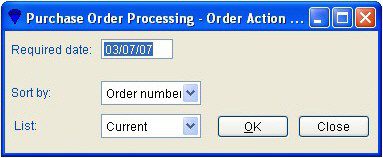
- Required date: Either: manual entry formatted as DD/MM/YY. Type over the parts of the date you wish to change – the system will skip over the “/” part itself. If the date you enter is invalid; the cursor will return to the start of the date and await a valid entry, or; click on the field to highlight data – white on a blue background – then right click to open the Calendar Menu – see Dates and Calendar.
- Sort by: Order or Account Number .
- Click OK to produce or export report or Close to abandon.
Status:
The system allows you to part receive and part invoice a purchase order any number of times before you finally complete or cancel the order. Every item on an open order and an order itself can have nothing received (None), part of the order quantity received (Part) or all of the order quantity received (Full). Similarly an open order can be:- not yet invoiced at all (None), invoiced in part (Part) or in full (Full). Choose the combination of check boxes to produce the report containing only those orders that satisfy the selection. The check boxes are “sticky” so the combination you select will be remembered the next time you use the form. Some check boxes will be greyed out if your parameter settings disable that part of the order process.


0 Comments