POP – Current, Completed And Cancelled Purchase Orders – Enquiry And Action
Processing:
On the main menu, Click Orders > Suppliers > Enquiries :
Click on Current Orders to open form to select a current order, or;
Completed Orders to open form to select a completed order, or;
Cancelled Orders to open form to select a cancelled order.
Select the required order – see Amend Purchase Orders for how. Once selected, click OK to open the form.
Review order details – see Purchase Order Enquiry form – below.
For Current Orders, you can also use the toolbar shortcut button – See Configure Toolbar.
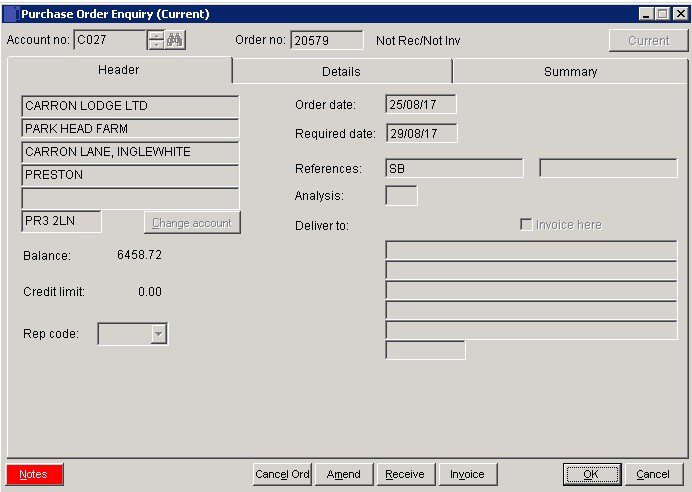
- Current: Click on button to change to Completed or Cancelled.
- Content of forms – each tab – as in Enter Purchase Order.
- This form also allows you complete various tasks once you have viewed it – Cancel, Amend, Deliver, Invoice, Print as well as being able to View.
- Analysis: Displays this period (TP) and YTD (TD) purchase quantities and amounts by Product for this supplier.
- Click OK to move on to Details tab.
- Notes: Open Notes Form and enter text as required. Notes are stored as a permanent record and are specific to a Ledger account or Product or Service. They can be read and updated at any time by any user with access to the company. Entries should ideally show a date and the name or initials of the author.
- Entries will make a NOTES flag visible whenever the Ledger Account/Product is selected.
Search for existing details
Please refer to https://help.prelude.software/knowledge-base/cash-book-post-sales-ledger-receipts/ – bottom of page for details of search facility

0 Comments