Create And Edit Automatic Journals
Purpose:
Use this to enter journals that will automatically repeat themselves a number of times over a specified period of days, months or indefinitely.
These transactions can be used to post recurring equal amounts such as fixed asset depreciation or round sum provisions a predetermined number of times, starting on a specified date.
Recurring Journals can only be posted to Nominal Accounts and Customer or Supplier Accounts in the same way as standard journals.
Creates a portfolio of recurring transactions, each with its own user-defined reference number.
Create Journals:
On the main menu click Ledgers > Nominal > Journals > Automatic > Enter/Amend to open form.
Complete form details – see Nominal Ledger Automatic Journal Entry form below.
OK to update records, click Cancel to open Warning Message Box then click Yes to close form without update, No to return to form.
Amend Journals:
On the main menu click Ledgers > Nominal > Journals > Automatic > Enter/Amend to open form.
Input journal reference and click OK.
Amend form details by overwriting fields – see Nominal Ledger Automatic Journal Entry form below.
OK to update records, click Cancel to open Warning Message Box then click Yes to close form without update, No to return to form.
Posting Automatic Journals:
On opening the system and entering the default transaction date (See Starting the Software), or changing the default transaction date (see Change Default Transaction Date), the transaction date is checked against the due date of any existing automatic journals. If any Automatic Journals are due a Message Box opens – Automatic Journals are due – click OK to clear this message, then:
On the main menu click Ledgers > Nominal > Journals > Automatic > Run to open a message box.
Click OK to Post Journals, Cancel to close form without posting.
Selected automatic journals with a start date less than or equal to the entered transaction date will be posted, provided the number of postings including the current posting does not exceed the required total number of postings you have defined for each automatic journal.
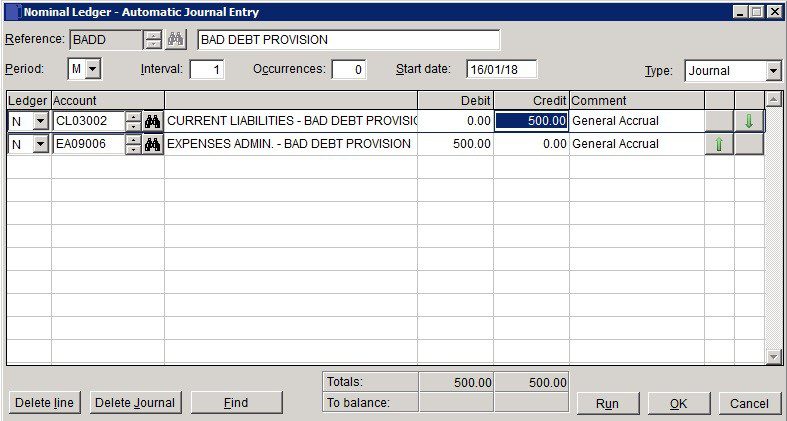
- Reference : Maximum 4 characters. Form shows this as a new(ly created) journal.
- Description: Mandatory – enter transaction details (maximum 30 characters).
- Period: Select D (Days) or M (Months).
- Interval: Post transactions in intervals of this number – Days or Months.
- Occurrences: Repeat this transaction this number of times.
- Ledger: Select S for Sales Ledger adjustment, P or Purchase Ledger or accept default of N -Nominal ledger.
- Start date: Either: manual entry formatted as DD/MM/YYYY. Type over the parts of the date you wish to change – the system will skip over the “/” part itself. If the date you enter is invalid; the cursor will return to the start of the date and await a valid entry, or; click on the field to highlight data – white on a blue background – then right click to open the Calendar Menu – see Dates and Calendar.
- Example: Period: M, Interval: 1, Occurrences: 48, Start: 30/06/18 means ‘Run this journal every one month for 48 months starting 30/06/18.’
Once the journal has run for the repeat number of times it is automatically deleted.
- Select Account and Cost Centre ( Nominal only – if activated).
- Debit, Credit: Enter either Debit amount or Credit amount for each line – a line cannot contain both.
- Comment: Brief note to be displayed in the nominal ledger against this entry.
- Delete Line: Highlight line and click on Delete.
- Totals: The sum of all entries in each of the Debit & Credit columns – these must be the same before the journal can be posted.
- To Balance: Must be zero before records are updated.
- OK: Updates record and displays transaction number of journal.
- Message box – click Yes to print, No to close print form
- If Yes – select required output for report.
- Cancel: Display Warning Message box – click Yes to close form.

0 Comments