New Service
Purpose:
To provide sufficient details about services the business sells to enable invoices and credit notes to be raised.
Preparation:
Identify services provided and the prices to be charged for them – per hour, per day or whatever.
Processing:
Click on Products/Services > New Service.
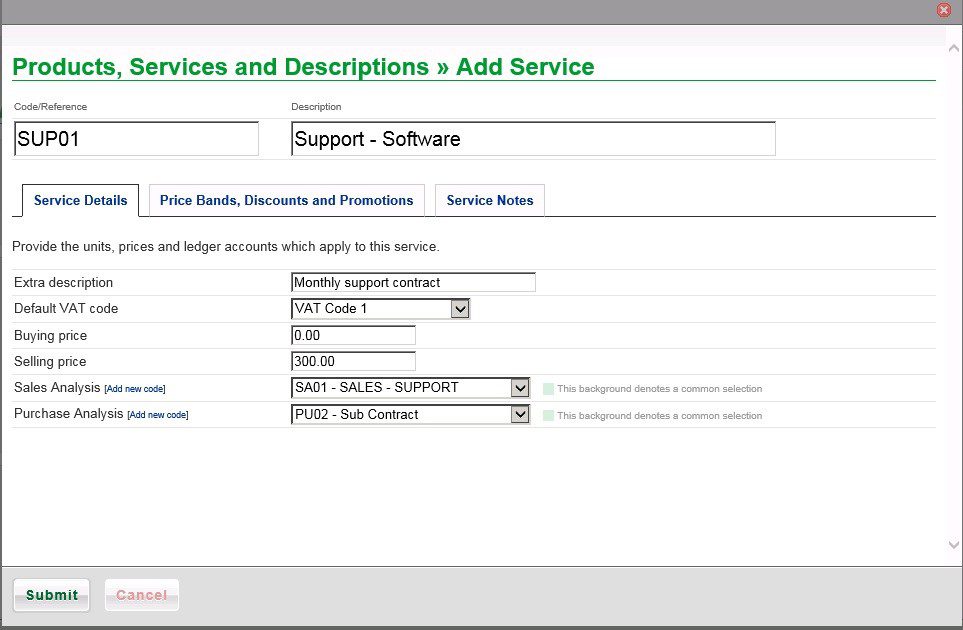
- Enter Code /Reference – Consider how many characters and numbers you need.
- Add the Description and any Extra Description.
- Enter the VAT Code and Buying price from the Purchase Invoice – where appropriate. Note: The VAT code when you sell may not be the same as when you buy – consult with your accountant if in doubt.
- Enter the Selling Price as advised by your Sales Dept.
- Select appropriate analysis codes.
- Select Price Bands, Discounts and Promotions tab – if offering discounts, special prices or promotions.
Price Bands, Discounts and Promotions Page
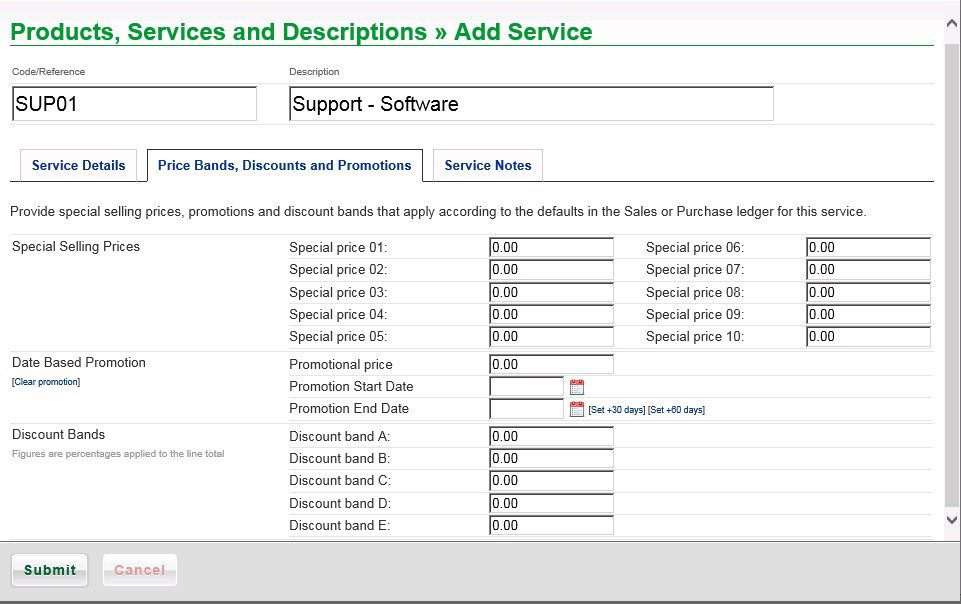
- There may be Special Selling Price lists for certain customers, various Discounts for certain customers, quantity break discounts for bulk buying and special promotions at certain times of year.
- All of these can be dealt with on this page. Complete the variations and link to them from the datepicker. Note the preset options.
- click on the Service Notes tab to enter notes.
Service Notes Page
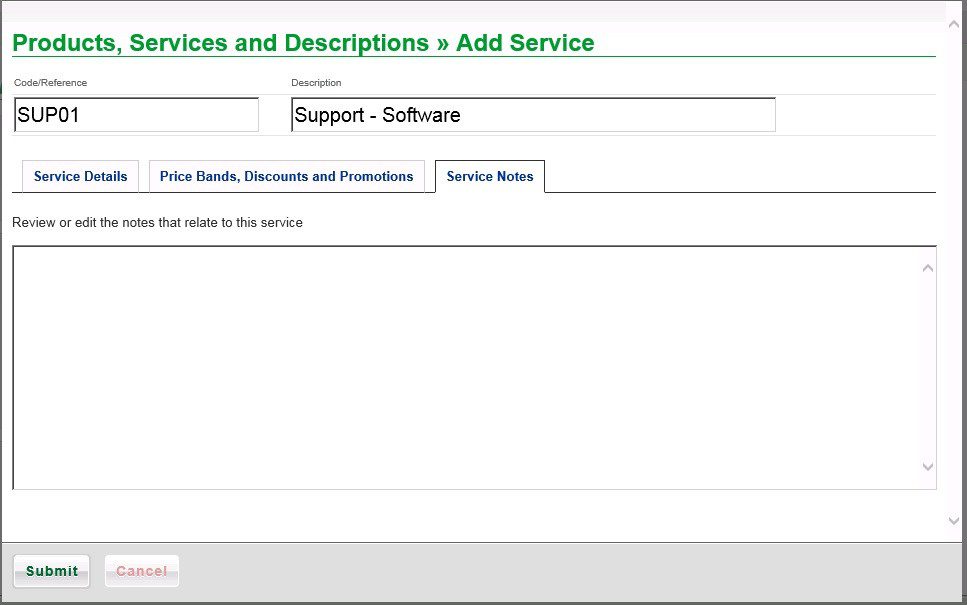
Enter any relevant notes relating to the service, then click on Submit to save or Cancel not to save.

0 Comments