Getting Started With CRM
You will be given acess to an empty database with a username and password.
Clicking on the URL you will be presented with a log in screen –
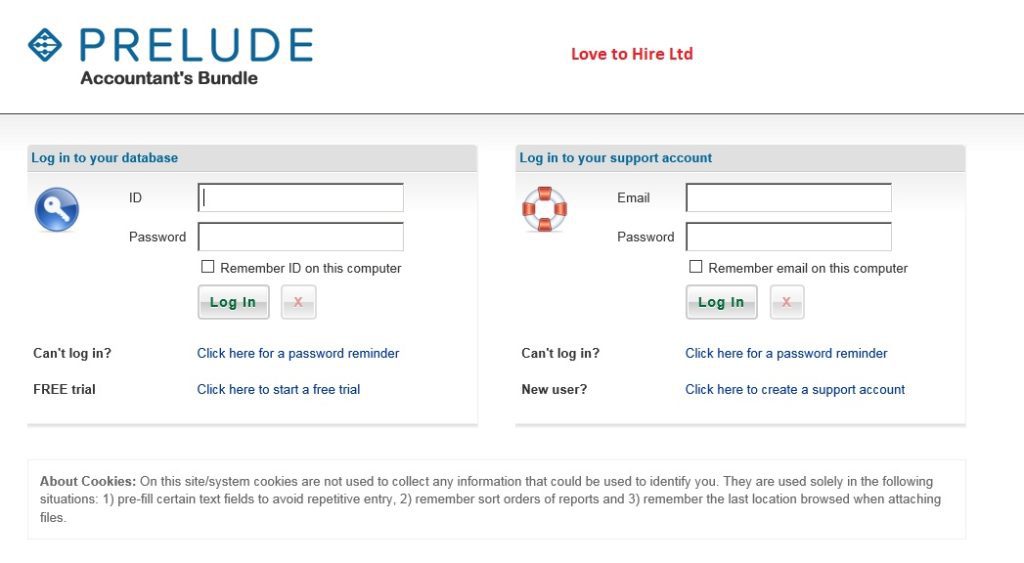
For details about the log in go to https://help.prelude.software/knowledge-base/logging-in
For details about the support account go to https://help.prelude.software/knowledge-base/support-account/
On the Apps Menu you can change your password to one of your own choice.
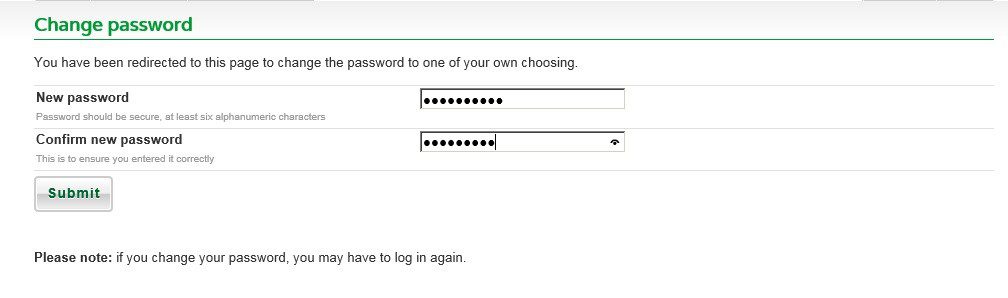
Use the User Profile on the Apps Menu to enter your personal details and you can set your support account from here as well.
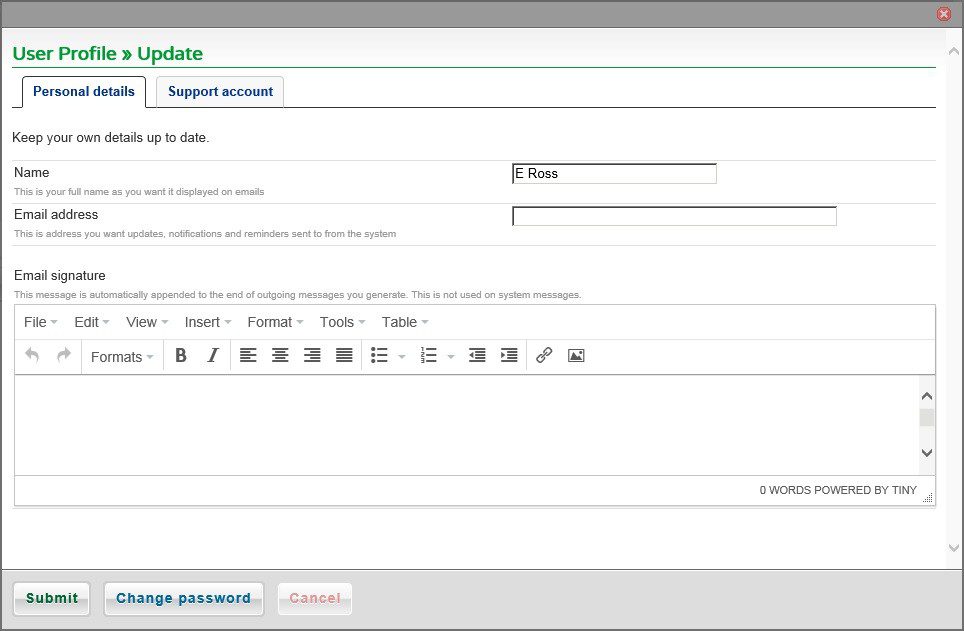
On the Apps menu you can set up details about your own organisation in Company Profile.
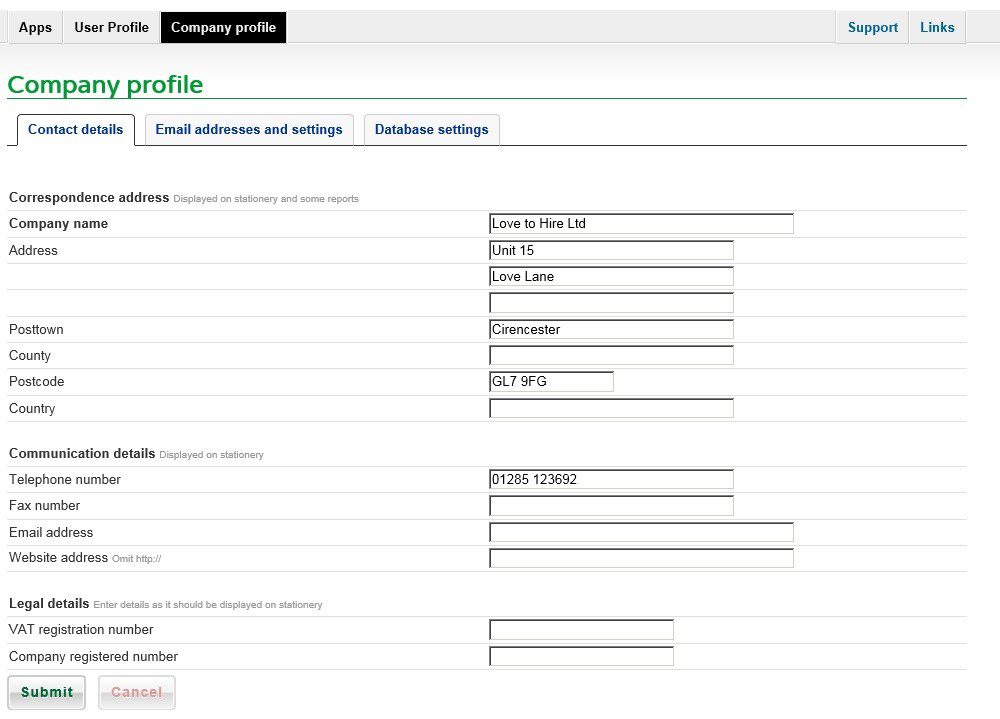
Having set up all the preliminaries you can start to configure the database details in Config.
