File Menu – Stationery Design Overview
Purpose:
Your new product presents you with a time and cost-saving opportunity in that you are able to use plain paper for document output – this is obviously cheaper than using pre-printed stationery. To do this, you can design your Sales Invoices, Credit Notes and Customer Statements (and many other documents) using the Stationery Design toolkit supplied with your system. You can include images (e.g. your business logos) as well as text. The documents you design can be matched to your printing requirements – either output as single sheets on a laser or inkjet printer or as sections on a roll of paper.
in Prelude Desktop, at any time, the documents that can be designed depends on the modules that your are licensed to operate. To see a list of these, on the main menu click File > Stationery Design and then select from the list displayed.
Subject to your licence, in addition to standard documents, such as Sales Invoices, you can also design up to 5 different Custom Sales Documents (such as a Commercial Invoice for an export sale), and 2 different types of Sales Invoice & Credit Note and Sales Order Acknowledgement, Delivery Note & Invoice.
Preparation:
The Stationery Design toolkit is a specialised tool. As with all tools, the more you use it, the more familiar with it you will become and the better the end result. You should use a test company data to produce sample documents before attempting a design in a live company. We recommend that new users make only necessary changes to the preset stationery designs supplied with the system – such as adding a business logo. You can also copy the sample document to the live company if you are happy with it – see File > Company Utilities > Copy Stationery Formats.
Remember to back up the data before starting a design – see Back Up & Restore Company Data.
Processing:
On the main menu click File > Stationery Design – select the required option from the list displayed. A description of each option is given below.
This will open the Design Form and display the Menus and Toolbars – see Design Form, Stationery Design – Menus and Stationery Design – Toolbars in following articles.
Sales Ledger and Daybook
Use this option to design:
Sales Invoices
Sales Credit Notes
Sales Statements
The following relates to Prelude Desktop Products only:
Sales Invoices (alt) – an alternative format for Sales Invoices. When creating a Sales Invoice users can select either format.
To activate this option check the Alternative Document Formats field in the Sales Parameters – see Sales Parameters – Options Page.
Sales Credit Notes (alt) – this is activated in the same way as for Sales Invoices.
Documents – these can be used for manual or proforma invoices or other types of sales document (maximum 5 different designs at any one time).
Unlike Sales Invoices these are not automatically posted to Sales and Nominal Ledgers once they are complete. On the Stationery Design Menu click Sales Ledger and Daybooks > Documents > Type_1 to Type_5 as required to design these.
Documents can also be named for ease of reference. To do this, on the Stationery Design Menu click Sales Ledger and Daybooks > Documents > Define Document Names to open the form.
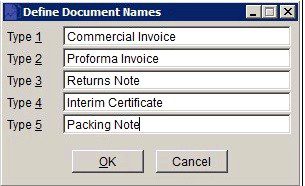
Into each of fields Type 1 through Type 5 enter up to 20 alphanumeric characters as a name.
Click OK to update records and close form, or Cancel to close form without update.
Cash Book
Use this option to design – Remittance Advice – used with manual payments. Cheque/Remittance – used with pre-printed cheques and remittance advices.
E – transfer Remittance – used with electronic payments made to suppliers.
Sales Order Processing
Use this option to design-
Acknowledgements – the hard copy of an order that is sent to the customer.
Delivery Notes – accompany goods when despatched.
Invoices – format of Sales Invoices generated directly from Sales Orders.
Alternative formats for each of Acknowledgements (Alt), Delivery Notes (Alt) and Invoices (Alt)
Quotations
Purchase Order Processing
Use this option to design-
Purchase Orders.
Goods Received Notes – documents generated when products are received into stock which can subsequently be used to confirm receipt.
EPOS
Use this option to design-
VAT Receipt – issued to customers when making a sale to allow them to reclaim Input VAT.
Refund Receipt – issued to customers on their returning goods or following proof of their being overcharged.
Costing:
Use this option to design Applications for Payment – issued to customers for requests for interim payments on jobs and contracts.

0 Comments